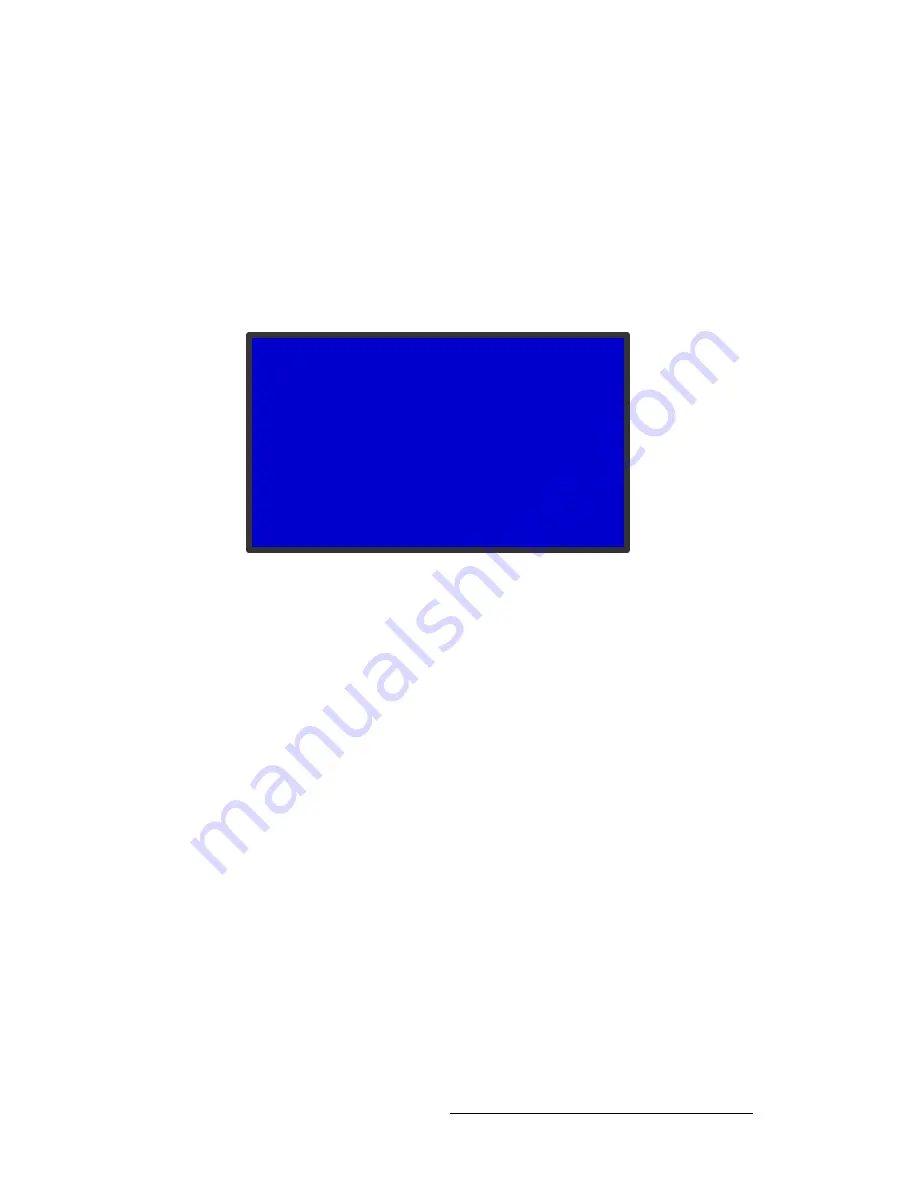
ImagePRO-II • User’s Guide
79
4. Menu Orientation
Using the System Menu
Please note the following important points:
•
You can turn the HDCP option on or off. If the option is turned off and the signal is
encrypted, the ImagePRO-II does not send the signal to the output device.
•
When an HDCP-compliant device is connected to the ImagePRO-II and the input
for that device is selected, the
Status Menu
indicates whether HDCP is enabled.
pÉííáåÖ=ea`m=`~é~Äáäáíó
The
HDCP Submenu
, shown in the following illustration, lets you set HDCP capability for
inputs, or read the HDCP status of selected inputs and outputs.
Figure 4-64.
HDCP Submenu
The HDCP setting is either
On
or
Off
. You can set this capability for the following inputs
and outputs:
•
Input 1
(DVI-I) — The default setting is
Off
.
•
Input 3
(HDMI) — The default setting is
On
.
•
Input 4
(DisplayPort) — The default setting is
Off
.
•
Output 1
(DVI-D) — The default setting is
On
.
•
Output 3
(HDMI) — The default setting is
On
.
•
Output 4
(DisplayPort) — The default setting is
On
.
To turn HDCP capability on or off, use the following procedure:
1.
On the
Setup Menu
, select
System
.
2.
On the
System Menu
, select
HDCP
. The
HDCP Submenu
appears.
3.
Select an input or output and turn the
ADJUST
knob once. Then press
SEL
.
sáÉïáåÖ=fåéìí=ea`m=pí~íìë
The
Input Status
option in the
HDCP Submenu
indicates whether protected content is
being read in by each of the three HDCP-capable inputs.
HDCP
> In 1 (DVI-I)
Off
In 3 (HDMI)
On
In 4 (DP)
Off
Out1 (DVI-D)
On
Out 3 (HDMI)
On
Out 4 (DP)
On
Input Status
>>
Output Status
>>
Summary of Contents for ImagePRO-II
Page 1: ...r d PN 26 0904000 00 Revision 00 f molJff...
Page 13: ...ImagePRO II User s Guide xiii Table of Contents Contact Information 174...
Page 14: ...xiv ImagePRO II User s Guide Table of Contents...
Page 112: ...98 ImagePRO II User s Guide 4 Menu Orientation Restoring Factory Default Settings...
Page 180: ...166 ImagePRO II User s Guide B Remote Control Protocol Legacy Remote Commands...
Page 186: ...172 ImagePRO II User s Guide K r c Upgrading Firmware Using the Web Interface...
Page 196: ...182 ImagePRO II User s Guide Index...






























