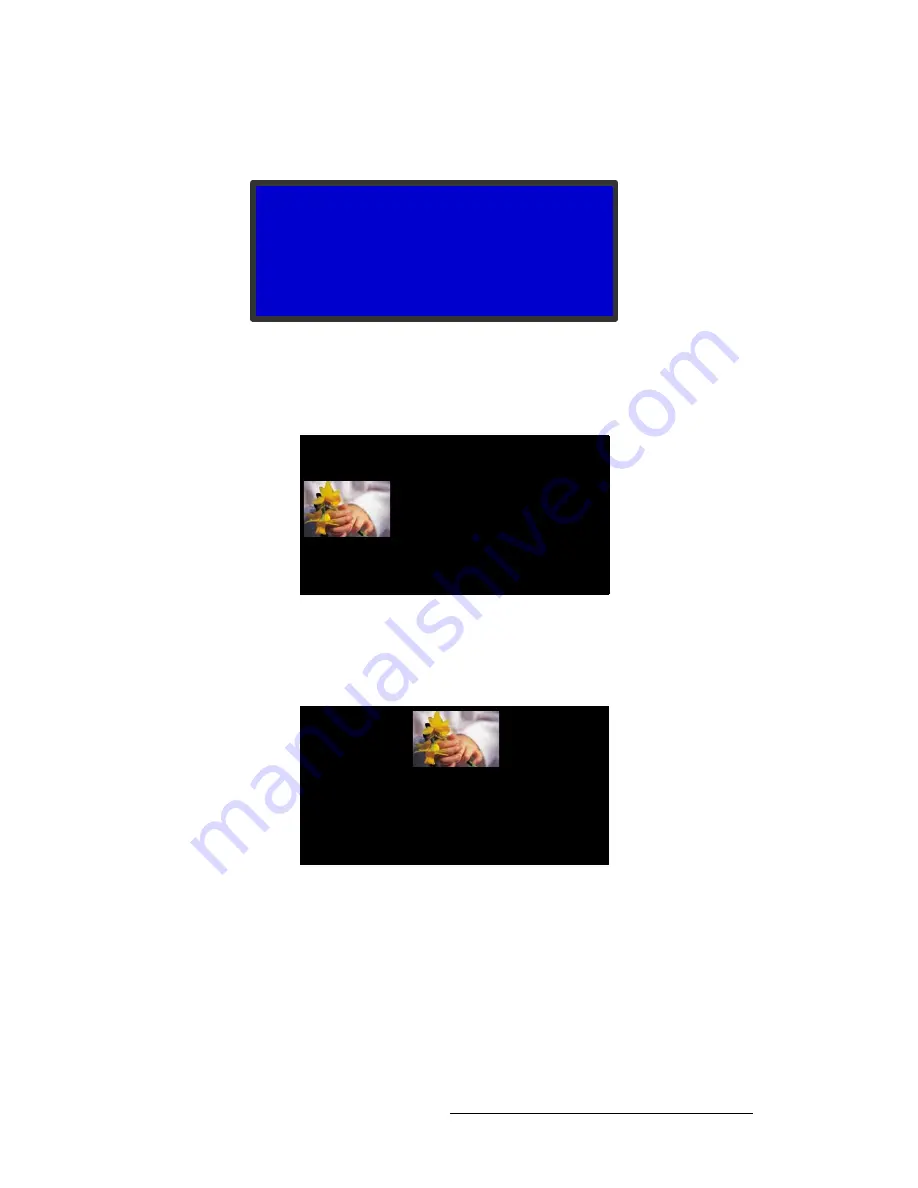
ImagePRO-II • User’s Guide
53
4. Menu Orientation
Configuring Outputs
To adjust the Area of Interest, you use four settings on the
Area of Interest Submenu
,
shown in the following illustration. You can also restore the default AOI.
Figure 4-26.
Area of Interest Submenu (sample)
•
H Size
— Determines the width (in pixels) of the Area of Interest. This setting
must be equal to or less than the
H Active
setting of the output timing. The
following illustration shows an image after adjusting only the
H Size
.
Figure 4-27.
H Size Adjustment
•
V Size
— Determines the height (in lines) of the Area of Interest. This setting must
be equal to or less than the
V Active
setting of the output timing. The following
illustration shows an image after adjusting only the
V Size
.
Figure 4-28.
V Size Adjustment
•
H Pos
— Using
H Pos
, you can move the image horizontally. The default value is
0
, representing the left edge of the active area. Increasing the
H Pos
value moves
the image to the right. Decreasing the
H Pos
value moves the image to the left.
You can adjust
H Pos
only after adjusting
H Size
.
AREA OF INTEREST
> H Size
850
V Size
1080
H Pos
0
V Pos
0
Reset
Summary of Contents for ImagePRO-II
Page 1: ...r d PN 26 0904000 00 Revision 00 f molJff...
Page 13: ...ImagePRO II User s Guide xiii Table of Contents Contact Information 174...
Page 14: ...xiv ImagePRO II User s Guide Table of Contents...
Page 112: ...98 ImagePRO II User s Guide 4 Menu Orientation Restoring Factory Default Settings...
Page 180: ...166 ImagePRO II User s Guide B Remote Control Protocol Legacy Remote Commands...
Page 186: ...172 ImagePRO II User s Guide K r c Upgrading Firmware Using the Web Interface...
Page 196: ...182 ImagePRO II User s Guide Index...






























