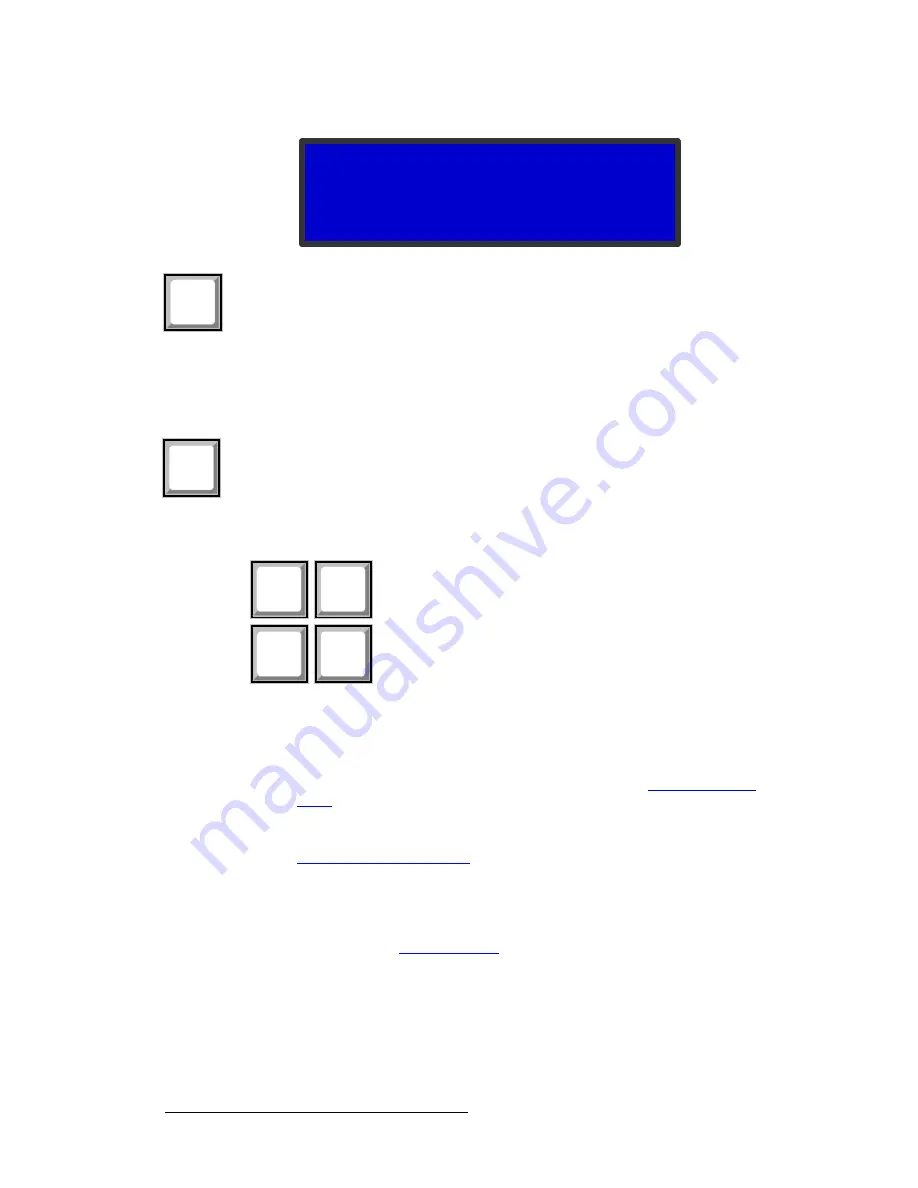
10
ImagePRO-II • User’s Guide
2. Hardware Orientation
ImagePRO-II Front Panel
Figure 2-3.
Navigation Cursor in the Transition Menu
•
Press the
SEL
button to:
~
Enter the
Setup Menu
tree from the
Status Menu
~
Select the menu item indicated by the navigation cursor
~
Change or accept a parameter
~
Answer
Yes
to menu queries
•
Press the
ESC
button to exit a menu without making changes, to cancel an
operation, to answer
No
to menu queries, or to return to the
Status Menu
. Each
press takes you back up the menu tree one level.
jÉåì=^ÅÅÉëë=_ìííçåë
Figure 2-4.
Menu Access Buttons
The
Menu Access Buttons
provide entry to specific locations in the menu system:
•
The
SETUP
button accesses the
Setup Menu
, the ImagePRO-II’s top-level
menu. For information about
Setup Menu
options, refer to
About the Setup
Menu
in Chapter 4 on page 32.
•
Press
TEST PAT
to access the
Test Pattern Menu
, which sets up a test pattern
on the selected output. For details about setting up a test pattern, refer to
Working with Test Patterns
in Chapter 4 on page 63.
•
Press
PAN/ZOOM
to access the
ZOOM/PAN Menu
, from which you can set and
save zoom and pan settings for an input channel. The
ZOOM/PAN Menu
provides
the option to save settings in pixels or as a percentage of the original image. The
default setting is
100% zoom
,
0% pan
. For more information about zooming and
panning, refer to
Creating a View
in Chapter 4 on page 71.
TRANSITION
> Trans With
Blk Fade
Trans Time
1.0
SEL
ESC
SETUP
PAN/
ZOOM
TEST
PAT
Summary of Contents for ImagePRO-II
Page 1: ...r d PN 26 0904000 00 Revision 00 f molJff...
Page 13: ...ImagePRO II User s Guide xiii Table of Contents Contact Information 174...
Page 14: ...xiv ImagePRO II User s Guide Table of Contents...
Page 112: ...98 ImagePRO II User s Guide 4 Menu Orientation Restoring Factory Default Settings...
Page 180: ...166 ImagePRO II User s Guide B Remote Control Protocol Legacy Remote Commands...
Page 186: ...172 ImagePRO II User s Guide K r c Upgrading Firmware Using the Web Interface...
Page 196: ...182 ImagePRO II User s Guide Index...






























