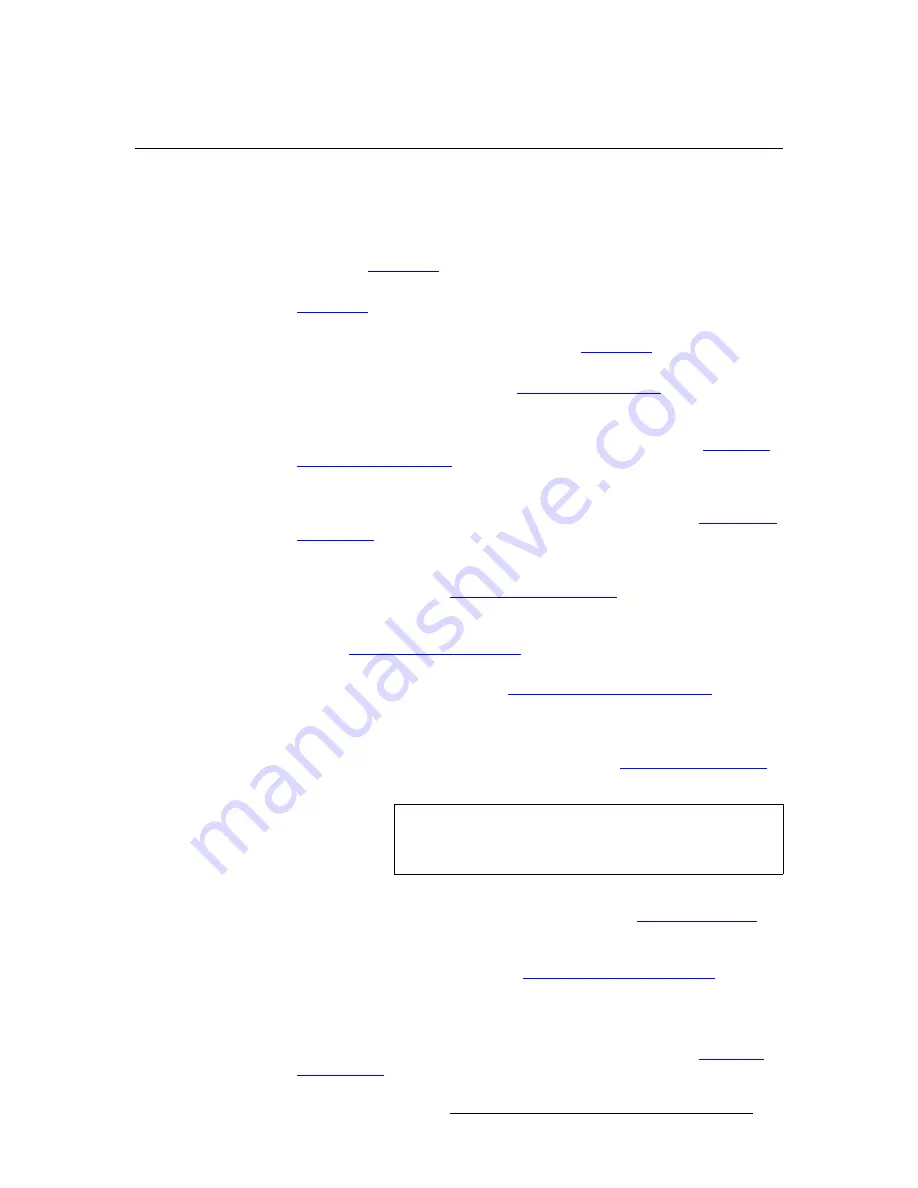
ImagePRO-II • User’s Guide
25
4. Menu Orientation
Quick Setup and Operation
nìáÅâ=pÉíìé=~åÇ=léÉê~íáçå
To quickly set up and begin operating your system, follow the steps in this section. Links
are provided to the appropriate sections in this guide, if you require more information.
1. Connect
power
— Ensure that power is properly connected to the ImagePRO-II.
(Chapter 3,
Installation
, page 19.)
2. Connect
inputs
— Connect all input sources to the ImagePRO-II. (Chapter 3,
Installation
, page 19.)
3. Connect
outputs
— Connect the output(s) on the ImagePRO-II to your
projector(s) or other target devices. (Chapter 3,
Installation
, page 19.)
4. Turn
on
power
— Turn on power to the ImagePRO-II, your projector(s), and to all
peripheral equipment. (This chapter,
Power-Up Initialization
, page 24.)
5. Factory
reset
— If you are using the ImagePRO-II for the first time, or if you are
using an ImagePRO-II that has just returned from another event, perform a full
factory reset to restore default system configurations. (This chapter,
Restoring
Factory Default Settings
, page 96.)
6. Read the output format
— If the primary output is connected to an HDMI, DVI-D,
HD-15 or DisplayPort connector, obtain the output’s preferred resolution and
frame rate. This is the format the ImagePRO-II uses. (This chapter,
Using EDID
Auto Config
, page 50.)
7. Adjust output format
— If the primary output is connected to the composite
video connector or the SDI connector, you can adjust the output format manually if
necessary. (This chapter,
Setting the Output Format
, page 50.)
8. Test
output
— Turn on a test pattern, verify that you have an image, and make
any necessary adjustments. When complete, turn off the test pattern. (This
chapter,
Working with Test Patterns
, page 63.)
9. Save
output
configuration
— After completing output adjustments, save the
output configuration. (This chapter,
Saving an Output Configuration
, page 63.)
10. Position the image
— From a single convenient menu, you can quickly place the
image where you want it on the output display device, then scale it up or down,
and apply masks if necessary. Then you can save your changes and press an
input button to begin your presentation. (This chapter,
Setting up an LED Wall
,
page 94.)
11. Set and adjust inputs
— As required, select an input and adjust color balance,
timings, and any other settings necessary.
(This chapter,
Configuring Inputs
,
page 33.)
12. Save input configuration
— After completing all adjustments for an input, save
the input configuration. (This chapter,
Saving an Input Configuration
, page 45.)
13. Repeat for each input
— Repeat the previous two steps for each input
connected to the ImagePRO-II.
14. Adjust system parameters
— As required, adjust system parameters such as
ImagePRO-II display brightness and HDCP settings. (This chapter,
Using the
System Menu
, page 77.)
Note
The preceding step provides a reliable shortcut when your
setup does not require complex adjustments. Use this step
instead of or in conjunction with steps 11 through 13.
Summary of Contents for ImagePRO-II
Page 1: ...r d PN 26 0904000 00 Revision 00 f molJff...
Page 13: ...ImagePRO II User s Guide xiii Table of Contents Contact Information 174...
Page 14: ...xiv ImagePRO II User s Guide Table of Contents...
Page 112: ...98 ImagePRO II User s Guide 4 Menu Orientation Restoring Factory Default Settings...
Page 180: ...166 ImagePRO II User s Guide B Remote Control Protocol Legacy Remote Commands...
Page 186: ...172 ImagePRO II User s Guide K r c Upgrading Firmware Using the Web Interface...
Page 196: ...182 ImagePRO II User s Guide Index...






























