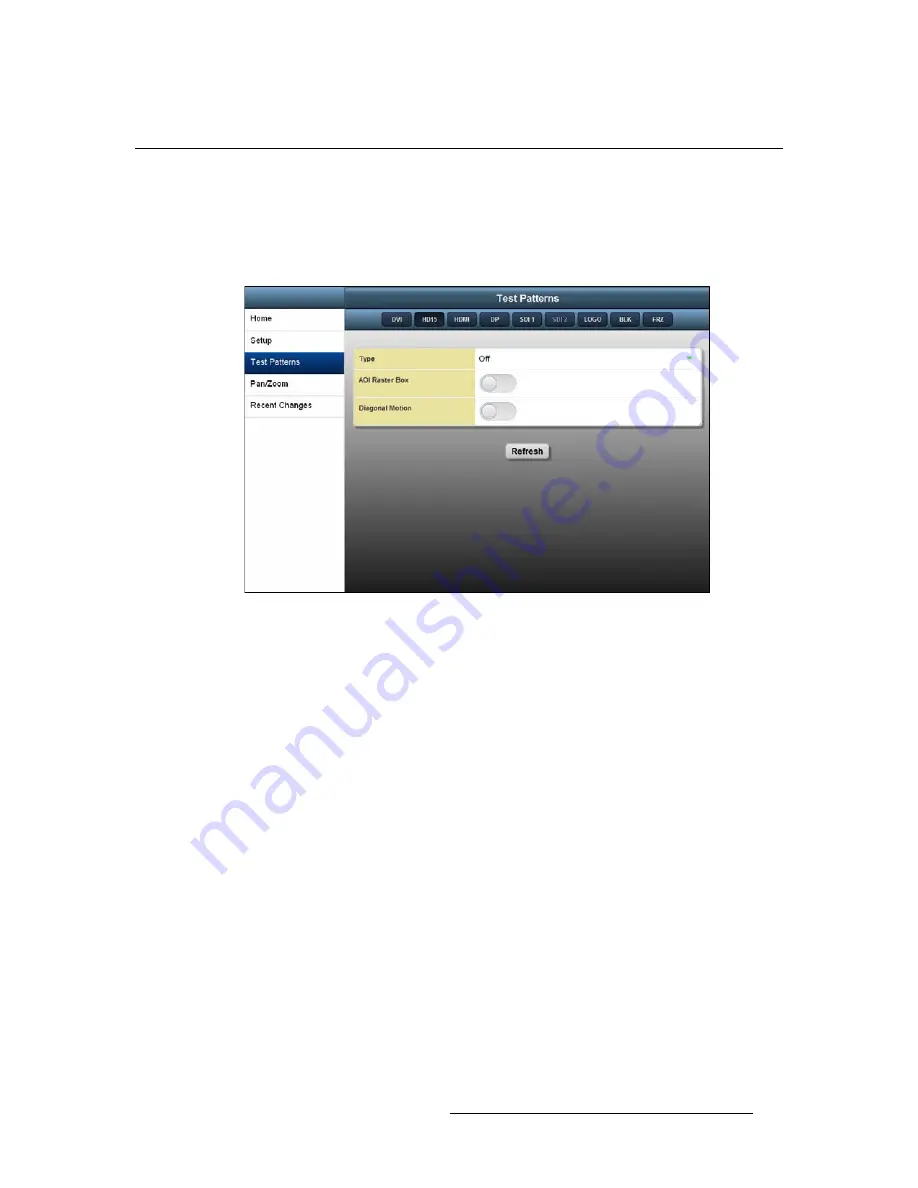
ImagePRO-II • User’s Guide
125
5. Web Remote Control Operations
Setting Up Test Patterns with the Web App Interface
pÉííáåÖ=ré=qÉëí=m~ííÉêåë=ïáíÜ=íÜÉ=tÉÄ=^éé=fåíÉêÑ~ÅÉ
From the Web App Interface, you can set up test patterns on an output display, turn the
Area of Interest raster box on or off, and set up diagonal motion for the pattern.
To access the
Test Patterns
page from the
Home
page, select
Test Patterns
from the side
menu.
Figure 5-27.
Test Patterns Page
To display a test pattern or turn on the Area of Interest raster box, use the following
procedure:
1.
From the
Type
menu on the
Test Patterns
page, select the type of test pattern to
display. The options are:
Off H
Ramp
V
Ramp
100% Color Bars
16x16 Grid
32x32 Grid
Burst
75% Color Bars
50% Gray
Gray Steps 1
Gray Steps 2
White
Black
SMPTE Bars
2.
To turn on the Area of Interest raster box, move the
Raster Box
button to the
right. This raster box is a broken one-pixel-wide green line, inside which you can
position the display image.
3.
To set diagonal motion for the test pattern, move the
Diagonal Motion
button to
the right.
~
The motion is a bottom-right to top-left diagonal for 16x16 Grid, 32x32
Grid, Burst, 75% Color Bars, and Gray Steps 1.
~
The motion is right to left for 100% Color Bars.
~
The motion is bottom to top for Gray Steps 2.
~
There is no motion in H Ramp, V Ramp, or Black patterns.
~
For 50% Gray and White, the motion is a strobing effect.
Summary of Contents for ImagePRO-II
Page 1: ...r d PN 26 0904000 00 Revision 00 f molJff...
Page 13: ...ImagePRO II User s Guide xiii Table of Contents Contact Information 174...
Page 14: ...xiv ImagePRO II User s Guide Table of Contents...
Page 112: ...98 ImagePRO II User s Guide 4 Menu Orientation Restoring Factory Default Settings...
Page 180: ...166 ImagePRO II User s Guide B Remote Control Protocol Legacy Remote Commands...
Page 186: ...172 ImagePRO II User s Guide K r c Upgrading Firmware Using the Web Interface...
Page 196: ...182 ImagePRO II User s Guide Index...






























