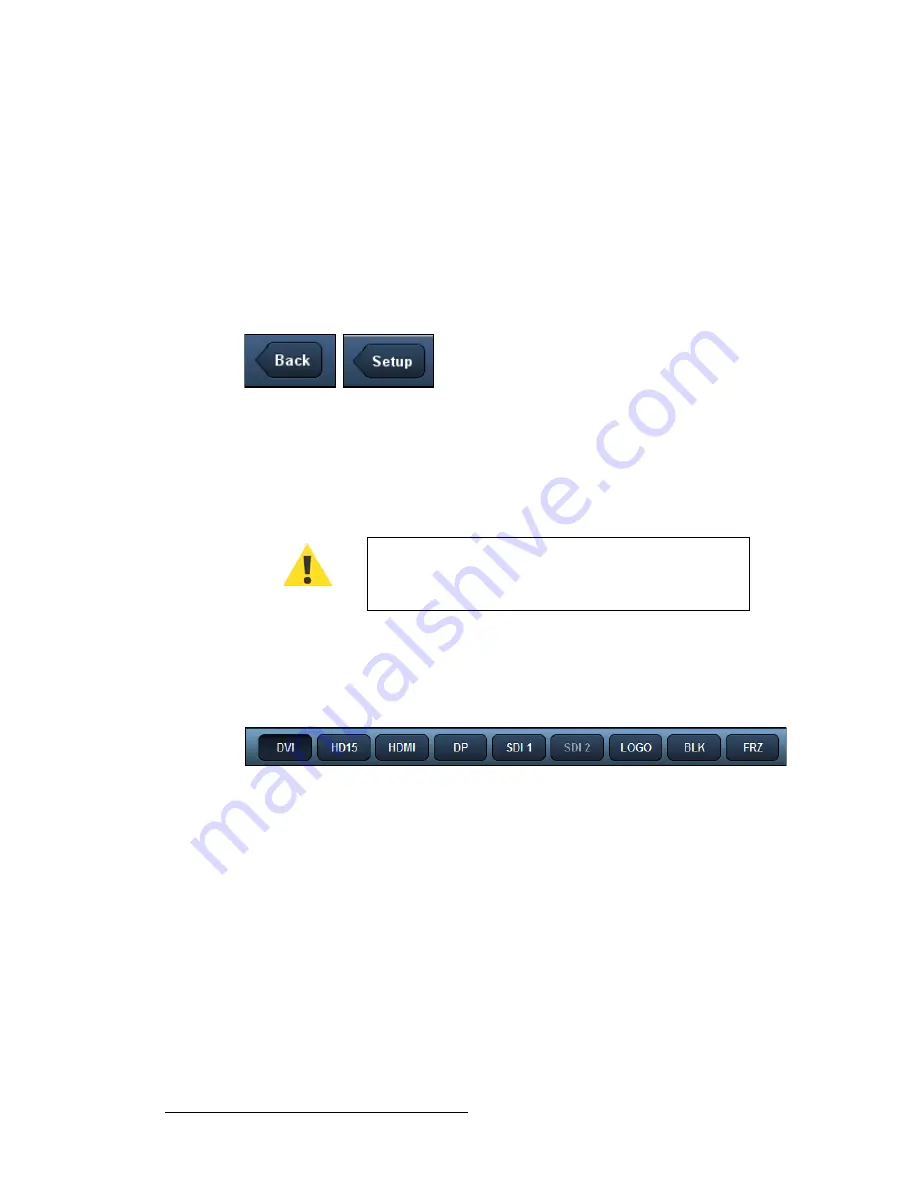
108
ImagePRO-II • User’s Guide
5. Web Remote Control Operations
Web App Interface Features
rëáåÖ=tÉÄ=^éé=fåíÉêÑ~ÅÉ=_ìííçåë=~åÇ=päáÇÉêë
Web App Interface pages display graphic buttons and sliders that let you navigate through
the site, access all inputs and effects, turn options on or off, or select values within a range.
This section discusses each type of graphic.
k~îáÖ~íáçå=_ìííçå
On every page except the
Home
page, a navigation button appears at the top left of the
interface. This button lets you navigate back one level. The following illustration shows the
two states of the navigation button.
Figure 5-7.
Two States of the Navigation Button
•
The
Back
button appears when you click
Setup
in the side menu.
Back
lets you
navigate back one level.
•
The
Setup
button appears when you enter the
Input Menu
or
Output Menu
.
Setup
lets you navigate back to the
Setup Menu
. The
Setup
button persists as
you navigate down through the
Input
or
Output
menu options.
fåéìí=~åÇ=bÑÑÉÅíë=m~åÉä
The panel at the top of the interface displays all the input buttons, plus the
LOGO
,
BLK
(Black)
,
and
FRZ
(Freeze) effects buttons. This panel remains on display as you navigate
through the site.
Figure 5-8.
Input and Effects Button Panel
The buttons on this panel work in exactly the same way as the buttons on the ImagePRO-II
front panel. Click a button to switch inputs, freeze the image, or transition to a logo or
internal black. As you click a button in this panel:
•
The button is highlighted in this panel.
•
The corresponding button on the front panel lights up.
Use this navigation button —
not your browser’s Back
button or arrow
— to navigate back through the Web App
Interface. If you use the browser's navigation tools, you risk
losing your settings.
Summary of Contents for ImagePRO-II
Page 1: ...r d PN 26 0904000 00 Revision 00 f molJff...
Page 13: ...ImagePRO II User s Guide xiii Table of Contents Contact Information 174...
Page 14: ...xiv ImagePRO II User s Guide Table of Contents...
Page 112: ...98 ImagePRO II User s Guide 4 Menu Orientation Restoring Factory Default Settings...
Page 180: ...166 ImagePRO II User s Guide B Remote Control Protocol Legacy Remote Commands...
Page 186: ...172 ImagePRO II User s Guide K r c Upgrading Firmware Using the Web Interface...
Page 196: ...182 ImagePRO II User s Guide Index...






























