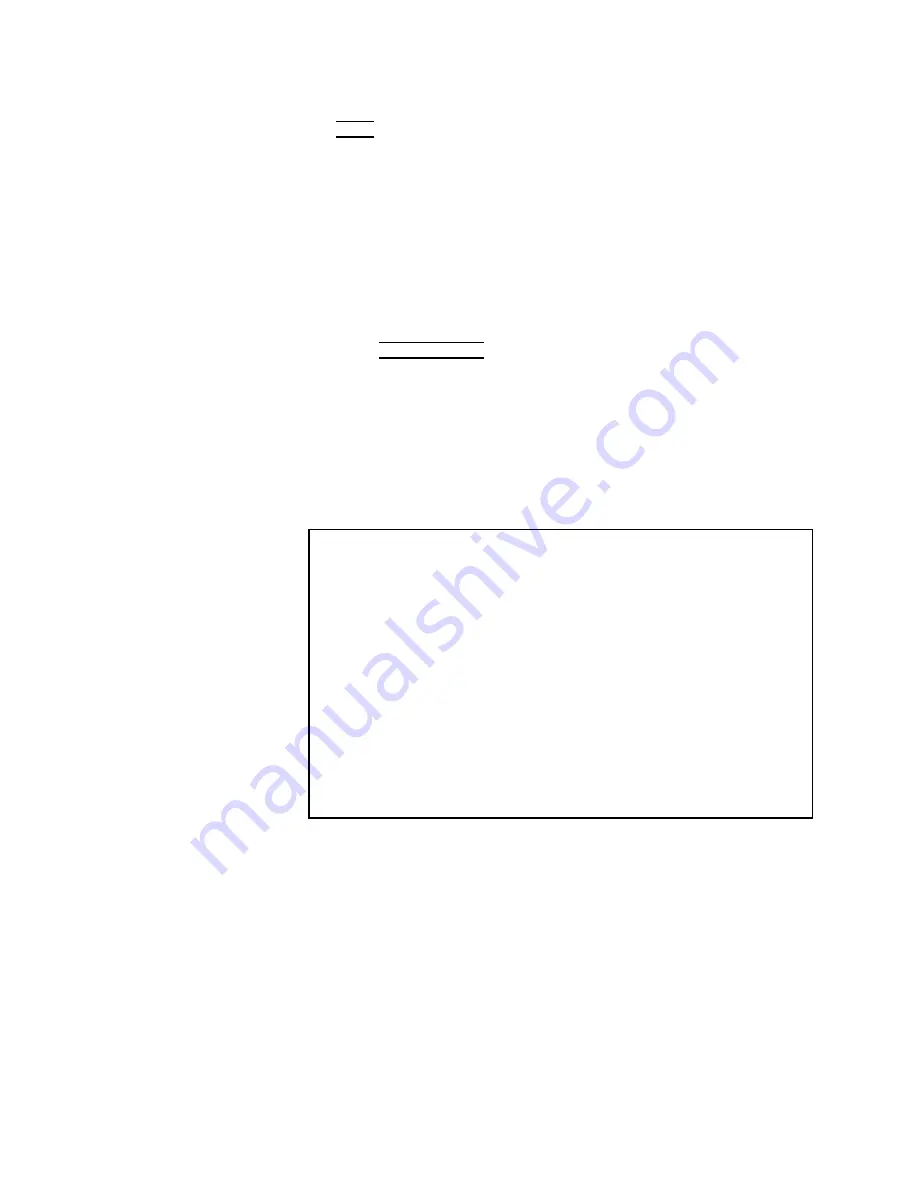
4.
En
ter
the
record
n
um
b er
using
the
n
umeric
en
try
k
eys
and
4
ENTER
5.
Printer
Function
P
erform
the
following
steps
to
prin
t
out
the
display
page
or
to
list
sw
eep
measuremen
t
results
using
the
DISP
mo
de
or
D
A
T
A
mo
de.
1.
Connect
the
4284A
to
the
prin
ter
using
an
GPIB
cable.
2.
Set
the
prin
ter
to
the
listen
only
mo
de.
3.
Set
the
talk
only
mo
de
to
ON
from
the
SYSTEM
CONFIG
page.
4.
Press
4
DISPLA
Y
F
ORMA
T
5,
and
press
NNNNNNNNNNNNNNNNNNNNNNNNNNNNNNNN
LIST
SWEEP
to
display
the
LIST
SWEEP
DISPLA
Y
page.
5.
Mov
e
the
cursor
to
the
SYS
MENU
eld.
6.
Press
NNNNNNNNNNNNNNNNNNNNNNNNNN
more
1/2
.
7.
Press
NNNNNNNNNNNNNNNNNNNNNNNNNNNNNNNN
DISP
to
prin
t
out
the
display
page.
The
display
ed
page
will
b e
prin
ted
out
as
sho
wn
in
Figure
3-18.
<LIST
SWEEP
DISPLAY>
SYS
MENU
MODE
:
SEQ
FREQ[Hz]
Cp[
F
]
D[
]
CMP
1.00000k
99.6257p
.008338
L
2.00000k
99.8398p
.003280
L
3.00000k
99.8841p
.002077
L
4.00000k
99.9033p
.001570
5.00000k
99.9187p
.001228
6.00000k
100.021p
.000936
6.94444k
100.016p
.000787
8.00000k
100.002p
.000691
8.92857k
100.015p
.000646
10.0000k
100.014p
.000810
Figure
3-18.
LIST
SWEEP
DISPLA
Y
P
age
Example
Press
NNNNNNNNNNNNNNNNNNNNNNNNNNNNNNNN
DATA
to
prin
t
out
the
measuremen
t
results.
A
marker
will
app ear
b eside
NNNNNNNNNNNNNNNNNNNNNNNNNNNNNNNN
DATA
.
The
measuremen
t
results
will
b e
prin
ted
out
on
subsequen
t
measuremen
ts
according
to
the
follo wing
data
format.
(This
format
is
as
same
as
the
ASCI I
format
of
the
data
transfer
via
GPIB.
F
or
more
details,
refer
to
Chapter
7.)
<D
A
T
A
A>, <D
A
T
A
B>, <ST
A
TUS >, <IN/OUT ><
CR>< LF>
<D
A
T
A
A>::=
The
measuremen
t
results
of
the
main
parameter
( j Z j,
j Yj ,
C,
L,
R,
G).
12
ASCI I
c
haracters
(SN.NNNNNESNN)
3-36
DISPLA
Y
F
ORMA
T
Menu
Summary of Contents for 4284A
Page 12: ......
Page 37: ...Figure 1 1 Power Cable Supplied Installation and Set Up Guide 1 3 ...
Page 54: ...Figure 2 5 Display Pages 1 3 2 12 Overview ...
Page 55: ...Figure 2 5 Display Pages 2 3 Overview 2 13 ...
Page 56: ...Figure 2 5 Display Pages 3 3 2 14 Overview ...
Page 58: ...Figure 2 7 Softkey Selection Example 2 16 Overview ...
Page 60: ...Figure 3 1 Available Fields on the MEAS DISPLAY Page 3 2 DISPLAY FORMAT Menu ...
Page 61: ...Figure 3 2 Available Softkeys on the MEAS DISPLAY Page DISPLAY FORMAT Menu 3 3 ...
Page 66: ...Figure 3 4 Effective Measuring Range Oscillator Level 2V or 20 mA 3 8 DISPLAY FORMAT Menu ...
Page 91: ...Figure 3 15 Available Fields on the LIST SWEEP DISPLAY Page DISPLAY FORMAT Menu 3 33 ...
Page 96: ......
Page 99: ...Figure 4 2 Available Softkeys on the MEAS SETUP Page MEAS SETUP Menu 4 3 ...
Page 104: ...Figure 4 5 Available Operating Area for the ALC Function 4 8 MEAS SETUP Menu ...
Page 113: ...4 Press NNNNNNNNNNN YES to reset the 4284A MEAS SETUP Menu 4 17 ...
Page 115: ...Figure 4 8 Available Fields on the CORRECTION Page MEAS SETUP Menu 4 19 ...
Page 116: ...Figure 4 9 Available Softkeys on the CORRECTION Page 4 20 MEAS SETUP Menu ...
Page 131: ...Figure 4 15 Available Fields on the LIMIT TABLE SETUP Page MEAS SETUP Menu 4 35 ...
Page 145: ...Figure 4 21 Available Fields on the LIST SWEEP SETUP Page MEAS SETUP Menu 4 49 ...
Page 152: ......
Page 158: ...Figure 5 4 Available Fields on the SYSTEM CONFIG Page 5 6 Catalog System Configuration ...
Page 228: ...Figure 7 19 Standard Event Status Register 7 28 Remote Control ...
Page 240: ......
Page 361: ...Caution The memory card should be removed before packing the 4284A General Information 9 29 ...
Page 362: ......
Page 432: ......
Page 436: ......
Page 440: ......
Page 460: ......






























