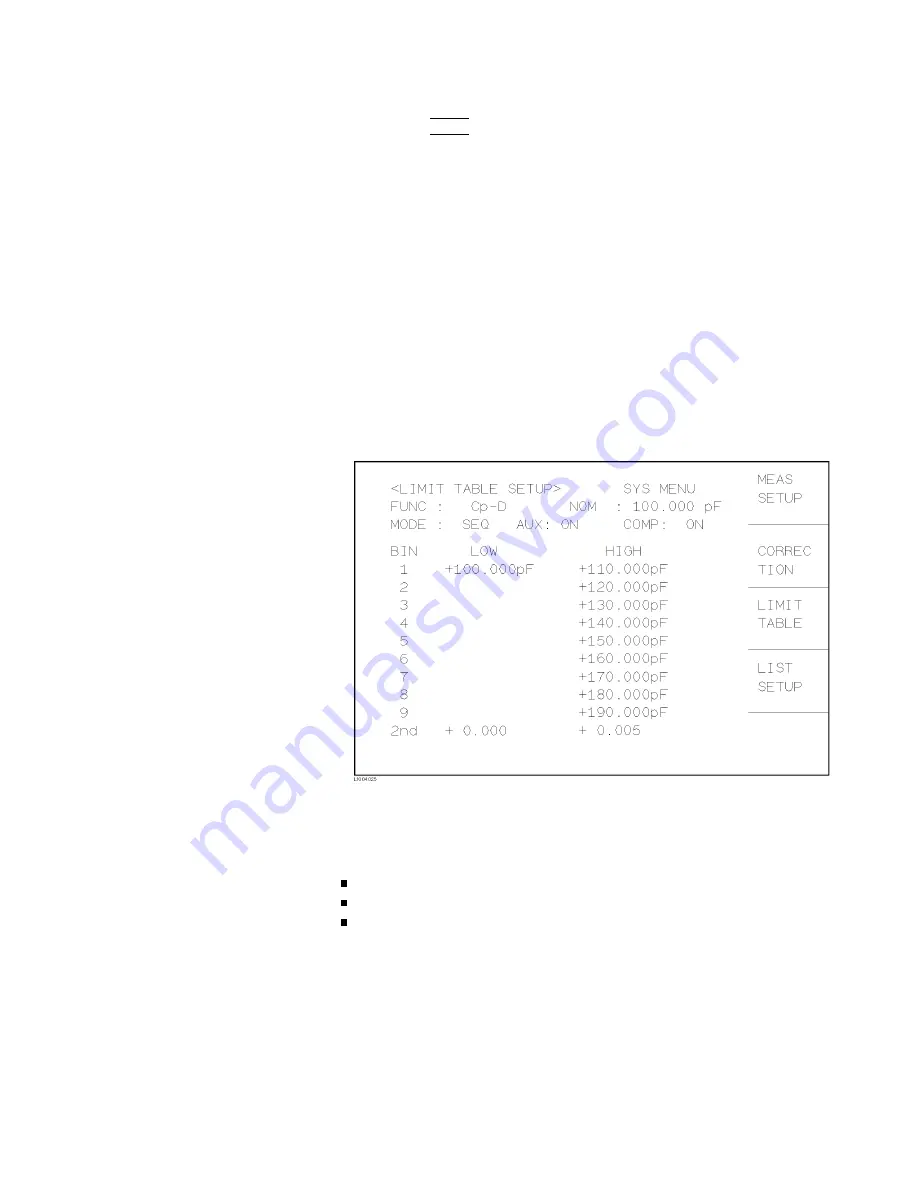
these
softkeys
to
en
ter
the
unit
and
terminate
the
en
try
without
hitting
4
ENTER
5.
9.
The
cursor
will
b e
automatically
mov
ed
to
the
BIN
1
HIGH
eld
after
en
tering
the
low
limit
of
the
BIN
1.
En
ter
the
high
limit
of
the
BIN
1.
10.
The
cursor
will
b e
automatically
mov
ed
to
the
BIN
2
HIGH
eld.
Because
the
BIN
2
low
limit
v
alue
is
as
same
as
the
BIN
1
high
limit
v
alue.
En
ter
the
high
limit
of
the
BIN
2.
11.
Repeat
step
5
un
til
the
BIN
9
limits
are
en
tered.
After
en
tering
the
BIN
9
high
limit,
the
cursor
will
b e
automatically
mov
ed
to
the
2nd
LOW
eld.
En
ter
the
low
limit
v
alue
of
the
secondary
parameter.
12.
The
cursor
will
b e
automatically
mov
ed
to
the
2nd
HIGH
eld.
En
ter
the
high
limit
v
alue
of
the
secondary
parameter.
The
en
try
example
using
the
sequen
tial
mo
de
is
sho
wn
b elow.
Figure
4-19.
Limit
T
able
Using
the
Sequential
Mode
System
Menu
The
system
men
u
on
this
page
allo
ws
y
ou
to
p erform
the
follo
wing
con
trol
functions.
Load/Store
Clear
T
able
Printer
These
functions,
except
for
the
clear
table
function,
are
the
same
as
the
functions
in
the
system
men
u
on
the
MEAS
DISPLA
Y
page.
(A
description
of
eac
h
function
is
given
in
\System
Men
u"
in
Chapter
3.)
So,
in
the
case
of
the
clear
table
function,
the
description
and
pro cedure
are
given,
and
in
the
case
of
the
other
functions,
only
the
pro cedure
is
given.
MEAS
SETUP
Menu
4-45
Summary of Contents for 4284A
Page 12: ......
Page 37: ...Figure 1 1 Power Cable Supplied Installation and Set Up Guide 1 3 ...
Page 54: ...Figure 2 5 Display Pages 1 3 2 12 Overview ...
Page 55: ...Figure 2 5 Display Pages 2 3 Overview 2 13 ...
Page 56: ...Figure 2 5 Display Pages 3 3 2 14 Overview ...
Page 58: ...Figure 2 7 Softkey Selection Example 2 16 Overview ...
Page 60: ...Figure 3 1 Available Fields on the MEAS DISPLAY Page 3 2 DISPLAY FORMAT Menu ...
Page 61: ...Figure 3 2 Available Softkeys on the MEAS DISPLAY Page DISPLAY FORMAT Menu 3 3 ...
Page 66: ...Figure 3 4 Effective Measuring Range Oscillator Level 2V or 20 mA 3 8 DISPLAY FORMAT Menu ...
Page 91: ...Figure 3 15 Available Fields on the LIST SWEEP DISPLAY Page DISPLAY FORMAT Menu 3 33 ...
Page 96: ......
Page 99: ...Figure 4 2 Available Softkeys on the MEAS SETUP Page MEAS SETUP Menu 4 3 ...
Page 104: ...Figure 4 5 Available Operating Area for the ALC Function 4 8 MEAS SETUP Menu ...
Page 113: ...4 Press NNNNNNNNNNN YES to reset the 4284A MEAS SETUP Menu 4 17 ...
Page 115: ...Figure 4 8 Available Fields on the CORRECTION Page MEAS SETUP Menu 4 19 ...
Page 116: ...Figure 4 9 Available Softkeys on the CORRECTION Page 4 20 MEAS SETUP Menu ...
Page 131: ...Figure 4 15 Available Fields on the LIMIT TABLE SETUP Page MEAS SETUP Menu 4 35 ...
Page 145: ...Figure 4 21 Available Fields on the LIST SWEEP SETUP Page MEAS SETUP Menu 4 49 ...
Page 152: ......
Page 158: ...Figure 5 4 Available Fields on the SYSTEM CONFIG Page 5 6 Catalog System Configuration ...
Page 228: ...Figure 7 19 Standard Event Status Register 7 28 Remote Control ...
Page 240: ......
Page 361: ...Caution The memory card should be removed before packing the 4284A General Information 9 29 ...
Page 362: ......
Page 432: ......
Page 436: ......
Page 440: ......
Page 460: ......






























