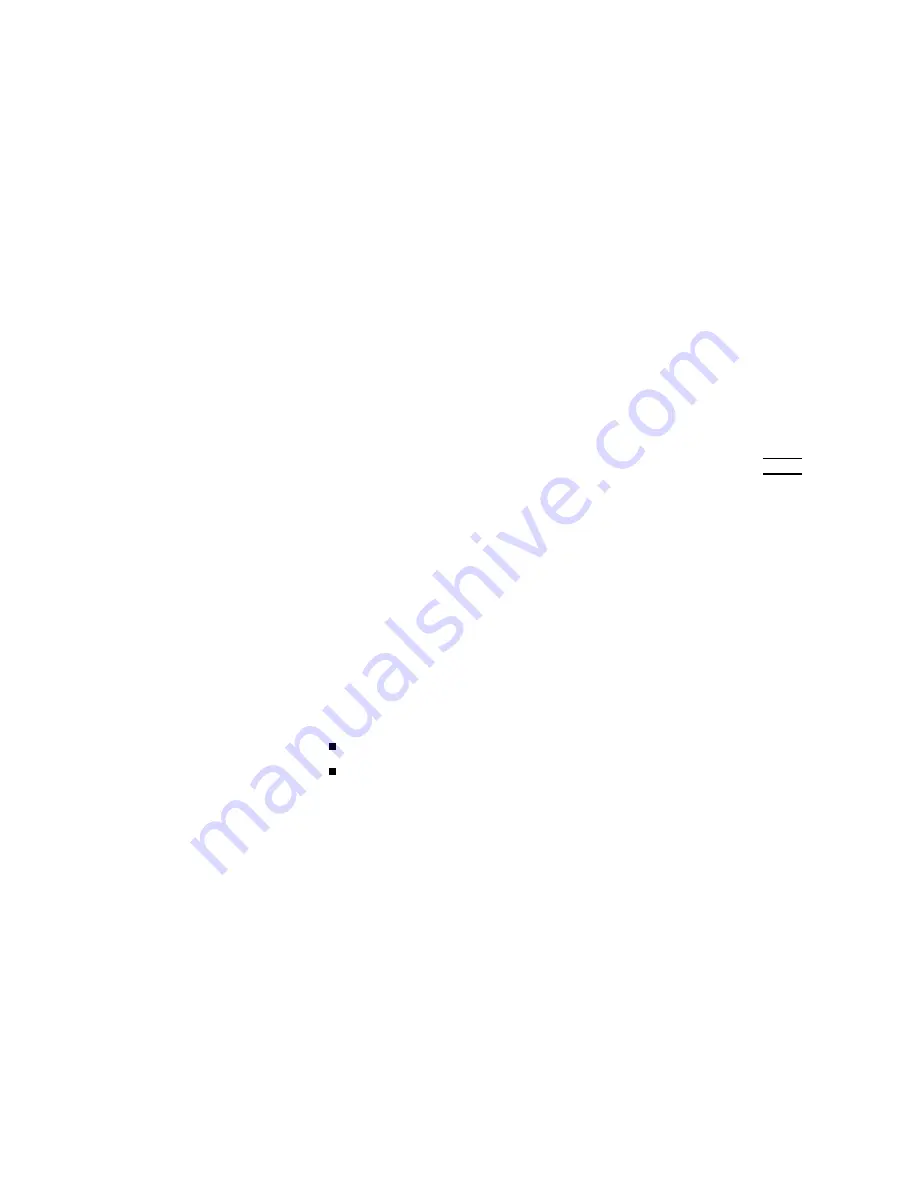
Load/Store
Function
P
erform
the
following
steps
on
the
LIMIT
T
ABLE
SETUP
page
to
Load/Store
the
con
trol
settings
to
the
in
ternal
non-v
olatile
memory
or
to
the
external
memory
card.
1.
Set
all
con
trols.
2.
Mov
e
the
cursor
to
the
SYS
MENU
eld
on
the
LIMIT
T
ABLE
SETUP
page.
3.
Insert
the
memory
card
to
the
MEMOR
Y
card
slot,
if
y
ou
are
using
a
memory
card.
4.
Press
NNNNNNNNNNNNNNNNN
STORE
when
y
ou
w
an
t
to
use
the
store
function.
The
message
Enter
record
number
to
STORE
will
b e
display
ed
on
the
system
message
line.
Press
NNNNNNNNNNNNNN
LOAD
when
y
ou
w
an
t
to
use
the
load
function.
The
message
Enter
record
number
to
LOAD
will
b e
display
ed
on
the
system
message
line.
5.
En
ter
the
record
n
um
b er
using
the
n
umeric
en
try
k
eys
and
4
ENTER
5
to
store
the
curren
t
con
trol
settings,
or
load
the
con
trol
settings.
Clear
T
able
Function
This
function
allo ws
y
ou
to
clear
all
of
the
limit
v
alues.
So,
when
y
ou
c
hange
the
limit
mo
de,
this
function
m
ust
b e
used.
P
erform
the
following
steps
to
clear
all
of
bin
sorting
limits
on
the
LIMIT
T
ABLE
SETUP
page.
1.
Mov
e
the
cursor
to
the
SYS
MENU
eld.
2.
Press
NNNNNNNNNNNNNNNNNNNNNNNNNNNNNNNNNNN
CLEAR
TABLE
.
The
message
Clearing
table,
Are
you
sure?
will
b e
display
ed,
and
the
follo
wing
softkeys
will
b e
display
ed.
NNNNNNNNNNN
YES
NNNNNNNN
NO
3.
Press
NNNNNNNNNNN
YES
to
clear
all
of
the
bin
sorting
limits.
4-46
MEAS
SETUP
Menu
Summary of Contents for 4284A
Page 12: ......
Page 37: ...Figure 1 1 Power Cable Supplied Installation and Set Up Guide 1 3 ...
Page 54: ...Figure 2 5 Display Pages 1 3 2 12 Overview ...
Page 55: ...Figure 2 5 Display Pages 2 3 Overview 2 13 ...
Page 56: ...Figure 2 5 Display Pages 3 3 2 14 Overview ...
Page 58: ...Figure 2 7 Softkey Selection Example 2 16 Overview ...
Page 60: ...Figure 3 1 Available Fields on the MEAS DISPLAY Page 3 2 DISPLAY FORMAT Menu ...
Page 61: ...Figure 3 2 Available Softkeys on the MEAS DISPLAY Page DISPLAY FORMAT Menu 3 3 ...
Page 66: ...Figure 3 4 Effective Measuring Range Oscillator Level 2V or 20 mA 3 8 DISPLAY FORMAT Menu ...
Page 91: ...Figure 3 15 Available Fields on the LIST SWEEP DISPLAY Page DISPLAY FORMAT Menu 3 33 ...
Page 96: ......
Page 99: ...Figure 4 2 Available Softkeys on the MEAS SETUP Page MEAS SETUP Menu 4 3 ...
Page 104: ...Figure 4 5 Available Operating Area for the ALC Function 4 8 MEAS SETUP Menu ...
Page 113: ...4 Press NNNNNNNNNNN YES to reset the 4284A MEAS SETUP Menu 4 17 ...
Page 115: ...Figure 4 8 Available Fields on the CORRECTION Page MEAS SETUP Menu 4 19 ...
Page 116: ...Figure 4 9 Available Softkeys on the CORRECTION Page 4 20 MEAS SETUP Menu ...
Page 131: ...Figure 4 15 Available Fields on the LIMIT TABLE SETUP Page MEAS SETUP Menu 4 35 ...
Page 145: ...Figure 4 21 Available Fields on the LIST SWEEP SETUP Page MEAS SETUP Menu 4 49 ...
Page 152: ......
Page 158: ...Figure 5 4 Available Fields on the SYSTEM CONFIG Page 5 6 Catalog System Configuration ...
Page 228: ...Figure 7 19 Standard Event Status Register 7 28 Remote Control ...
Page 240: ......
Page 361: ...Caution The memory card should be removed before packing the 4284A General Information 9 29 ...
Page 362: ......
Page 432: ......
Page 436: ......
Page 440: ......
Page 460: ......






























