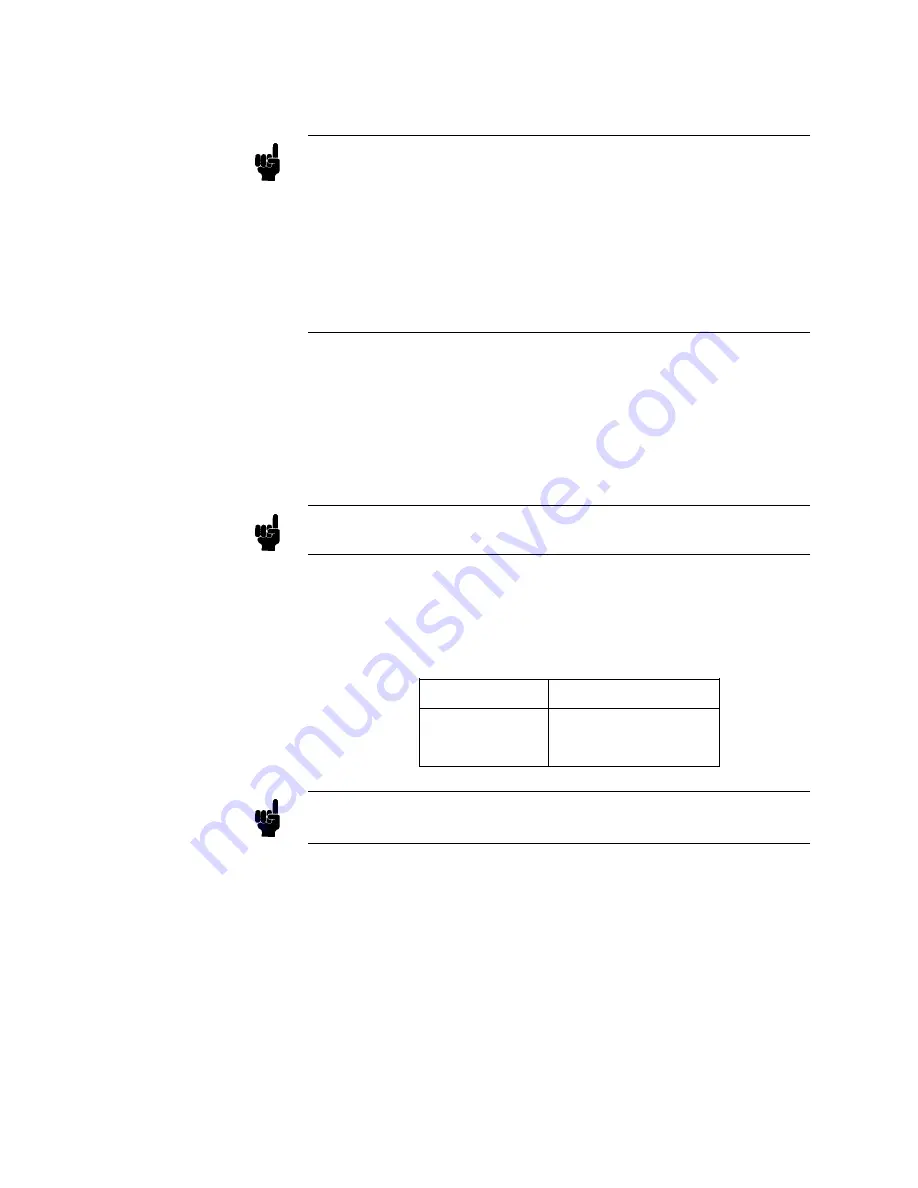
Procedure:
1.
Connect
the
equipmen
t
as
sho
wn
in
Figure
10-4 .
Note
if
the
In
terface
Bo
x
is
not
a
v
ailable,
use
the
follo wing
cables
and
adapters
as
a
substitute.
Figure
10-5
sho
ws
the
test
setup
without
the
in
terface
b o
x.
The
cen
ter
conductors
of
H
CUR
and
H
POT
are
connected
to
the
Hi-input
of
the
m
ultimeter.
The
cen
ter
conductors
of
the
L
CUR
and
L
POT
are
connected
to
Lo-input
of
the
m
ultimeter.
Cable
BNC(m)-to-BNC(m)
30
cm
Agilent
PN
8120-1838
2
ea.
T
est
Lead
2
BNCs(m)
to
Agilent
PN
8120-1661
3
alligator
clips
T
ee,
BNC(m)(f
)(f
)
Adapter
Agilent
PN
1250-0781
2
ea.
2.
Set
the
m
ultimeter
to
DCV.
3.
P
erform
a
SYSTEM
RESET
as
describ ed
in
\System
Reset".
4.
Set
4284A's
con
trols
as
follo
ws:
T
est
Signal
lev
el:
0
mV
High
P
o
w
er
Option:
OFF
DC
Bias:
ON
Note
The
High
P
o
w
er
Mo
de
cannot
b e
c
hanged
when
the
DC
Bias
is
set
to
ON.
Set
the
DC
Bias
v
oltage
in
accordance
with
T
able
10-5,
and
conrm
that
the
Multimeter
readings
are
within
the
test
limits
given
in
T
able
10-5.
T
able
10-5.
DC
Bias
Lev
el
T
est
Limits
(Hi-PW
OFF)
Bias
Lev
el
T
est
Limits
1.5
V
1.425
V
to
1.575
V
2
V
1.9
V
to
2.1
V
Note
Steps
6
through
7
should
b e
p erformed
only
when
the
4284A
is
equipp ed
with
Option
001.
5.
set
the
4284A's
con
trols
as
follo
ws:
T
est
Signal
Lev
el:
0
mV
High
P
o
w
er
Option:
ON
DC
Bias:
ON
6.
Set
the
DC
Bias
Lev
el
in
accordance
with
T
able
10-6,
and
conrm
that
the
Multimeter
readings
are
within
the
test
limits
given
in
T
able
10-6 .
10-10
P
erformance
T
ests
Summary of Contents for 4284A
Page 12: ......
Page 37: ...Figure 1 1 Power Cable Supplied Installation and Set Up Guide 1 3 ...
Page 54: ...Figure 2 5 Display Pages 1 3 2 12 Overview ...
Page 55: ...Figure 2 5 Display Pages 2 3 Overview 2 13 ...
Page 56: ...Figure 2 5 Display Pages 3 3 2 14 Overview ...
Page 58: ...Figure 2 7 Softkey Selection Example 2 16 Overview ...
Page 60: ...Figure 3 1 Available Fields on the MEAS DISPLAY Page 3 2 DISPLAY FORMAT Menu ...
Page 61: ...Figure 3 2 Available Softkeys on the MEAS DISPLAY Page DISPLAY FORMAT Menu 3 3 ...
Page 66: ...Figure 3 4 Effective Measuring Range Oscillator Level 2V or 20 mA 3 8 DISPLAY FORMAT Menu ...
Page 91: ...Figure 3 15 Available Fields on the LIST SWEEP DISPLAY Page DISPLAY FORMAT Menu 3 33 ...
Page 96: ......
Page 99: ...Figure 4 2 Available Softkeys on the MEAS SETUP Page MEAS SETUP Menu 4 3 ...
Page 104: ...Figure 4 5 Available Operating Area for the ALC Function 4 8 MEAS SETUP Menu ...
Page 113: ...4 Press NNNNNNNNNNN YES to reset the 4284A MEAS SETUP Menu 4 17 ...
Page 115: ...Figure 4 8 Available Fields on the CORRECTION Page MEAS SETUP Menu 4 19 ...
Page 116: ...Figure 4 9 Available Softkeys on the CORRECTION Page 4 20 MEAS SETUP Menu ...
Page 131: ...Figure 4 15 Available Fields on the LIMIT TABLE SETUP Page MEAS SETUP Menu 4 35 ...
Page 145: ...Figure 4 21 Available Fields on the LIST SWEEP SETUP Page MEAS SETUP Menu 4 49 ...
Page 152: ......
Page 158: ...Figure 5 4 Available Fields on the SYSTEM CONFIG Page 5 6 Catalog System Configuration ...
Page 228: ...Figure 7 19 Standard Event Status Register 7 28 Remote Control ...
Page 240: ......
Page 361: ...Caution The memory card should be removed before packing the 4284A General Information 9 29 ...
Page 362: ......
Page 432: ......
Page 436: ......
Page 440: ......
Page 460: ......






























