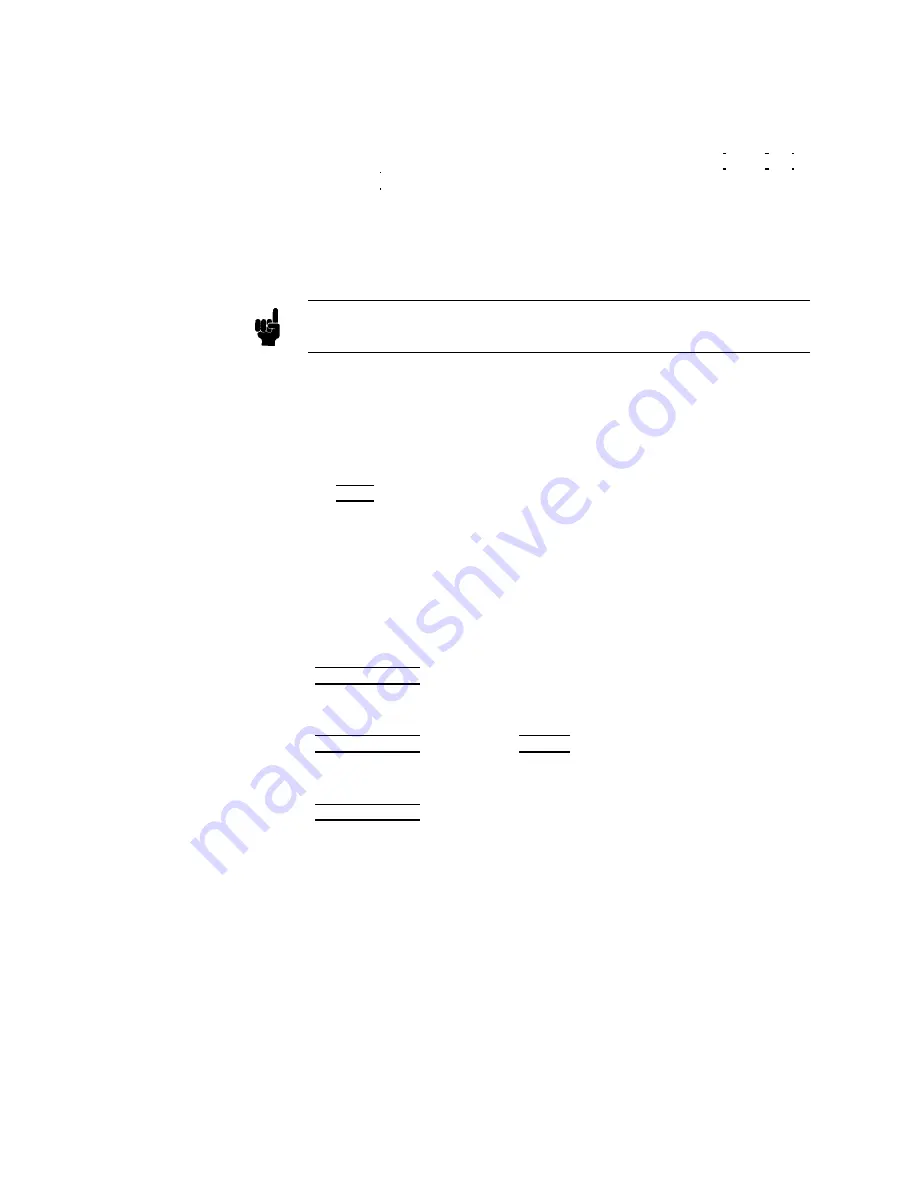
Comment
Description
Y
ou
can
en
ter
a
commen
t
using
the
n
umeric
en
try
k
eys
( 4
0
5
to
4
9
5,
4
-
5
(minus),
4
.
5
(p erio
d))
on
the
commen
t
line
eld.
This
commen
t
line
is
stored
to
the
in
ternal
non-v
olatile
memory
or
to
the
external
memory
card
with
the
4284A
con
trol
settings.
Also
this
commen
t
line
is
loaded
from
the
in
ternal
non-v
olatile
memory
or
from
the
external
memory
card
with
the
con
trol
settings.
A
commen
t
can
b e
up
to
30
c
haracters
long.
Note
When
y
ou
w
an
t
to
en
ter
the
ASCI I
c
haracters
on
the
commen
t
line,
only
the
DISPlay:LINE
GPIB
command
m
ust
b e
sen
t
via
GPIB.
Front
P
anel
Operation
for
Entering
a
Comment
Number
P
erform
the
following
steps
to
en
ter
a
commen
t.
1.
Mov
e
the
cursor
to
the
commen
t
line
eld.
2.
En
ter
the
commen
t
using
the
n
umeric
en
try
k
eys,
then
press
4
ENTER
5.
Trigger
Mode
Description
The
4284A
has
four
trigger
mo
des:
INT
ernal,
EXT
ernal,
MANual,
and
BUS.
When
the
trigger
mo
de
is
set
to
INT
trigger
mo
de,
the
4284A
con
tinuously
rep eats
measuremen
ts
on
an
y
display
page
under
4
DISPLA
Y
F
ORMA
T
5.
When
the
trigger
mo
de
is
set
to
MAN
trigger
mo
de,
the
4284A
p erforms
a
single
measuremen
t
on
an
y
display
page
under
4
DISPLA
Y
F
ORMA
T
5
ev
ery
time
4
TRIGGER
5
on
the
fron
t
panel
is
pressed.
When
the
trigger
mo
de
is
set
to
EXT
trigger
mo
de,
the
4284A
p erforms
a
single
measuremen
t
on
an
y
display
page
under
4
DISPLA
Y
F
ORMA
T
5
ev
ery
time
a
p ositiv e
going
TTL
pulse
is
applied
to
the
EXT
TRIGGER
connector
on
the
rear
panel.
External
triggering
can
b e
also
b e
ac
hiev
ed
b
y
momen
tarily
switching
the
cen
ter
conductor
of
the
EXT
TRIGGER
connector
to
c
hassis
ground
(cen
ter
conductor
circuit
con
tains
a
pull-up
resistor).
Figure
4-3
sho
ws
the
required
TTL
pulse.
4-4
MEAS
SETUP
Menu
Summary of Contents for 4284A
Page 12: ......
Page 37: ...Figure 1 1 Power Cable Supplied Installation and Set Up Guide 1 3 ...
Page 54: ...Figure 2 5 Display Pages 1 3 2 12 Overview ...
Page 55: ...Figure 2 5 Display Pages 2 3 Overview 2 13 ...
Page 56: ...Figure 2 5 Display Pages 3 3 2 14 Overview ...
Page 58: ...Figure 2 7 Softkey Selection Example 2 16 Overview ...
Page 60: ...Figure 3 1 Available Fields on the MEAS DISPLAY Page 3 2 DISPLAY FORMAT Menu ...
Page 61: ...Figure 3 2 Available Softkeys on the MEAS DISPLAY Page DISPLAY FORMAT Menu 3 3 ...
Page 66: ...Figure 3 4 Effective Measuring Range Oscillator Level 2V or 20 mA 3 8 DISPLAY FORMAT Menu ...
Page 91: ...Figure 3 15 Available Fields on the LIST SWEEP DISPLAY Page DISPLAY FORMAT Menu 3 33 ...
Page 96: ......
Page 99: ...Figure 4 2 Available Softkeys on the MEAS SETUP Page MEAS SETUP Menu 4 3 ...
Page 104: ...Figure 4 5 Available Operating Area for the ALC Function 4 8 MEAS SETUP Menu ...
Page 113: ...4 Press NNNNNNNNNNN YES to reset the 4284A MEAS SETUP Menu 4 17 ...
Page 115: ...Figure 4 8 Available Fields on the CORRECTION Page MEAS SETUP Menu 4 19 ...
Page 116: ...Figure 4 9 Available Softkeys on the CORRECTION Page 4 20 MEAS SETUP Menu ...
Page 131: ...Figure 4 15 Available Fields on the LIMIT TABLE SETUP Page MEAS SETUP Menu 4 35 ...
Page 145: ...Figure 4 21 Available Fields on the LIST SWEEP SETUP Page MEAS SETUP Menu 4 49 ...
Page 152: ......
Page 158: ...Figure 5 4 Available Fields on the SYSTEM CONFIG Page 5 6 Catalog System Configuration ...
Page 228: ...Figure 7 19 Standard Event Status Register 7 28 Remote Control ...
Page 240: ......
Page 361: ...Caution The memory card should be removed before packing the 4284A General Information 9 29 ...
Page 362: ......
Page 432: ......
Page 436: ......
Page 440: ......
Page 460: ......






























