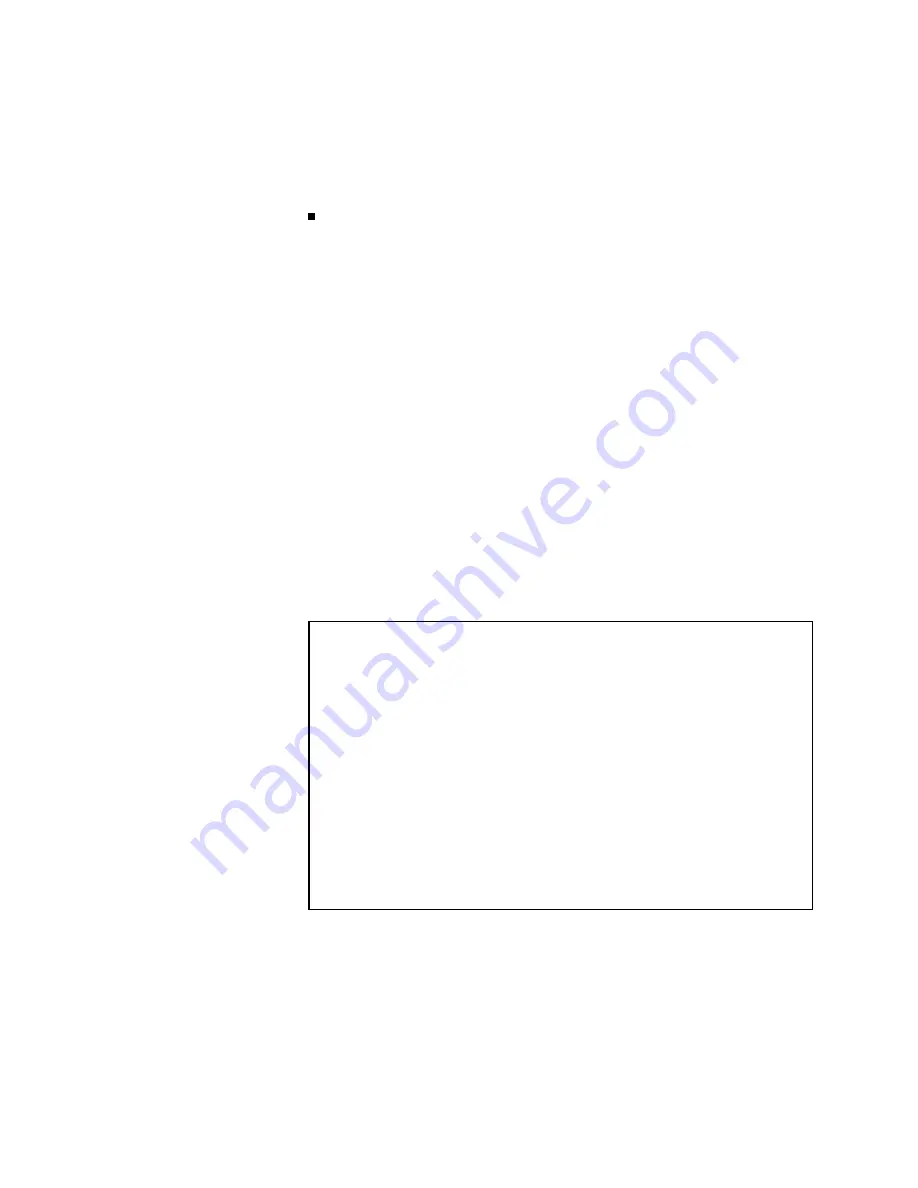
2.
Use
the
softkeys
to
set
the
scanner
in
terface
function
to
ON
or
OFF.
System
Menu
The
system
men
u
on
this
page
allo
ws
y
ou
to
p erform
the
following
functions.
Printer
The
prin
ter
function
is
the
same
as
the
function
of
NNNNNNNNNNNNNNNNNNNNNNNNNNNNNNNN
DISP
of
the
system
men
u
on
the
MEAS
DISPLA
Y
page.
(The
description
of
the
function
is
given
in
\System
Men
u"
in
Chapter
4.)
So
only
the
setting
pro cedures
for
this
function
are
describ ed
in
the
follo wing
paragraphs.
Printer
Function
P
erform
the
following
steps
to
prin
t
out
the
display
ed
page
or
the
measuremen
t
data
using
the
DISP
mo
de.
1.
Connect
the
4284A
to
the
prin
ter
using
an
GPIB
cable.
2.
Set
the
prin
ter
to
the
Listen
Only
mo
de.
3.
Set
the
T
alk
Only
mo
de
to
ON
from
the
SYSTEM
CONFIG
page.
4.
Mov
e
the
cursor
to
the
SYS
MENU
eld.
5.
Press
NNNNNNNNNNNNNNNNNNNNNNNNNNNNNNNN
DISP
to
prin
t
out
the
display
ed
page.
The
display
ed
page
is
prin
ted
out
as
sho
wn
in
Figure
5-6 .
<SYSTEM
CONFIG>
SYS
MENU
BEEPER
:
OFF
GPIB
I/F
:
INSTALLED
GPIB
ADDRESS
:
17
TALK
ONLY
:
ON
POWER
AMP
(#001):
INSTALLED
I
BIAS
I/F
(#002):
NOT
INSTALLED
2m/4m
CABLE
(#006):
NOT
INSTALLED
HANDLER
I/F
(#201):
INSTALLED
:
ON
SCANNER
I/F
(#301):
INSTALLED
:
ON
Figure
5-6.
SYSTEM
CONFIG
page
Example
5-10
Catalog/System
Configuration
Summary of Contents for 4284A
Page 12: ......
Page 37: ...Figure 1 1 Power Cable Supplied Installation and Set Up Guide 1 3 ...
Page 54: ...Figure 2 5 Display Pages 1 3 2 12 Overview ...
Page 55: ...Figure 2 5 Display Pages 2 3 Overview 2 13 ...
Page 56: ...Figure 2 5 Display Pages 3 3 2 14 Overview ...
Page 58: ...Figure 2 7 Softkey Selection Example 2 16 Overview ...
Page 60: ...Figure 3 1 Available Fields on the MEAS DISPLAY Page 3 2 DISPLAY FORMAT Menu ...
Page 61: ...Figure 3 2 Available Softkeys on the MEAS DISPLAY Page DISPLAY FORMAT Menu 3 3 ...
Page 66: ...Figure 3 4 Effective Measuring Range Oscillator Level 2V or 20 mA 3 8 DISPLAY FORMAT Menu ...
Page 91: ...Figure 3 15 Available Fields on the LIST SWEEP DISPLAY Page DISPLAY FORMAT Menu 3 33 ...
Page 96: ......
Page 99: ...Figure 4 2 Available Softkeys on the MEAS SETUP Page MEAS SETUP Menu 4 3 ...
Page 104: ...Figure 4 5 Available Operating Area for the ALC Function 4 8 MEAS SETUP Menu ...
Page 113: ...4 Press NNNNNNNNNNN YES to reset the 4284A MEAS SETUP Menu 4 17 ...
Page 115: ...Figure 4 8 Available Fields on the CORRECTION Page MEAS SETUP Menu 4 19 ...
Page 116: ...Figure 4 9 Available Softkeys on the CORRECTION Page 4 20 MEAS SETUP Menu ...
Page 131: ...Figure 4 15 Available Fields on the LIMIT TABLE SETUP Page MEAS SETUP Menu 4 35 ...
Page 145: ...Figure 4 21 Available Fields on the LIST SWEEP SETUP Page MEAS SETUP Menu 4 49 ...
Page 152: ......
Page 158: ...Figure 5 4 Available Fields on the SYSTEM CONFIG Page 5 6 Catalog System Configuration ...
Page 228: ...Figure 7 19 Standard Event Status Register 7 28 Remote Control ...
Page 240: ......
Page 361: ...Caution The memory card should be removed before packing the 4284A General Information 9 29 ...
Page 362: ......
Page 432: ......
Page 436: ......
Page 440: ......
Page 460: ......






























