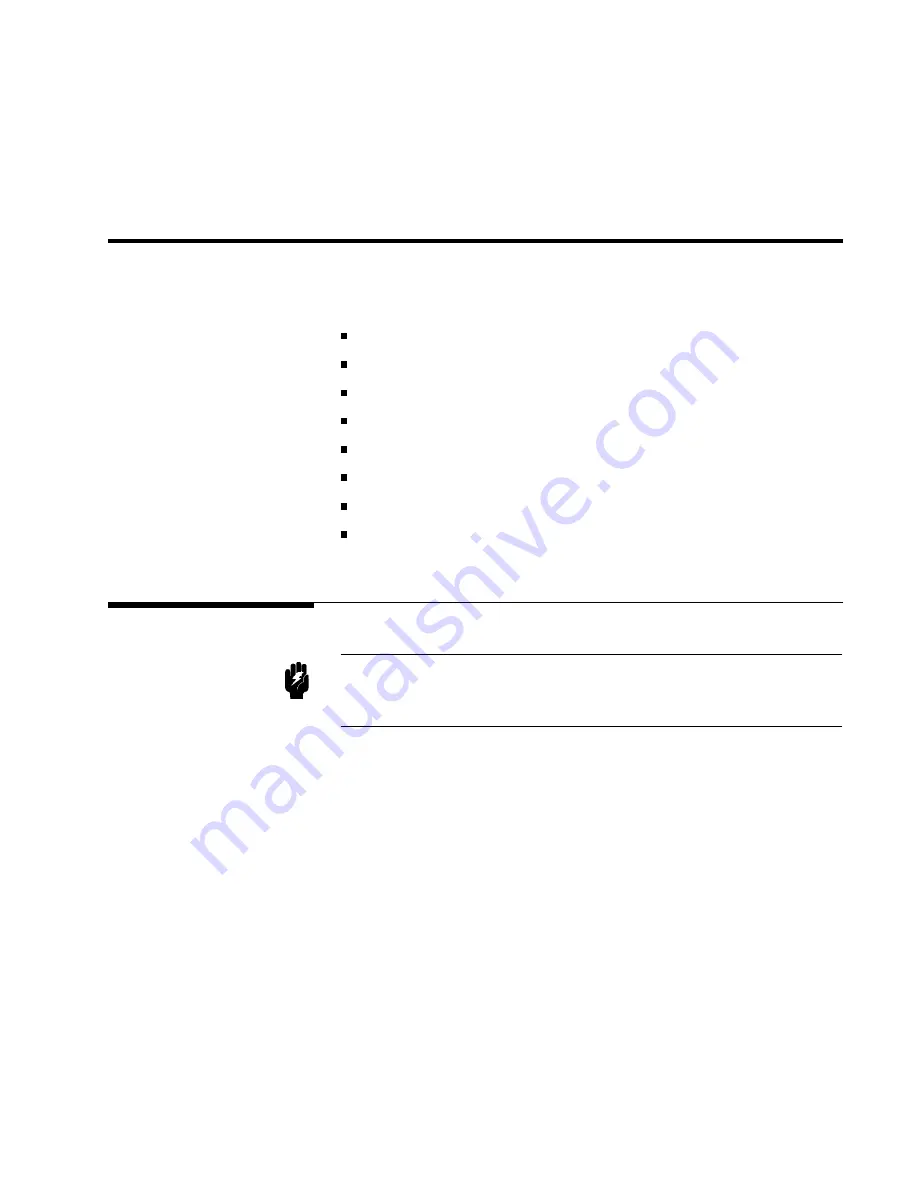
1
Installation
and
Set
Up
Guide
This
c
hapter
pro
vides
the
information
necessary
for
p erforming
an
incoming
insp ection
and
setting
up
the
4284A.
The
main
topics
in
this
c
hapter
are:
Incoming
Insp ection
P
o
w
er
requiremen
ts
Line
V
oltage
and
F
use
Selection
Op eration
En
vironmen
t
Electromagnetic
Compatibility
V
en
tilation
Requiremen
ts
Instruction
for
Cleaning
Rac
k/Handle
Installation
Incoming
Inspection
W
arning
T
o
a
v
oid
hazardous
electrical
shock,
do
not
turn
on
the
4284A
when
there
are
signs
of
shipping
damage
to
any
portion
of
the
outer
enclosure
(for
example,
co
v
ers,
panel,
or
display)
Insp
ect
the
shipping
con
tainer
for
damage.
If
the
shipping
con
tainer
or
cushioning
material
is
damaged,
it
should
b e
k
ept
un
til
the
con
ten
ts
of
the
shipmen
t
ha
v
e
b een
c
hec
k
ed
for
completeness
and
the
4284A
has
b een
c
hec
k
ed
mec
hanically
and
electrically
.
The
con
ten
ts
of
the
shipmen
t
should
b e
as
listed
in
T
able
1-1.
If
the
con
ten
ts
are
incomplete,
if
there
is
mec
hanical
damage
or
defect,
or
if
the
analyzer
do es
not
pass
the
p o
w
er-on
selftests,
notify
the
nearest
Agilent
T
ec
hnologies
oce.
If
the
shipping
con
tainer
is
damaged,
or
the
cushioning
material
sho
ws
signs
of
un
usual
stress,
notify
the
carrier
as
w
ell
as
the
Agilent
T
ec
hnologies
oce.
Keep
the
shipping
materials
for
the
carrier's
insp ection.
Installation
and
Set
Up
Guide
1-1
Summary of Contents for 4284A
Page 12: ......
Page 37: ...Figure 1 1 Power Cable Supplied Installation and Set Up Guide 1 3 ...
Page 54: ...Figure 2 5 Display Pages 1 3 2 12 Overview ...
Page 55: ...Figure 2 5 Display Pages 2 3 Overview 2 13 ...
Page 56: ...Figure 2 5 Display Pages 3 3 2 14 Overview ...
Page 58: ...Figure 2 7 Softkey Selection Example 2 16 Overview ...
Page 60: ...Figure 3 1 Available Fields on the MEAS DISPLAY Page 3 2 DISPLAY FORMAT Menu ...
Page 61: ...Figure 3 2 Available Softkeys on the MEAS DISPLAY Page DISPLAY FORMAT Menu 3 3 ...
Page 66: ...Figure 3 4 Effective Measuring Range Oscillator Level 2V or 20 mA 3 8 DISPLAY FORMAT Menu ...
Page 91: ...Figure 3 15 Available Fields on the LIST SWEEP DISPLAY Page DISPLAY FORMAT Menu 3 33 ...
Page 96: ......
Page 99: ...Figure 4 2 Available Softkeys on the MEAS SETUP Page MEAS SETUP Menu 4 3 ...
Page 104: ...Figure 4 5 Available Operating Area for the ALC Function 4 8 MEAS SETUP Menu ...
Page 113: ...4 Press NNNNNNNNNNN YES to reset the 4284A MEAS SETUP Menu 4 17 ...
Page 115: ...Figure 4 8 Available Fields on the CORRECTION Page MEAS SETUP Menu 4 19 ...
Page 116: ...Figure 4 9 Available Softkeys on the CORRECTION Page 4 20 MEAS SETUP Menu ...
Page 131: ...Figure 4 15 Available Fields on the LIMIT TABLE SETUP Page MEAS SETUP Menu 4 35 ...
Page 145: ...Figure 4 21 Available Fields on the LIST SWEEP SETUP Page MEAS SETUP Menu 4 49 ...
Page 152: ......
Page 158: ...Figure 5 4 Available Fields on the SYSTEM CONFIG Page 5 6 Catalog System Configuration ...
Page 228: ...Figure 7 19 Standard Event Status Register 7 28 Remote Control ...
Page 240: ......
Page 361: ...Caution The memory card should be removed before packing the 4284A General Information 9 29 ...
Page 362: ......
Page 432: ......
Page 436: ......
Page 440: ......
Page 460: ......






























