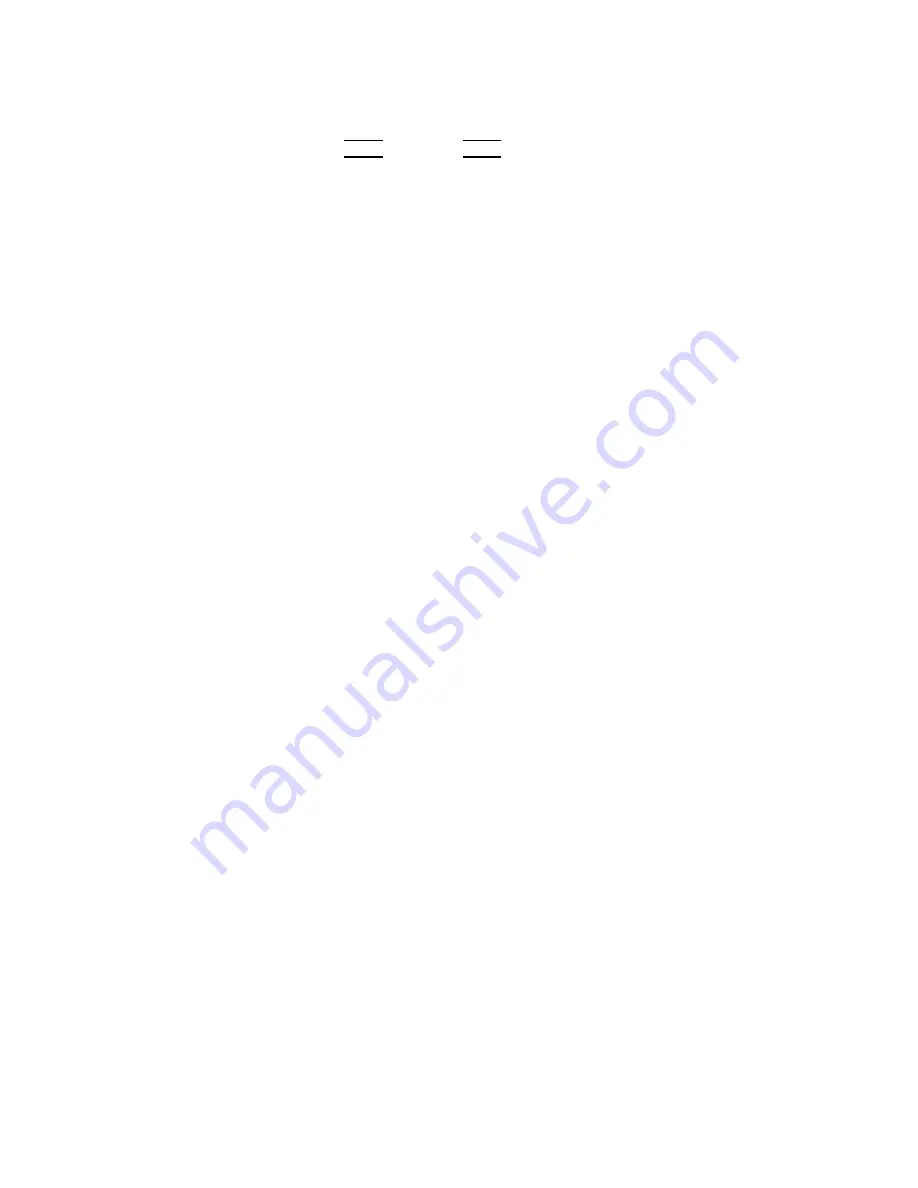
the
a
v
ailable
units
(
NNNNNNNN
Hz
,
NNNNNNNNNNN
kHz
,
and
NNNNNNNNNNN
MHz
),
so
y
ou
can
use
these
softkeys
to
en
ter
the
unit
and
terminate
the
en
try
without
hitting
4
ENTER
5.
(When
4
ENTER
5
is
used,
the
n
umeric
data
is
en
tered
with
Hz.)
4.
Connect
the
test
xture
to
the
UNKNO
WN
T
erminals.
|OPEN
c
orr
e
ction|
5.
Lea
v
e
the
connection
con
tacts
op en.
6.
Press
NNNNNNNNNNNNNNNNNNNNNNNNNNNNN
MEAS
OPEN
.
The
4284A
p erforms
an
OPEN
correction
measuremen
t
at
the
frequency
p oints
y
ou
sp ecied.
After
whic
h,
the
OPEN
correction
measuremen
t
data
are
display
ed
on
the
system
message
line.
7.
Mov
e
the
cursor
to
the
OPEN
eld.
8.
Press
NNNNNNNN
ON
to
p erform
the
OPEN
correction
calculations
for
subsequen
t
measuremen
ts
at
the
sp ecied
frequency
p oints.
|SHOR
T
c
orr
e
ction|
9.
Mov
e
the
cursor
to
the
FREQ1
,
FREQ2
,
or
FREQ3
eld
at
whic
h
y
ou
sp ecied
the
frequency
.
10.
Short
the
connection
con
tacts
ogether.t
11.
Press
NNNNNNNNNNNNNNNNNNNNNNNNNNNNNNNN
MEAS
SHORT
.
The
4284A
will
p erform
a
SHOR
T
correction
measuremen
t,
and
display
the
SHOR
T
correction
data
on
the
system
message
line.
12.
Mov
e
the
cursor
to
the
SHOR
T
eld.
13.
Press
NNNNNNNN
ON
to
p erform
the
SHOR
T
correction
calculations
for
subsequen
t
measuremen
ts
at
the
sp ecied
frequency
p oints.
|LO
AD
c
orr
e
ction|
14.
Prepare
the
standard
for
measuremen
t.
15.
Mov
e
the
cursor
to
the
FUNC
eld.
16.
Set
the
measuremen
t
function
for
y
our
standard.
(Refer
to
the
next
paragraph
(Measuremen
t
function
for
the
standard.))
17.
Mov
e
the
cursor
to
the
REF
A
eld
of
y
our
sp ecied
frequency
.
18.
En
ter
the
premeasured
v
alue
of
y
our
standard's
primary
parameter
using
the
n
umeric
en
try
k
eys
and
the
unit
softkeys.
19.
Mov
e
the
cursor
to
the
B
eld
on
the
right
side
of
y
our
set
REF
A
eld.
20.
En
ter
y
our
standard's
premeasured
secondary
parameter
v
alue
using
the
n
umeric
en
try
k
eys
and
the
unit
softkeys.
21.
Mov
e
the
cursor
to
the
FREQ1
,
FREQ2
or
FREQ3
eld
at
whic
h
y
ou
sp ecied
the
frequency
.
22.
Connect
the
standard
to
the
measuremen
t
con
tacts.
4-26
MEAS
SETUP
Menu
Summary of Contents for 4284A
Page 12: ......
Page 37: ...Figure 1 1 Power Cable Supplied Installation and Set Up Guide 1 3 ...
Page 54: ...Figure 2 5 Display Pages 1 3 2 12 Overview ...
Page 55: ...Figure 2 5 Display Pages 2 3 Overview 2 13 ...
Page 56: ...Figure 2 5 Display Pages 3 3 2 14 Overview ...
Page 58: ...Figure 2 7 Softkey Selection Example 2 16 Overview ...
Page 60: ...Figure 3 1 Available Fields on the MEAS DISPLAY Page 3 2 DISPLAY FORMAT Menu ...
Page 61: ...Figure 3 2 Available Softkeys on the MEAS DISPLAY Page DISPLAY FORMAT Menu 3 3 ...
Page 66: ...Figure 3 4 Effective Measuring Range Oscillator Level 2V or 20 mA 3 8 DISPLAY FORMAT Menu ...
Page 91: ...Figure 3 15 Available Fields on the LIST SWEEP DISPLAY Page DISPLAY FORMAT Menu 3 33 ...
Page 96: ......
Page 99: ...Figure 4 2 Available Softkeys on the MEAS SETUP Page MEAS SETUP Menu 4 3 ...
Page 104: ...Figure 4 5 Available Operating Area for the ALC Function 4 8 MEAS SETUP Menu ...
Page 113: ...4 Press NNNNNNNNNNN YES to reset the 4284A MEAS SETUP Menu 4 17 ...
Page 115: ...Figure 4 8 Available Fields on the CORRECTION Page MEAS SETUP Menu 4 19 ...
Page 116: ...Figure 4 9 Available Softkeys on the CORRECTION Page 4 20 MEAS SETUP Menu ...
Page 131: ...Figure 4 15 Available Fields on the LIMIT TABLE SETUP Page MEAS SETUP Menu 4 35 ...
Page 145: ...Figure 4 21 Available Fields on the LIST SWEEP SETUP Page MEAS SETUP Menu 4 49 ...
Page 152: ......
Page 158: ...Figure 5 4 Available Fields on the SYSTEM CONFIG Page 5 6 Catalog System Configuration ...
Page 228: ...Figure 7 19 Standard Event Status Register 7 28 Remote Control ...
Page 240: ......
Page 361: ...Caution The memory card should be removed before packing the 4284A General Information 9 29 ...
Page 362: ......
Page 432: ......
Page 436: ......
Page 440: ......
Page 460: ......






























