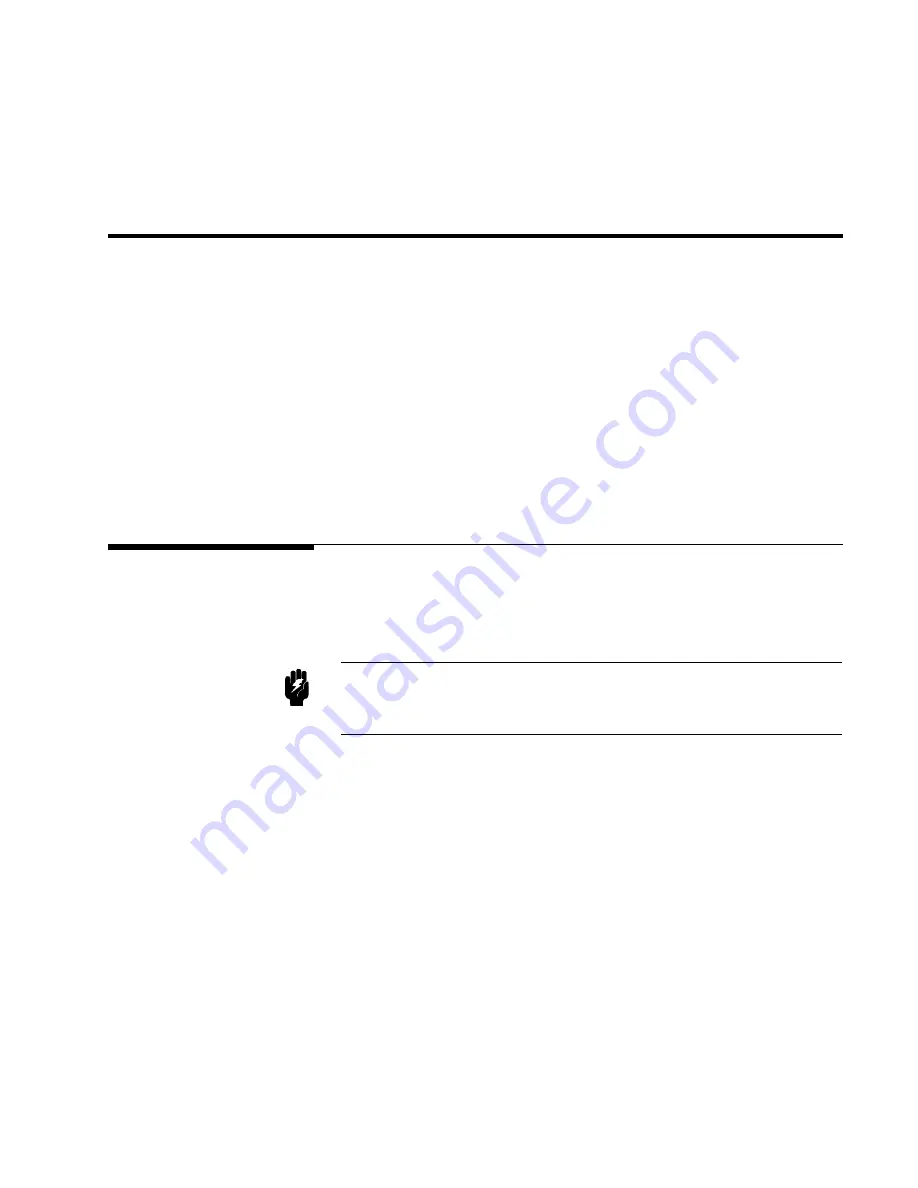
E
Write
Protection
Introduction
The
4284A
is
equipp ed
with
an
in
ternally
moun
ted
write-protect
switch.
This
switch
has
t
w
o
write
protection
features.
One
feature
disables
the
STORE
function
for
write
protecting
all
of
the
stored
data
in
the
memory
card
and
EEPR
OM
in
ternal
memory
,
and
the
other
feature
prev
en
ts
c
hanging
an
y
of
the
previous
correction
settings
on
the
CORRECTION
page.
This
feature
is
useful
when
y
ou
w
an
t
to
retain
sp ecic
4284A
con
trol
settings
for
ev
eryda
y
use,
for
example,
on
a
pro duction
line
where
it
is
not
necessary
to
store
an
y
information
on
a
memory
card,
thereb
y
making
it
imp ossible
to
acciden
tally
erase
or
o
v
erwrite
the
stored
data
in
the
memory
card
or
the
EEPR
OM
in
ternal
memory
,
and
also
making
it
imp ossible
to
acciden
tally
erase
or
o
v
erwrite
the
correction
settings.
Write
Protection
Procedure
The
pro cedure
for
setting
the
write
protection
switch
to
ON
is
as
follo ws.
1.
T
urn
the
4284A
o
and
remov
e
the
p o
w
er
cord.
Allow
1
min
utes
for
the
in
ternal
capacitors
to
disc
harge.
W
arning
Dangerous
v
oltage
may
be
present
in
the
4284A
ev
en
through
the
po
w
er
switch
is
off.
Be
sure
to
w
ait
1
minutes
for
the
internal
capacitors
to
discharge.
2.
Remo
v
e
the
t
w
o
feet
at
the
bac
k
of
the
top
co
v
er.
3.
F
ully
lo
osen
the
screw
that
secures
the
top
co
v
er.
4.
Pull
the
top
co
v
er
tow
ards
the
rear
of
the
4284A
and
lift
up
to
remov
e.
5.
Lo osen
the
v
e
screws
that
secure
the
top
shield
plate
(Larger
one).
6.
Slide
the
top
shield
forward
then
lift
it
o.
7.
Remo
v
e
the
A7
b oard.
Figure
E-1
sho
ws
the
A7
b oard's
lo
cation.
Write
Protection
E-1
Summary of Contents for 4284A
Page 12: ......
Page 37: ...Figure 1 1 Power Cable Supplied Installation and Set Up Guide 1 3 ...
Page 54: ...Figure 2 5 Display Pages 1 3 2 12 Overview ...
Page 55: ...Figure 2 5 Display Pages 2 3 Overview 2 13 ...
Page 56: ...Figure 2 5 Display Pages 3 3 2 14 Overview ...
Page 58: ...Figure 2 7 Softkey Selection Example 2 16 Overview ...
Page 60: ...Figure 3 1 Available Fields on the MEAS DISPLAY Page 3 2 DISPLAY FORMAT Menu ...
Page 61: ...Figure 3 2 Available Softkeys on the MEAS DISPLAY Page DISPLAY FORMAT Menu 3 3 ...
Page 66: ...Figure 3 4 Effective Measuring Range Oscillator Level 2V or 20 mA 3 8 DISPLAY FORMAT Menu ...
Page 91: ...Figure 3 15 Available Fields on the LIST SWEEP DISPLAY Page DISPLAY FORMAT Menu 3 33 ...
Page 96: ......
Page 99: ...Figure 4 2 Available Softkeys on the MEAS SETUP Page MEAS SETUP Menu 4 3 ...
Page 104: ...Figure 4 5 Available Operating Area for the ALC Function 4 8 MEAS SETUP Menu ...
Page 113: ...4 Press NNNNNNNNNNN YES to reset the 4284A MEAS SETUP Menu 4 17 ...
Page 115: ...Figure 4 8 Available Fields on the CORRECTION Page MEAS SETUP Menu 4 19 ...
Page 116: ...Figure 4 9 Available Softkeys on the CORRECTION Page 4 20 MEAS SETUP Menu ...
Page 131: ...Figure 4 15 Available Fields on the LIMIT TABLE SETUP Page MEAS SETUP Menu 4 35 ...
Page 145: ...Figure 4 21 Available Fields on the LIST SWEEP SETUP Page MEAS SETUP Menu 4 49 ...
Page 152: ......
Page 158: ...Figure 5 4 Available Fields on the SYSTEM CONFIG Page 5 6 Catalog System Configuration ...
Page 228: ...Figure 7 19 Standard Event Status Register 7 28 Remote Control ...
Page 240: ......
Page 361: ...Caution The memory card should be removed before packing the 4284A General Information 9 29 ...
Page 362: ......
Page 432: ......
Page 436: ......
Page 440: ......
Page 460: ......






























