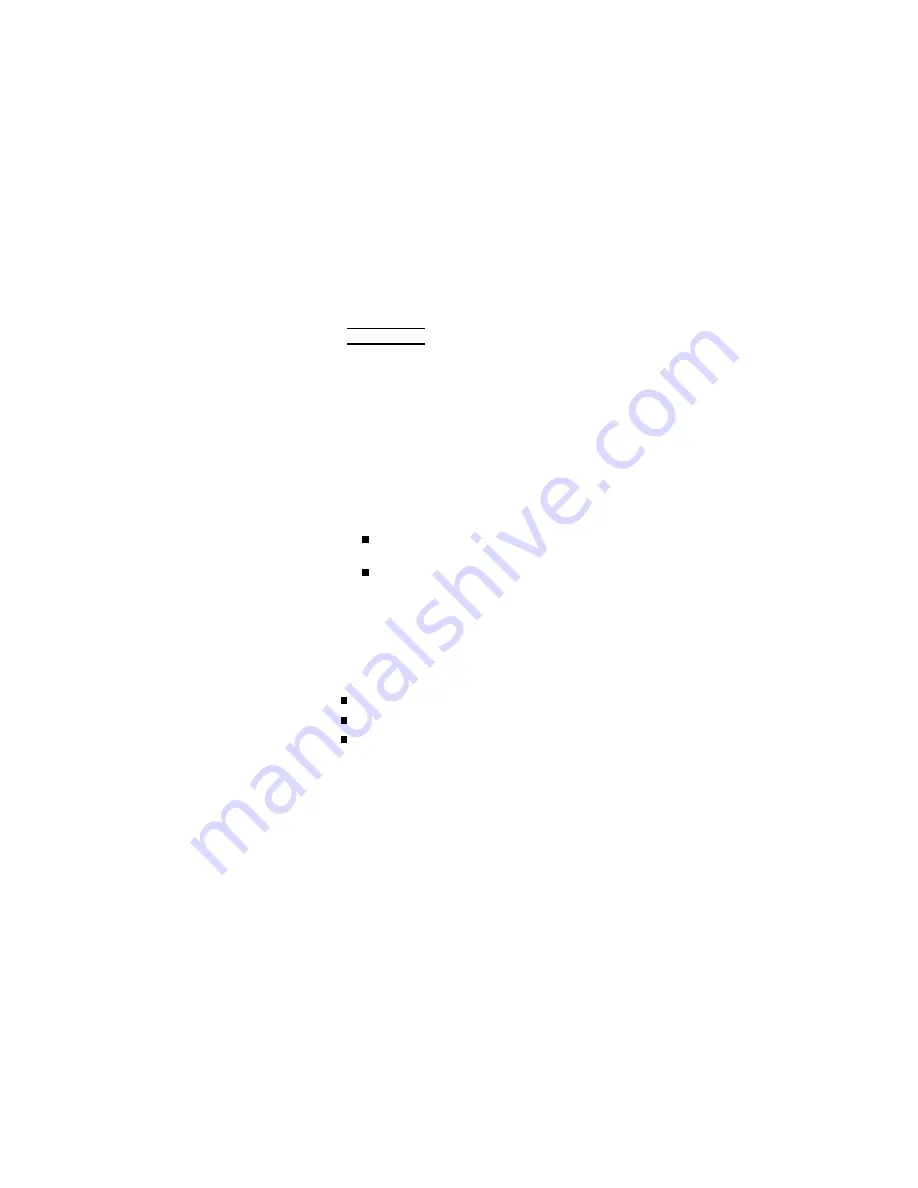
Comparator
Function
ON/OFF
Description
The
4284A's
built-in
comparator
can
sort
devices
in
to
a
maximum
of
ten
bins
(BIN
1
to
BIN
9
and
the
OUT
OF
BINS
bin)
using
a
maximum
of
nine
pairs
of
primary
limits
and
one
pair
of
secondary
parameter
limits.
Also,
a
device
whose
primary
parameter
is
within
limits,
but
whose
secondary
parameter
measuremen
t
result
is
not
within
limits
can
b e
sorted
in
to
an
A
UXiliary
BIN.
The
comparator
function
is
esp ecially
useful
when
using
the
4284A
with
a
comp onen
t
handler
(handler
in
terface
option
is
installed).
These
limit
settings
for
bin
sorting
are
only
set
on
the
LIMIT
T
ABLE
page
under
4
MEAS
SETUP
5
(refer
to
the
Chapter
4).
So
this
COMP
eld
allo ws
y
ou
to
only
set
the
comparator
function
to
ON
or
OFF.
Front
P
anel
Operation
for
Setting
the
Comparator
Function
to
ON
or
OFF
P
erform
the
following
steps
to
set
the
comparator
function
to
ON
or
OFF.
1.
Mov
e
the
cursor
to
the
COMP
eld.
The
following
softk
eys
will
b e
display
ed.
NNNNNNNN
ON
NNNNNNNNNNN
OFF
2.
Use
the
softkeys
to
set
the
comparator
function
to
ON
or
OFF.
System
Menu
The
system
men
u
on
this
page
allo
ws
y
ou
to
use
the
following
functions.
Load/Store
Printer
Keylo c
k
These
functions
are
the
same
as
the
functions
on
the
system
men
u
on
the
MEAS
DISPLA
Y
page
(Refer
to
page
3-19,\System
Men
u").
So
only
the
pro cedure
for
eac
h
function
is
given
in
the
follo wing
paragraphs.
Load/Store
Function
P
erform
the
following
steps
to
store
the
con
trol
settings
to
the
in
ternal
non-v
olatile
memory
or
the
external
memory
card
or
load
the
con
trol
settings
from
the
in
ternal
non-v
olatile
memory
or
the
external
memory
card.
1.
Set
all
con
trols.
2.
ON
the
BIN
No.
DISPLA
Y
page
mov
e
the
cursor
to
the
SYS
MENU
eld
using
the
CURSOR
k
eys.
3.
If
y
ou
are
going
to
store
the
settings
on
a
memory
card,
insert
a
memory
card
to
the
MEMOR
Y
card
slot.
DISPLA
Y
F
ORMA
T
Menu
3-25
Summary of Contents for 4284A
Page 12: ......
Page 37: ...Figure 1 1 Power Cable Supplied Installation and Set Up Guide 1 3 ...
Page 54: ...Figure 2 5 Display Pages 1 3 2 12 Overview ...
Page 55: ...Figure 2 5 Display Pages 2 3 Overview 2 13 ...
Page 56: ...Figure 2 5 Display Pages 3 3 2 14 Overview ...
Page 58: ...Figure 2 7 Softkey Selection Example 2 16 Overview ...
Page 60: ...Figure 3 1 Available Fields on the MEAS DISPLAY Page 3 2 DISPLAY FORMAT Menu ...
Page 61: ...Figure 3 2 Available Softkeys on the MEAS DISPLAY Page DISPLAY FORMAT Menu 3 3 ...
Page 66: ...Figure 3 4 Effective Measuring Range Oscillator Level 2V or 20 mA 3 8 DISPLAY FORMAT Menu ...
Page 91: ...Figure 3 15 Available Fields on the LIST SWEEP DISPLAY Page DISPLAY FORMAT Menu 3 33 ...
Page 96: ......
Page 99: ...Figure 4 2 Available Softkeys on the MEAS SETUP Page MEAS SETUP Menu 4 3 ...
Page 104: ...Figure 4 5 Available Operating Area for the ALC Function 4 8 MEAS SETUP Menu ...
Page 113: ...4 Press NNNNNNNNNNN YES to reset the 4284A MEAS SETUP Menu 4 17 ...
Page 115: ...Figure 4 8 Available Fields on the CORRECTION Page MEAS SETUP Menu 4 19 ...
Page 116: ...Figure 4 9 Available Softkeys on the CORRECTION Page 4 20 MEAS SETUP Menu ...
Page 131: ...Figure 4 15 Available Fields on the LIMIT TABLE SETUP Page MEAS SETUP Menu 4 35 ...
Page 145: ...Figure 4 21 Available Fields on the LIST SWEEP SETUP Page MEAS SETUP Menu 4 49 ...
Page 152: ......
Page 158: ...Figure 5 4 Available Fields on the SYSTEM CONFIG Page 5 6 Catalog System Configuration ...
Page 228: ...Figure 7 19 Standard Event Status Register 7 28 Remote Control ...
Page 240: ......
Page 361: ...Caution The memory card should be removed before packing the 4284A General Information 9 29 ...
Page 362: ......
Page 432: ......
Page 436: ......
Page 440: ......
Page 460: ......






























