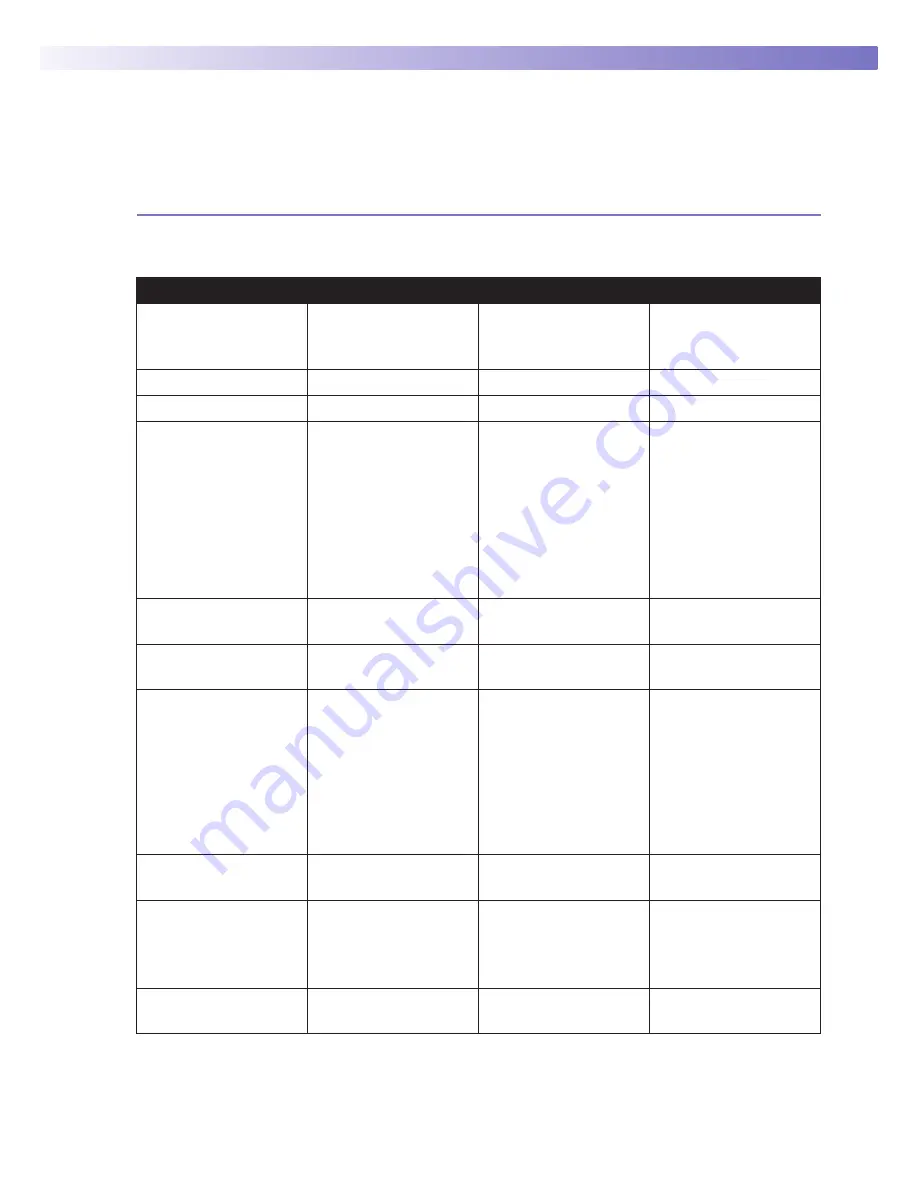
General Product Information
143
12 General Product Information
Technical data
Specification
Meter
Base unit
Power supply unit
Height
1.73 in / 44 mm (max. )
4.33 in / 110 mm (max. )
1.34 in / 35 mm +
AC plug (1.1-1.6 in /
28-40 mm) (max. )
Width
3.74 in / 95 mm (max. )
4.65 in / 118 mm (max. )
2.05 in / 51 mm (max. )
Length
7.60 in / 193 mm (max. )
4.06 in / 103 mm (max. )
3.46 in / 87 mm (max. )
Weight
approx. 347 g (with
rechargeable battery)
ACCU-CHEK Inform II
Base Unit
approx. 615 g with wall
mount
ACCU-CHEK Inform II
Base Unit Light
approx. 573 g with wall
mount
N/A
User interface
Touchscreen and barcode
scanner
LED (tricolor: red, green,
blue) *
LED: green
Display resolution
(touchscreen)
320 x 240 pixel
N/A
N/A
Memory
1,000 Results
5,000 Operator IDs
4,000 Patient IDs
300
Predefined comments
20 Code Files
(= test strip lots)
100 Reagent Lots
(= control, linearity)
N/A
N/A
Measurement
temperature
61 to 95 °F
16 to 35 °C
N/A
N/A
Storage temperature
(long-term storage)
41 to 104 °F
5 to 40 °C
at 10 - 85% RH
(non-condensing)
41 to 104 °F
5 to 40 °C
at 10 - 85% RH
(non-condensing)
41 to 104 °F
5 to 40 °C
at 10 - 85% RH
(non-condensing)
Air pressure
0.7 to 1.06 bar
70 to 106 kPa
0.7 to 1.06 bar
70 to 106 kPa
N/A
* ACCU-CHEK Inform II Base Unit Light: only red, green
Summary of Contents for Inform 2
Page 1: ...ACCU CHEK Inform II BLOOD GLUCOSE MONITORING SYSTEM Operator s Manual ...
Page 3: ......
Page 11: ... 10 This page intentionally left blank ...
Page 65: ...Glucose Control Testing 64 This page intentionally left blank ...
Page 91: ...Linearity Testing 90 This page intentionally left blank ...
Page 99: ...Proficiency Testing 98 This page intentionally left blank ...
Page 149: ...General Product Information 148 This page intentionally left blank ...
Page 167: ...Appendix 166 This page intentionally left blank ...
Page 191: ...Supplement for Observed Test Sequence 190 This page intentionally left blank ...
Page 197: ... 196 This page intentionally left blank ...
Page 198: ......






























