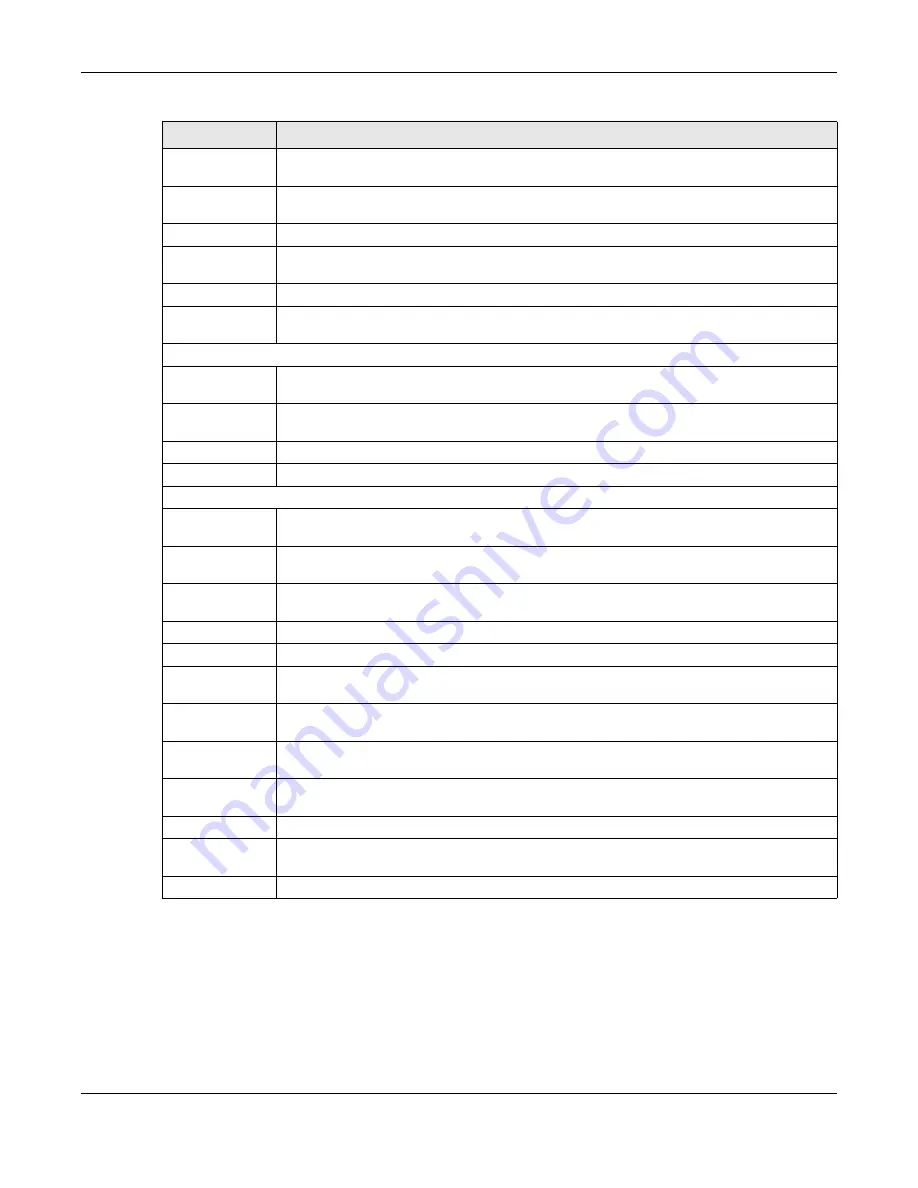
Chapter 4 The Web Configurator
GS1920v2 Series User’s Guide
52
4.3.1 C ha ng e Yo ur Pa sswo rd
After you log in for the first time, it is recommended you change the default administrator password.
Click
Ma na g e m e nt
>
Ac c e ss C o ntro l
>
Lo g ins
to display the next screen.
PPPoE
This link takes you to screens where you can configure intermediate agent settings in port,
VLAN, and PPPoE.
Errdisable
This link takes you to screens where you can view errdisable status and configure errdisable
settings in CPU protection, errdisable detect, and errdisable recovery.
Private VLAN
This link takes you to a screen where you can configure private VLANs.
Green Ethernet
This link takes you to a screen where you can configure green Ethernet settings in EEE, auto
power down, and short reach for each port.
LLDP
This link takes you to screens where you can configure LLDP settings.
OAM
This link takes you to screens where you can enable Ethernet OAM on the Switch, view the
configuration of ports on which Ethernet OAM is enabled and perform remote-loopback tests.
IP Application
Static Routing
This link takes you to a screen where you can configure IPv4 static routes. A static route defines
how the Switch should forward traffic by configuring the TCP/IP parameters manually.
DiffServ
This link takes you to screens where you can enable DiffServ, configure marking rules and set
DSCP-to-IEEE802.1p mappings.
DHCP
This link takes you to screens where you can configure the DHCP settings.
ARP Setup
This link takes you to screens where you can configure the ARP learning settings for each port.
Management
Maintenance
This link takes you to screens where you can perform firmware and configuration file
maintenance as well as reboot the system.
Access Control
This link takes you to screens where you can change the system login password and configure
SNMP and remote management.
Diagnostic
This link takes you to a screen where you can ping IP addresses, run traceroute, test port(s) and
show the Switch’s location.
System Log
This link takes you to a screen where you can view system logs.
Syslog Setup
This link takes you to a screen where you can setup system logs and a system log server.
Cluster
Management
This link takes you to screens where you can configure clustering management and view its
status.
MAC Table
This link takes you to a screen where you can view the MAC addresses (and types) of devices
attached to what ports and VLAN IDs.
ARP Table
This link takes you to a screen where you can view the MAC addresses – IP address resolution
table.
Path MTU Table
This link takes you to a screen where you can view the path MTU aging time, index, destination
address, MTU, and expire settings.
Configure Clone
This link takes you to a screen where you can copy attributes of one port to other ports.
IPv6 Neighbor
Table
This link takes you to a screen where you can view the IPv6 neighbor table which includes
index, interface, neighbor address, MAC address, status and type.
Port Status
This link takes you to a screen where you can view the port statistics.
Table 7 Navigation Panel Links (continued)
LINK
DESC RIPTIO N
Содержание GS1920-48HPv2
Страница 19: ...19 PA RT I Use r s Guide...
Страница 43: ...43 PA RT II T e c hnic al Re fe re nc e...
Страница 124: ...Chapter 9 VLAN GS1920v2 Series User s Guide 124 Figure 97 Advanced Application VLAN Port Based VLAN Setup Port Isolation...
Страница 155: ...Chapter 13 Spanning Tree Protocol GS1920v2 Series User s Guide 155 Figure 118 MSTP and Legacy RSTP Network Example...
Страница 193: ...GS1920v2 Series User s Guide 193 Figure 140 Classifier Example...
Страница 224: ...Chapter 24 Multicast GS1920v2 Series User s Guide 224 Figure 162 MVR Group Configuration Example 2 EXAMPLE...
Страница 367: ...Chapter 40 Access Control GS1920v2 Series User s Guide 367 Figure 271 Example Lock Denoting a Secure Connection EXAMPLE...
Страница 388: ...Chapter 48 Configure Clone GS1920v2 Series User s Guide 388 Figure 284 Management Configure Clone...
















































