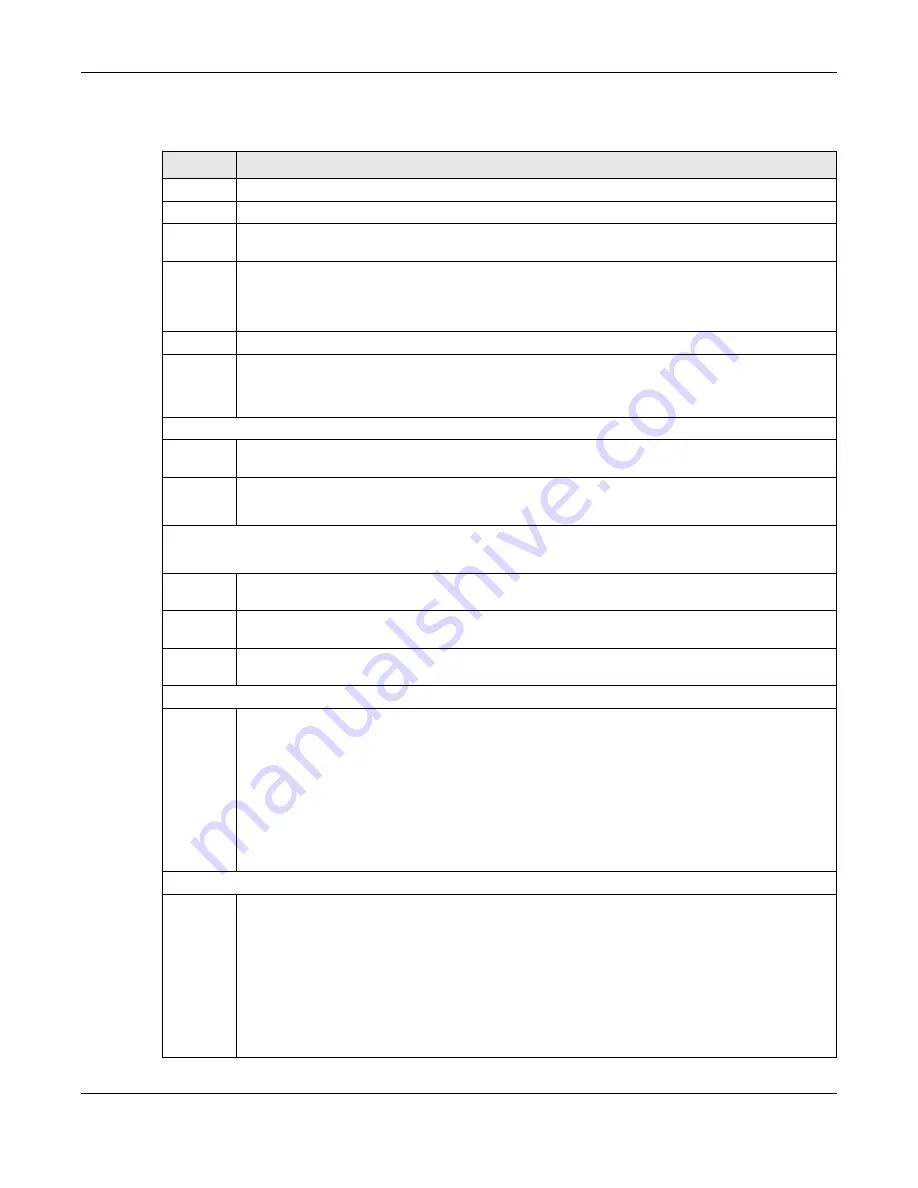
Chapter 21 Classifier
GS1920v2 Series User’s Guide
188
The following table describes the labels in this screen.
Table 72 Advanced Application > Classifier > Classifier Configuration
LABEL
DESC RIPTIO N
Active
Select this option to enable this rule.
Name
Enter a descriptive name for this rule for identifying purposes.
Weight
Enter a number between 0 and 65535 to specify the rule’s weight. When the match order is in manual
mode in the
C la ssifie r G lo b a l Se tting
screen, a higher weight means a higher priority.
Log
Select this option to have the Switch create a log message when the rule is applied and record the
number of matched packets in a particular time interval.
Note: Make sure you also enable logging in the
C la ssifie r G lo b a l Se tting
screen.
Count
Select this option to have the Switch count how many times the rule is applied.
Time
Range
Select the name of the pre-configued schedule that you want to apply to the rule. The rule will be
active only at the scheduled date and/or time.
If you select
No ne
, the rule will be active all the time.
Ingress Port
Port
Type the port number to which the rule should be applied. You may choose one port only or all ports
(
Any
).
Trunk
Select
Any
to apply the rule to all trunk groups.
To specify a trunk group, select the second choice and type a trunk group ID.
Layer 2
Specify the fields below to configure a layer 2 classifier.
VLAN
Select
Any
to classify traffic from any VLAN or select the second option and specify the source VLAN
ID in the field provided.
Priority
Select
Any
to classify traffic from any priority level or select the second option and specify a priority
level in the field provided.
Ethernet
Type
Select an Ethernet type or select
O the r
and enter the Ethernet type number in hexadecimal value.
Refer to
Table 74 on page 190
for information.
Source
MAC
Address
Select
Any
to apply the rule to all MAC addresses.
To specify a source, select
MAC / Ma sk
to enter the source MAC address of the packet in valid MAC
address format (six hexadecimal character pairs) and type the mask for the specified MAC address to
determine which bits a packet’s MAC address should match.
Enter “f” for each bit of the specified MAC address that the traffic’s MAC address should match. Enter
“0” for the bit(s) of the matched traffic’s MAC address, which can be of any hexadecimal
character(s). For example, if you set the MAC address to 00:13:49:00:00:00 and the mask to
ff:ff:ff:00:00:00, a packet with a MAC address of 00:13:49:12:34:56 matches this criteria. If you leave the
Ma sk
field blank, the Switch automatically sets the mask to ff:ff:ff:ff:ff:ff.
Destination
MAC
Address
Select
Any
to apply the rule to all MAC addresses.
To specify a destination, select
MAC / Ma sk
to enter the destination MAC address of the packet in
valid MAC address format (six hexadecimal character pairs) and type the mask for the specified MAC
address to determine which bits a packet’s MAC address should match.
Enter “f” for each bit of the specified MAC address that the traffic’s MAC address should match. Enter
“0” for the bit(s) of the matched traffic’s MAC address, which can be of any hexadecimal
character(s). For example, if you set the MAC address to 00:13:49:00:00:00 and the mask to
ff:ff:ff:00:00:00, a packet with a MAC address of 00:13:49:12:34:56 matches this criteria. If you leave the
Ma sk
field blank, the Switch automatically sets the mask to ff:ff:ff:ff:ff:ff.
Содержание GS1920-48HPv2
Страница 19: ...19 PA RT I Use r s Guide...
Страница 43: ...43 PA RT II T e c hnic al Re fe re nc e...
Страница 124: ...Chapter 9 VLAN GS1920v2 Series User s Guide 124 Figure 97 Advanced Application VLAN Port Based VLAN Setup Port Isolation...
Страница 155: ...Chapter 13 Spanning Tree Protocol GS1920v2 Series User s Guide 155 Figure 118 MSTP and Legacy RSTP Network Example...
Страница 193: ...GS1920v2 Series User s Guide 193 Figure 140 Classifier Example...
Страница 224: ...Chapter 24 Multicast GS1920v2 Series User s Guide 224 Figure 162 MVR Group Configuration Example 2 EXAMPLE...
Страница 367: ...Chapter 40 Access Control GS1920v2 Series User s Guide 367 Figure 271 Example Lock Denoting a Secure Connection EXAMPLE...
Страница 388: ...Chapter 48 Configure Clone GS1920v2 Series User s Guide 388 Figure 284 Management Configure Clone...
















































