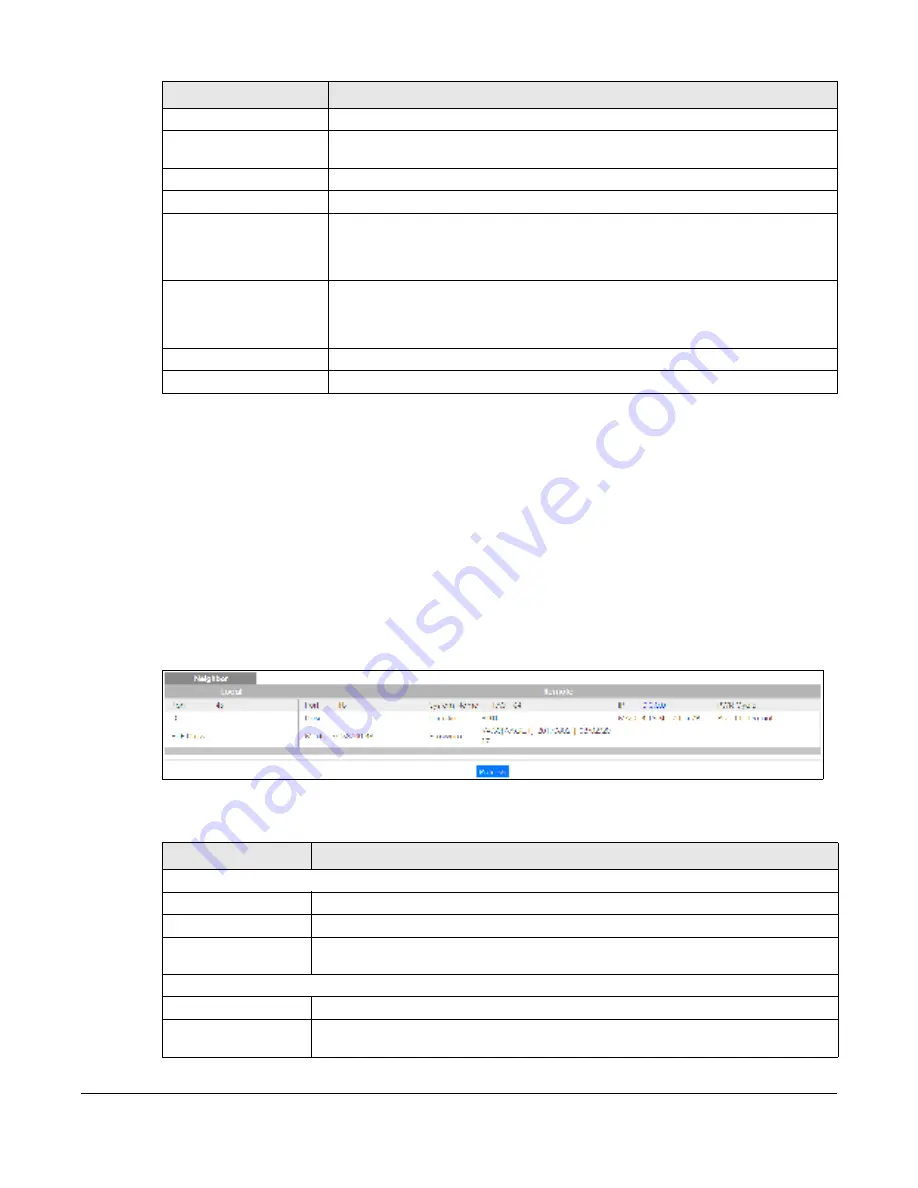
GS1920v2 Series User’s Guide
75
7.4 ZO N Ne ig hb o r Ma na g e m e nt Sc re e n
The ZON
Ne ig hb o r
Management screen allows you to view and manage the Switch’s neighboring
devices more conveniently. It uses Layer Link Discovery Protocol (LLDP) to discover all neighbor devices
connected to the Switch including non-Zyxel devices. You can perform tasks on the neighboring
devices like login, reboot (turn the power off and then back on again), and reset to factory default
settings in the
Ne ig hb o r
Management screen. For more information on LLDP, see (
Section 33.1 on page
285
).
Click
Sta tus
>
Ne ig hb o r
to see the following screen.
Fig ure 58
Status > Neighbor
The following table describes the fields in the above screen.
MAC Address
This field displays the MAC address of the discovered device.
IP Address
This field displays the IP address of an internal interface on the discovered device that
first received an ZDP discovery request from the ZON utility.
System Name
This field displays the system name of the discovered device.
Location
This field displays where the discovered device is.
Status
This field displays whether changes to the discovered device have been done
successfully. As the Switch does not support
IP C o nfig ura tio n
,
Re ne w IP a ddre ss
and
Fla sh Lo c a to r LED
, this field displays “Update failed”, “Not support Renew IP address”
and “Not support Flash Locator LED” respectively.
NCC Discovery
This field displays if the discovered device supports the Nebula Control Center (NCC)
discovery feature. If it’s enabled, the selected device will try to connect to the NCC.
Once the selected device is connected to and has registered in the NCC, it’ll go into
the Nebula cloud management mode.
Serial Number
Enter the admin password of the discovered device to display its serial number.
Hardware Version
This field displays the hardware version of the discovered device.
Table 11 ZON Utility Fields
LABEL
DESC RIPTIO N
Table 12 Status > Neighbor
LABEL
DESC RIPTIO N
Local
Port
This shows the port of the Switch, on which the neighboring device is discovered.
Desc.
This shows the port description of the Switch.
PoE Draw
This shows the consumption that the neighboring device connected to this port draws
from the Switch. This allows you to plan and use within the power budget of the Switch.
Remote
Port
This show the number of the neighbor device’s port which is connected to the Switch.
Desc.
This shows the description of the neighbor device’s port which is connected to the
Switch.
Содержание GS1920-48HPv2
Страница 19: ...19 PA RT I Use r s Guide...
Страница 43: ...43 PA RT II T e c hnic al Re fe re nc e...
Страница 124: ...Chapter 9 VLAN GS1920v2 Series User s Guide 124 Figure 97 Advanced Application VLAN Port Based VLAN Setup Port Isolation...
Страница 155: ...Chapter 13 Spanning Tree Protocol GS1920v2 Series User s Guide 155 Figure 118 MSTP and Legacy RSTP Network Example...
Страница 193: ...GS1920v2 Series User s Guide 193 Figure 140 Classifier Example...
Страница 224: ...Chapter 24 Multicast GS1920v2 Series User s Guide 224 Figure 162 MVR Group Configuration Example 2 EXAMPLE...
Страница 367: ...Chapter 40 Access Control GS1920v2 Series User s Guide 367 Figure 271 Example Lock Denoting a Secure Connection EXAMPLE...
Страница 388: ...Chapter 48 Configure Clone GS1920v2 Series User s Guide 388 Figure 284 Management Configure Clone...
















































