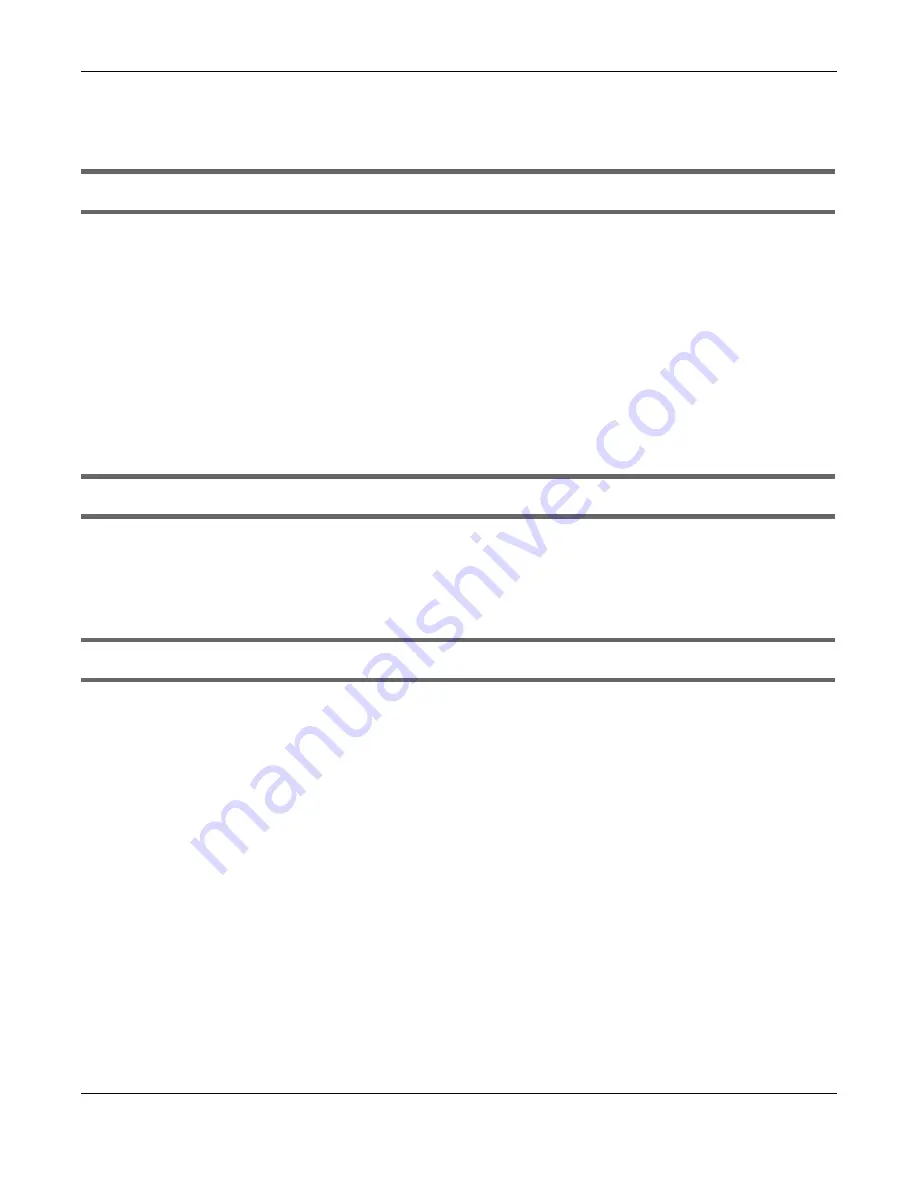
Chapter 51 Troubleshooting
GS1920v2 Series User’s Guide
399
51.2 Switc h Ac c e ss a nd Lo g in
I forgot the IP address for the Switch.
1
The default IP address is
192.168.1.1
.
2
If the Switch is removed from a site in Nebula, all the settings in the configuration file are reset to the
Nebula factory defaults except for the IP address. If you changed the default dynamic IP address to a
static IP address while the Switch was in a site in Nebula, the Switch will retain that static IP address after
you remove it from the site in Nebula.
3
Use the NCC, the ZON utility, or the console port to find the IP address. The Switch must be registered
and added to a site in Nebula in order for it to be managed using Nebula.
4
If this does not work, you have to reset the device to its factory defaults. See
Section 4.6 on page 54
.
I forgot the username and/or password.
1
The default username is
a dm in
and the default password is
1234
.
2
If this does not work, you have to reset the device to its factory defaults. See
Section 4.6 on page 54
.
I cannot see or access the
Lo g in
screen in the web configurator.
1
Make sure you are using the correct IP address.
• The default IP address is
192.168.1.1
.
• If you changed the IP address, use the new IP address.
• If you changed the IP address and have forgotten it, see the troubleshooting suggestions for
I
forgot the IP address for the Switch.
2
Check the hardware connections, and make sure the LEDs are behaving as expected. See
Section 3.3
on page 40
.
3
Make sure your Internet browser does not block pop-up windows and has JavaScripts and Java
enabled.
4
Make sure your computer is in the same subnet as the Switch. (If you know that there are routers
between your computer and the Switch, skip this step.)
5
Reset the device to its factory defaults, and try to access the Switch with the default IP address. See
Section 4.6 on page 54
.
6
If the problem continues, contact the vendor, or try one of the advanced suggestions.
Содержание GS1920-48HPv2
Страница 19: ...19 PA RT I Use r s Guide...
Страница 43: ...43 PA RT II T e c hnic al Re fe re nc e...
Страница 124: ...Chapter 9 VLAN GS1920v2 Series User s Guide 124 Figure 97 Advanced Application VLAN Port Based VLAN Setup Port Isolation...
Страница 155: ...Chapter 13 Spanning Tree Protocol GS1920v2 Series User s Guide 155 Figure 118 MSTP and Legacy RSTP Network Example...
Страница 193: ...GS1920v2 Series User s Guide 193 Figure 140 Classifier Example...
Страница 224: ...Chapter 24 Multicast GS1920v2 Series User s Guide 224 Figure 162 MVR Group Configuration Example 2 EXAMPLE...
Страница 367: ...Chapter 40 Access Control GS1920v2 Series User s Guide 367 Figure 271 Example Lock Denoting a Secure Connection EXAMPLE...
Страница 388: ...Chapter 48 Configure Clone GS1920v2 Series User s Guide 388 Figure 284 Management Configure Clone...






























