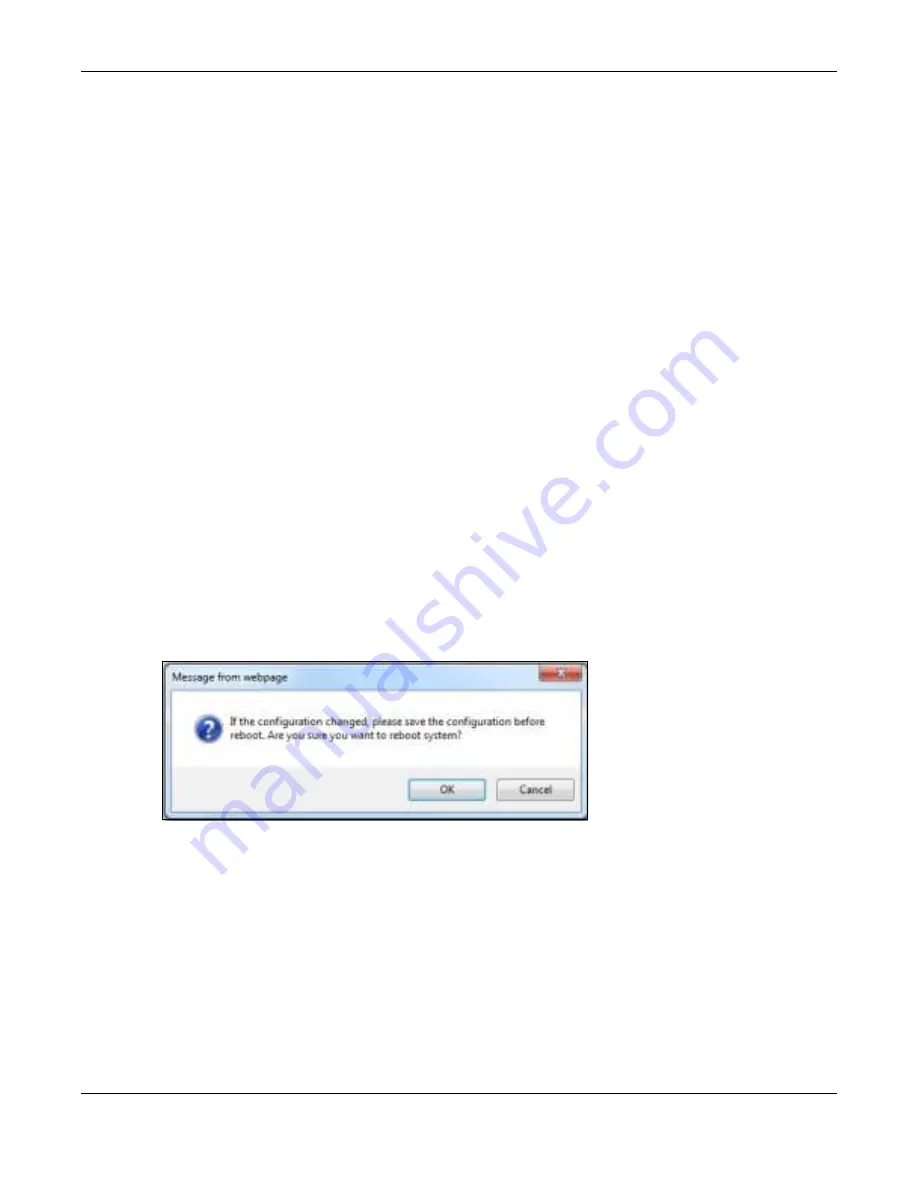
Chapter 39 Maintenance
GS1920v2 Series User’s Guide
341
3
In the web configurator, click the
Sa ve
button in the top of the screen to make the changes take effect.
If you want to access the Switch web configurator again, you may need to change the IP address of
your computer to be in the same subnet as that of the default Switch IP address (192.168.1.1).
39.2.2 Sa ve C o nfig ura tio n
Click
C o nfig 1
to save the current configuration settings to
C o nfig ura tio n 1
on the Switch. These
configurations are set up according to your network environment.
Click
C o nfig 2
to save the current configuration settings to
C o nfig ura tio n 2
on the Switch. These
configurations are set up according to your network environment.
Click
C usto m De fa ult
to save the current configuration settings to a custom default file on the Switch.
Alternatively, click
Sa ve
on the top right-hand corner in any screen to save the configuration changes
to the current configuration.
Note: Clicking the
Apply
or
Add
button does NOT save the changes permanently. All
unsaved changes are erased after you reboot the Switch.
39.2.3 Re b o o t Syste m
Re b o o t Syste m
allows you to restart the Switch without physically turning the power off. It also allows you
to load configuration one (
C o nfig 1
), configuration two (
C o nfig 2
), a
C usto m De fa ult
or the factory
deault configuration when you reboot. Follow the steps below to reboot the Switch.
1
In the
Ma inte na nc e
screen, click a configuration
button next to
Re b o o t Syste m
to reboot and load that
configuration file. The following screen displays.
Fig ure 247
Reboot System: Confirmation
2
Click
O K
again and then wait for the Switch to restart. This takes up to two minutes. This does not affect
the Switch’s configuration.
Click
C o nfig 1
and follow steps 1 to 2 to reboot and load configuration one on the Switch.
Click
C o nfig 2
and follow steps 1 to 2 to reboot and load configuration two on the Switch.
Click
Fa c to ry De fa ult
and follow steps 1 to 2 to reboot and load Zyxel factory default configuration
settings on the Switch.
Click
C usto m De fa ult
and follow steps 1 to 2 to reboot and load the last-saved custom default file on the
Switch. If you did not save a
C usto m De fa ult
file in the web configurator, then the factory default file is
Содержание GS1920-48HPv2
Страница 19: ...19 PA RT I Use r s Guide...
Страница 43: ...43 PA RT II T e c hnic al Re fe re nc e...
Страница 124: ...Chapter 9 VLAN GS1920v2 Series User s Guide 124 Figure 97 Advanced Application VLAN Port Based VLAN Setup Port Isolation...
Страница 155: ...Chapter 13 Spanning Tree Protocol GS1920v2 Series User s Guide 155 Figure 118 MSTP and Legacy RSTP Network Example...
Страница 193: ...GS1920v2 Series User s Guide 193 Figure 140 Classifier Example...
Страница 224: ...Chapter 24 Multicast GS1920v2 Series User s Guide 224 Figure 162 MVR Group Configuration Example 2 EXAMPLE...
Страница 367: ...Chapter 40 Access Control GS1920v2 Series User s Guide 367 Figure 271 Example Lock Denoting a Secure Connection EXAMPLE...
Страница 388: ...Chapter 48 Configure Clone GS1920v2 Series User s Guide 388 Figure 284 Management Configure Clone...






























