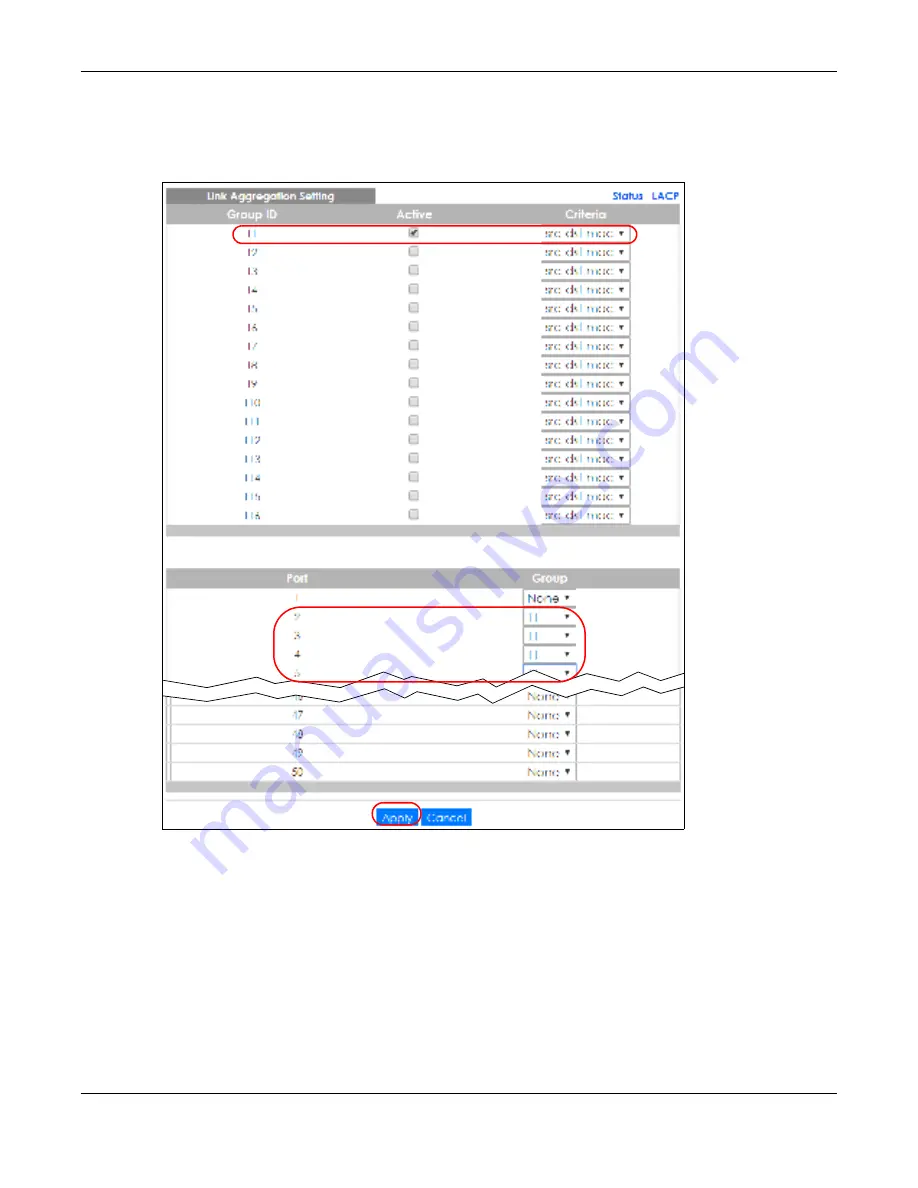
Chapter 17 Link Aggregation
GS1920v2 Series User’s Guide
169
2
C o nfig ure sta tic trunking
- Click
Adva nc e d Applic a tio n
>
Link Ag g re g a tio n
>
Link Ag g re g a tio n Se tting
. In
this screen activate trunk group
T1
, select the traffic distribution algorithm used by this group and select
the ports that should belong to this group as shown in the figure below. Click
Apply
when you are done.
Fig ure 126
Trunking Example - Configuration Screen
Your trunk group 1 (
T1
) configuration is now complete.
Содержание GS1920-48HPv2
Страница 19: ...19 PA RT I Use r s Guide...
Страница 43: ...43 PA RT II T e c hnic al Re fe re nc e...
Страница 124: ...Chapter 9 VLAN GS1920v2 Series User s Guide 124 Figure 97 Advanced Application VLAN Port Based VLAN Setup Port Isolation...
Страница 155: ...Chapter 13 Spanning Tree Protocol GS1920v2 Series User s Guide 155 Figure 118 MSTP and Legacy RSTP Network Example...
Страница 193: ...GS1920v2 Series User s Guide 193 Figure 140 Classifier Example...
Страница 224: ...Chapter 24 Multicast GS1920v2 Series User s Guide 224 Figure 162 MVR Group Configuration Example 2 EXAMPLE...
Страница 367: ...Chapter 40 Access Control GS1920v2 Series User s Guide 367 Figure 271 Example Lock Denoting a Secure Connection EXAMPLE...
Страница 388: ...Chapter 48 Configure Clone GS1920v2 Series User s Guide 388 Figure 284 Management Configure Clone...
















































