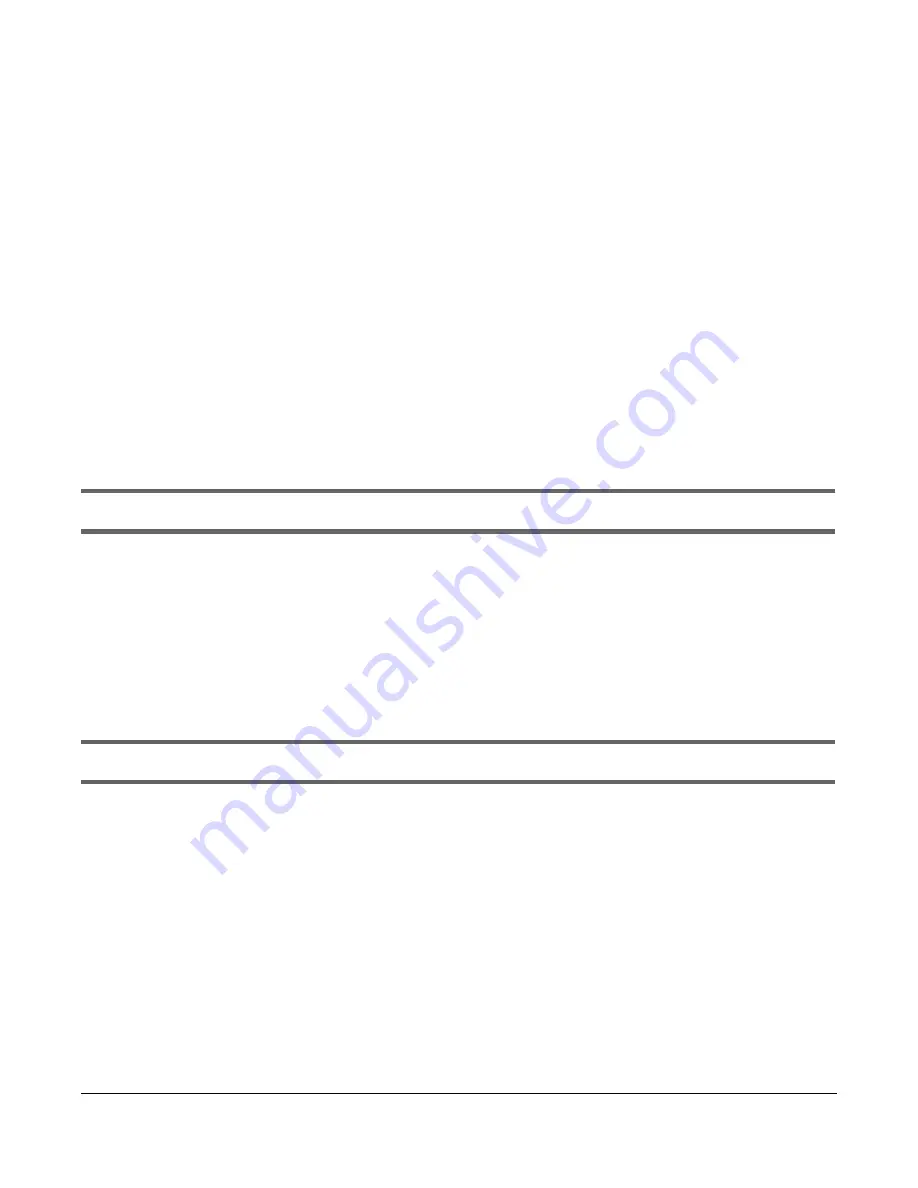
GS1920v2 Series User’s Guide
398
C
HA PTER
5 1
Tro ub le sho o ting
This chapter offers some suggestions to solve problems you might encounter. The potential problems are
divided into the following categories.
•
Power, Hardware Connections, and LEDs
•
Switch Access and Login
•
Switch Configuration
51.1 Po we r, Ha rdwa re C o nne c tio ns, a nd LEDs
The Switch does not turn on. None of the LEDs turn on.
1
Make sure you are using the power adaptor or cord included with the Switch.
2
Make sure the power adaptor or cord is connected to the Switch and plugged in to an appropriate
power source. Make sure the power source is turned on.
3
Disconnect and re-connect the power adaptor or cord to the Switch.
4
If the problem continues, contact the vendor.
One of the LEDs does not behave as expected.
1
Make sure you understand the normal behavior of the LED. See
Section 3.3 on page 40
.
2
Check the hardware connections. See
Section 51.1 on page 398
.
3
Inspect your cables for damage. Contact the vendor to replace any damaged cables.
4
Disconnect and re-connect the power adaptor or cord to the Switch.
5
If the problem continues, contact the vendor.
Содержание GS1920-48HPv2
Страница 19: ...19 PA RT I Use r s Guide...
Страница 43: ...43 PA RT II T e c hnic al Re fe re nc e...
Страница 124: ...Chapter 9 VLAN GS1920v2 Series User s Guide 124 Figure 97 Advanced Application VLAN Port Based VLAN Setup Port Isolation...
Страница 155: ...Chapter 13 Spanning Tree Protocol GS1920v2 Series User s Guide 155 Figure 118 MSTP and Legacy RSTP Network Example...
Страница 193: ...GS1920v2 Series User s Guide 193 Figure 140 Classifier Example...
Страница 224: ...Chapter 24 Multicast GS1920v2 Series User s Guide 224 Figure 162 MVR Group Configuration Example 2 EXAMPLE...
Страница 367: ...Chapter 40 Access Control GS1920v2 Series User s Guide 367 Figure 271 Example Lock Denoting a Secure Connection EXAMPLE...
Страница 388: ...Chapter 48 Configure Clone GS1920v2 Series User s Guide 388 Figure 284 Management Configure Clone...






























