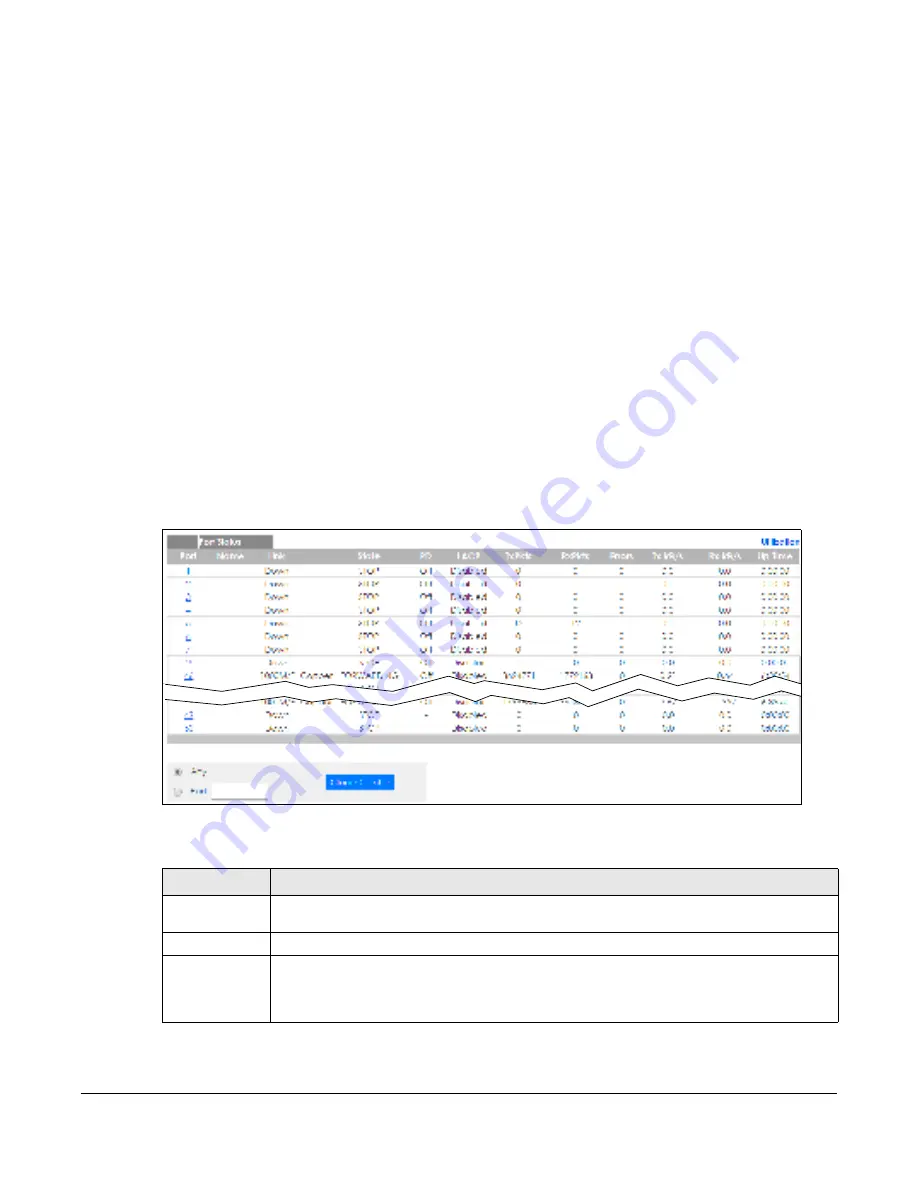
GS1920v2 Series User’s Guide
392
C
HA PTER
5 0
Po rt Sta tus
50.1 O ve rvie w
This chapter introduces the port status screens.
50.2 Po rt Sta tus
This screen displays a port statistical summary with links to each port showing statistical details. To view
the port statistics, click
Sta tus
in all web configurator screens and then the
Po rt Sta tus
link in the
Q uic k
Links
section of the
Sta tus
screen to display the
Po rt Sta tus
screen as shown next. You can also click
Ma na g e m e nt
>
Po rt Sta tus
to see the following screen.
Fig ure 286
Port Status (for PoE model(s))
The following table describes the labels in this screen.
Table 195 Port Status
LABEL
DESC RIPTIO N
Port
This identifies the Ethernet port. Click a port number to display the
Po rt De ta ils
screen (refer to
Figure 287 on page 394
).
Name
This is the name you assigned to this port in the
Ba sic Se tting
>
Po rt Se tup
screen.
Link
This field displays the speed (either
10M
for 10Mbps,
100M
for 100Mbps,
1000M
for 1000Mbps, or
10G
for 10 Gbps) and the duplex (
F
for full duplex or
H
for half). It also shows the cable type
(
C o ppe r
or
Fib e r
) for the combo ports. This field displays
Do wn
if the port is not connected to any
device.
Содержание GS1920-48HPv2
Страница 19: ...19 PA RT I Use r s Guide...
Страница 43: ...43 PA RT II T e c hnic al Re fe re nc e...
Страница 124: ...Chapter 9 VLAN GS1920v2 Series User s Guide 124 Figure 97 Advanced Application VLAN Port Based VLAN Setup Port Isolation...
Страница 155: ...Chapter 13 Spanning Tree Protocol GS1920v2 Series User s Guide 155 Figure 118 MSTP and Legacy RSTP Network Example...
Страница 193: ...GS1920v2 Series User s Guide 193 Figure 140 Classifier Example...
Страница 224: ...Chapter 24 Multicast GS1920v2 Series User s Guide 224 Figure 162 MVR Group Configuration Example 2 EXAMPLE...
Страница 367: ...Chapter 40 Access Control GS1920v2 Series User s Guide 367 Figure 271 Example Lock Denoting a Secure Connection EXAMPLE...
Страница 388: ...Chapter 48 Configure Clone GS1920v2 Series User s Guide 388 Figure 284 Management Configure Clone...
















































