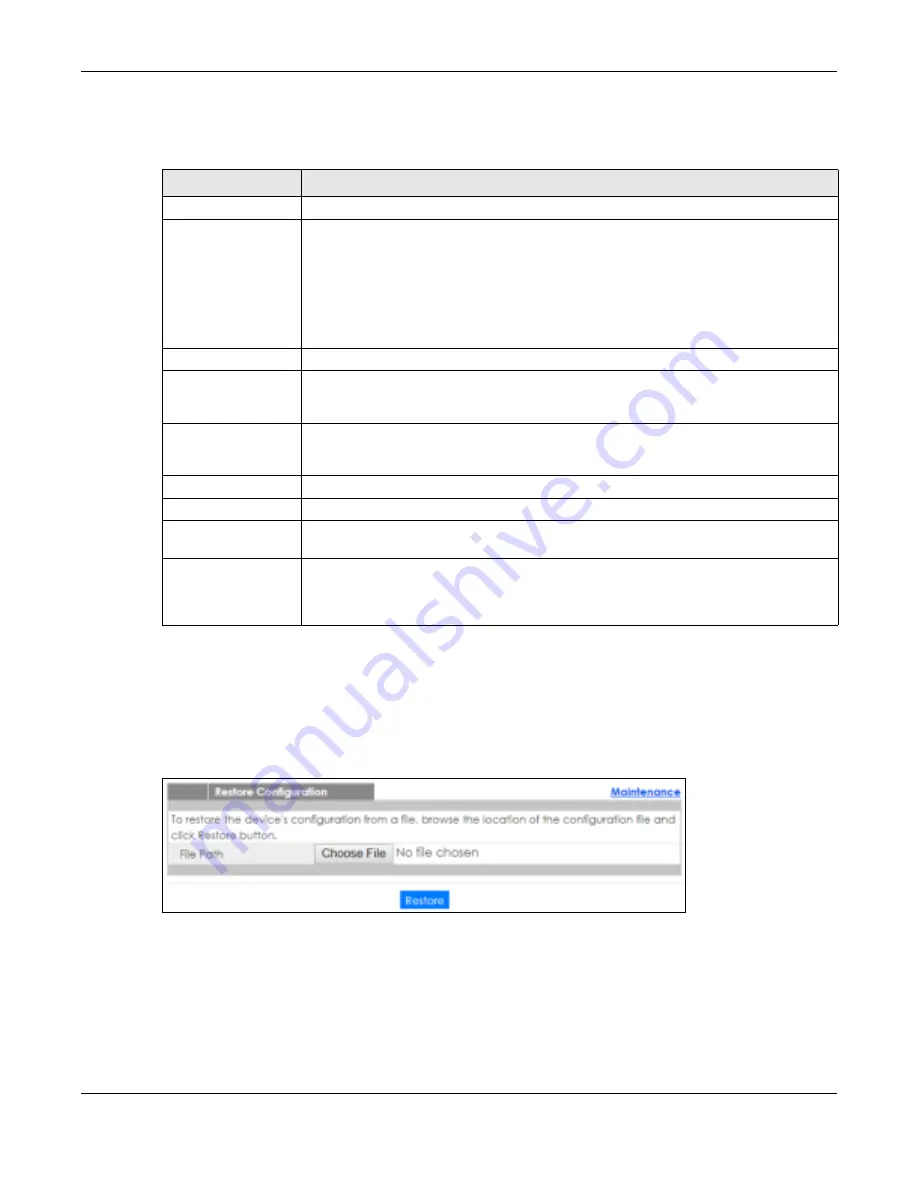
Chapter 39 Maintenance
GS1920v2 Series User’s Guide
343
After the firmware upgrade process is complete, see the
Syste m Info
screen to verify your current
firmware version number.
39.4 Re sto re C o nfig ura tio n
Use this screen to restore a previously saved configuration from your computer to the Switch.
Fig ure 249
Management > Maintenance > Restore Configuration
Type the path and file name of the configuration file you wish to restore in the
File Pa th
text box or click
C ho o se File
to locate it. After you have specified the file, click
Re sto re
. "config" is the name of the
configuration file on the Switch, so your backup configuration file is automatically renamed when you
restore using this screen.
Table 165 Management > Maintenance > Firmware Upgrade
LABEL
DESC RIPTIO N
Name
This is the name of the Switch that you’re configuring.
Version
The Switch has two firmware sets,
Firm wa re 1
and
Firm wa re 2
, residing in flash.
•
Running
shows the version number (and model code) and MM/DD/YYYY creation date
of the firmware currently in use on the Switch (
Firm wa re 1
or
Firm wa re 2)
. The firmware
information is also displayed at System Information in Basic Settings.
•
Firm wa re 1
shows its version number (and model code) and MM/DD/YYYY creation
date.
•
Firm wa re 2
shows its version number (and model code) and MM/DD/YYYY creation
date.
Current Boot Image
This displays which firmware is currently in use on the Switch (
Firm wa re 1
or
Firm wa re 2)
.
Config Boot Image
Select which firmware (
Firm wa re 1
or
Firm wa re 2)
should load, click
Apply
and reboot the
Switch to see changes, you will also see changes in the
C urre nt Bo o t Im a g e
field above as
well.
Apply
Click
Apply
to save your changes to the Switch’s run-time memory. The Switch loses these
changes if it is turned off or loses power, so use the
Sa ve
link on the top navigation panel to
save your changes to the non-volatile memory when you are done configuring.
Cancel
Click
C a nc e l
to begin configuring this screen afresh.
Firmware
Choose to upload the new firmware to (Firmware)
1
or (Firmware)
2
.
File Path
Type the path and file name of the firmware file you wish to upload to the Switch in the
File
Pa th
text box or click
C ho o se File
to locate it.
Upgrade
Click
Upg ra de
to load the new firmware. Firmware upgrades are only applied after a
reboot. To reboot, go to
Ma na g e m e nt > Ma inte na nc e > Re b o o t Syste m
and click
C o nfig 1
,
C o nfig 2
or
Fa c to ry De fa ult
(
C o nfig 1
,
C o nfig 2
and
Fa c to ry De fa ult
are the configuration
files you want the
Switch to use when it restarts).
Содержание GS1920-48HPv2
Страница 19: ...19 PA RT I Use r s Guide...
Страница 43: ...43 PA RT II T e c hnic al Re fe re nc e...
Страница 124: ...Chapter 9 VLAN GS1920v2 Series User s Guide 124 Figure 97 Advanced Application VLAN Port Based VLAN Setup Port Isolation...
Страница 155: ...Chapter 13 Spanning Tree Protocol GS1920v2 Series User s Guide 155 Figure 118 MSTP and Legacy RSTP Network Example...
Страница 193: ...GS1920v2 Series User s Guide 193 Figure 140 Classifier Example...
Страница 224: ...Chapter 24 Multicast GS1920v2 Series User s Guide 224 Figure 162 MVR Group Configuration Example 2 EXAMPLE...
Страница 367: ...Chapter 40 Access Control GS1920v2 Series User s Guide 367 Figure 271 Example Lock Denoting a Secure Connection EXAMPLE...
Страница 388: ...Chapter 48 Configure Clone GS1920v2 Series User s Guide 388 Figure 284 Management Configure Clone...






























