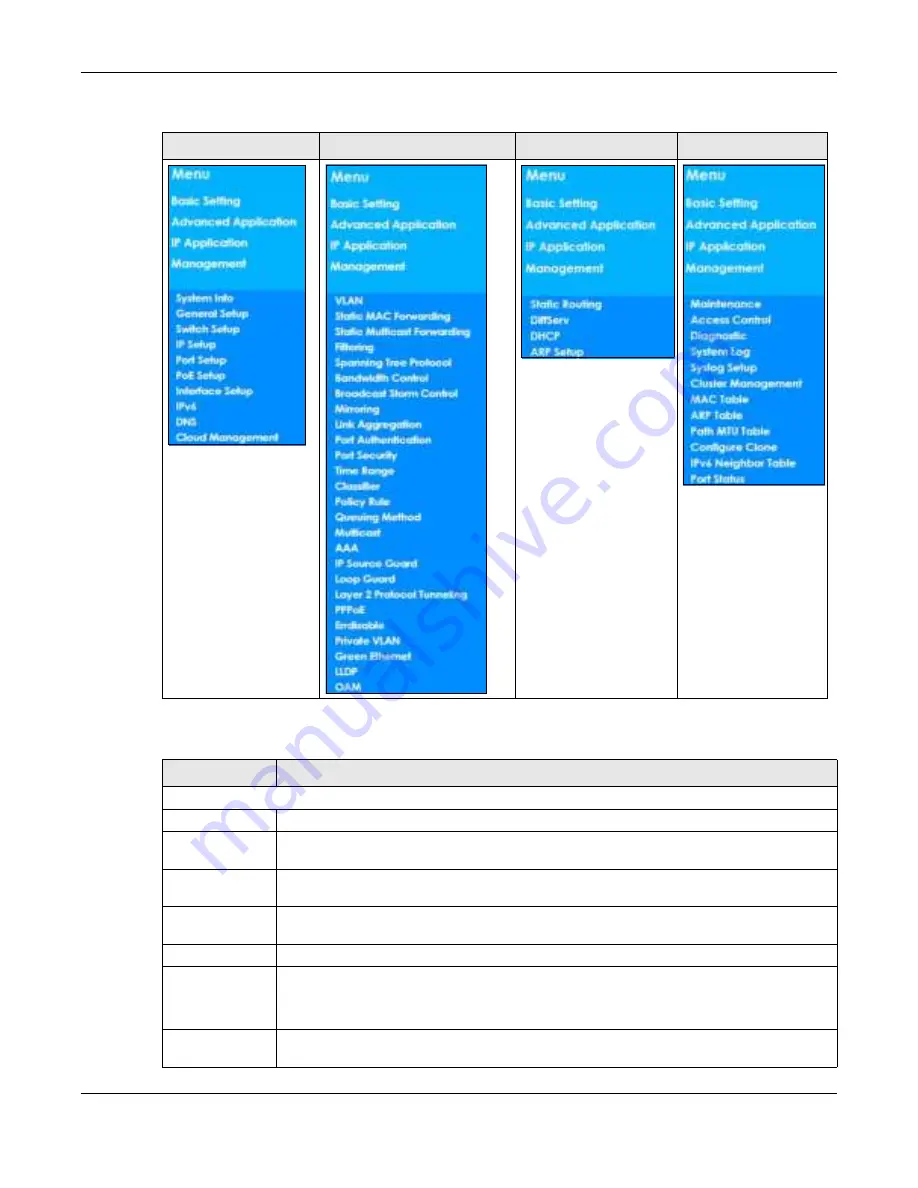
Chapter 4 The Web Configurator
GS1920v2 Series User’s Guide
50
The following table describes the links in the navigation panel.
Table 6 Navigation Panel Sub-links Overview
BASIC SETTING
ADVANC ED APPLIC ATIO N
IP APPLIC ATIO N
MANAG EMENT
Table 7 Navigation Panel Links
LINK
DESC RIPTIO N
Basic Settings
System Info
This link takes you to a screen that displays general system information.
General Setup
This link takes you to a screen where you can configure general identification information
about the Switch.
Switch Setup
This link takes you to a screen where you can set up global Switch parameters such as VLAN
type, GARP and priority queues.
IP Setup
This link takes you to a screen where you can configure the IP address and subnet mask
(necessary for Switch management) and set up to 64 IP routing domains.
Port Setup
This link takes you to a screen where you can configure settings for individual Switch ports.
PoE Setup
For PoE model(s).
This link takes you to a screen where you can set priorities, PoE power-up settings and schedule
so that the Switch is able to reserve and allocate power to certain PDs.
Interface Setup
This link takes you to a screen where you can configure settings for individual interface type
and ID.
Содержание GS1920-48HPv2
Страница 19: ...19 PA RT I Use r s Guide...
Страница 43: ...43 PA RT II T e c hnic al Re fe re nc e...
Страница 124: ...Chapter 9 VLAN GS1920v2 Series User s Guide 124 Figure 97 Advanced Application VLAN Port Based VLAN Setup Port Isolation...
Страница 155: ...Chapter 13 Spanning Tree Protocol GS1920v2 Series User s Guide 155 Figure 118 MSTP and Legacy RSTP Network Example...
Страница 193: ...GS1920v2 Series User s Guide 193 Figure 140 Classifier Example...
Страница 224: ...Chapter 24 Multicast GS1920v2 Series User s Guide 224 Figure 162 MVR Group Configuration Example 2 EXAMPLE...
Страница 367: ...Chapter 40 Access Control GS1920v2 Series User s Guide 367 Figure 271 Example Lock Denoting a Secure Connection EXAMPLE...
Страница 388: ...Chapter 48 Configure Clone GS1920v2 Series User s Guide 388 Figure 284 Management Configure Clone...






























