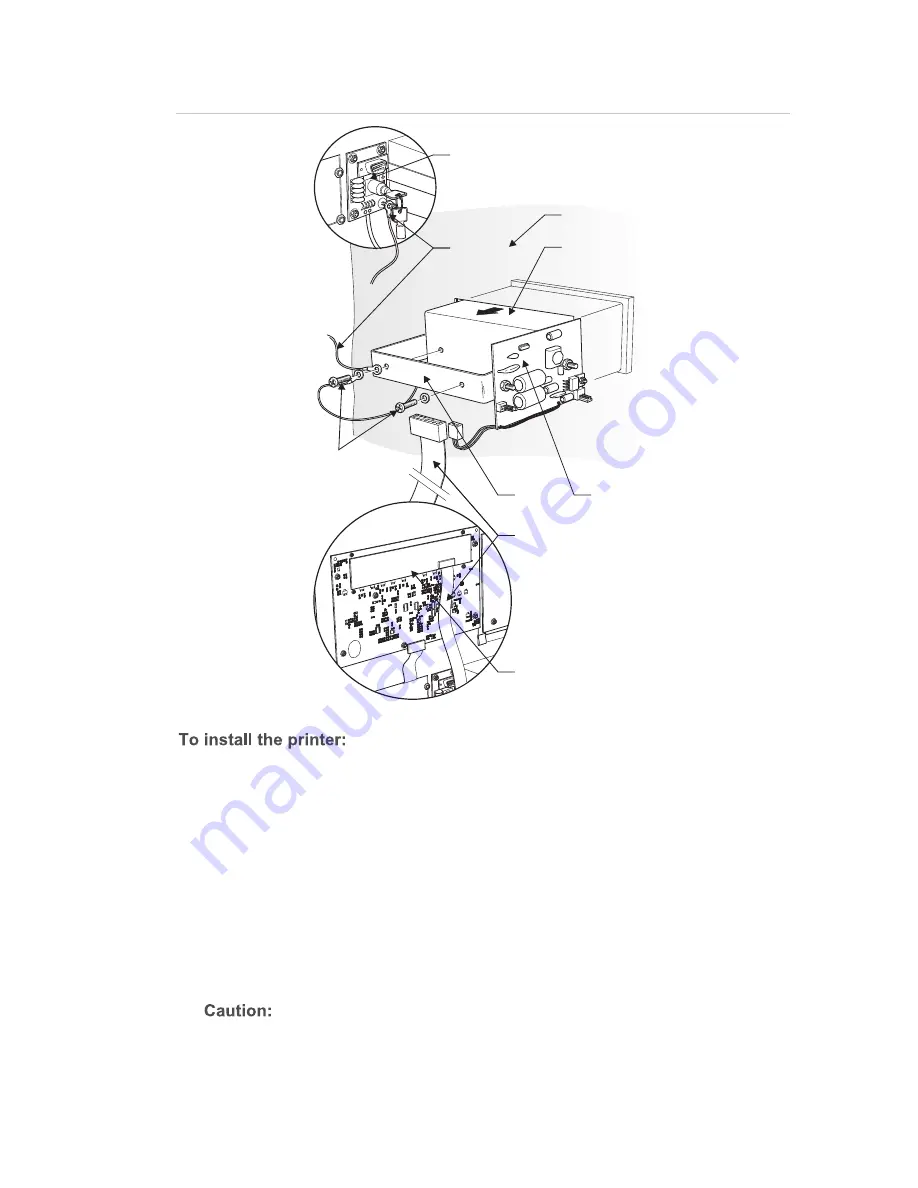
Chapter 1: Installation overview
ZP3 Fire Control Panel Installation, Commissioning, and Maintenance Manual
33
5
"
!
+
-
-
Panel door
Mounting
bracket
Ribbon cable
from printer to
display board
Printer
Mounting
screws
Printer PCB
Earth wire
Maestro communications
port PCB
Display board
1. Ensure that the ZP3 panel is powered down.
2. Remove the plastic knockout on the panel door.
3. Ensure that the orange and black cable is disconnected from the printer and
separate the printer from its bracket by removing the mounting screws.
4. Fit the printer flush with the panel door.
5. Install the mounting bracket as shown in the illustration. Line up the outer
holes on the mounting bracket with the threaded holes on the back of the
panel printer.
6. Ensure that the earth connections are made as shown in Figure 25 above.
Do not overtighten the panel clamp screws. Failure to comply will
damage the unit.
7. Secure the mounting bracket to the panel printer using the screws provided.
Содержание ZP3
Страница 76: ...Chapter 3 Field wiring 68 ZP3 Fire Control Panel Installation Commissioning and Maintenance Manual...
Страница 112: ...Chapter 5 System configuration 104 ZP3 Fire Control Panel Installation Commissioning and Maintenance Manual...
Страница 162: ...Appendix B ZP3 system maintenance 154 ZP3 Fire Control Panel Installation Commissioning and Maintenance Manual...
Страница 163: ......
















































