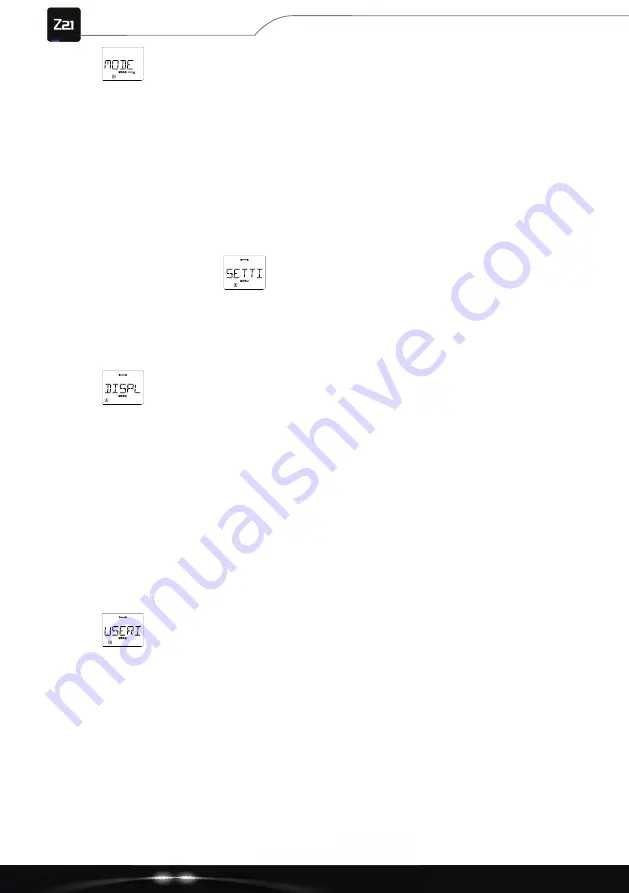
66
multi
MAUS
3.2.3.
“MODE”
The
multi
MAUS
is set to “CV programming mode” at the factory. However, if you want to pro-
gram locomotives without having to use a separate programming track, set the
multi
MAUS
to
“POM” (“Programming on the Main”) mode.
This allows you to program a locomotive on the system whose address has been set on the
multi
MAUS
. It may be necessary to reset the decoder. Also observe „Tips, notes and quick
help“ on page
77
here. CV1 (address) of the locomotive to be programmed is not program-
mable in “POM” mode.
Use one of the two arrow buttons to select the desired programming mode.
•
Confi rm with the Light / OK button. You will then be returned to the initial “MODE” level.
3.3. The “Settings” menu
The most comprehensive menu of the
multi
MAUS
contains all the data that is practical, useful or
sometimes necessary for basic operation of the
multi
MAUS
. We would also like to point out here that
the
multi
MAUS
has already been provided with all the necessary settings at the factory, meaning that
you rarely or never have to use this main menu.
3.3.1.
“DISPLAY”
Here you will fi nd all the setting options that affect the display.
3.3.1.1. The “ILLUMINATION” sub-item controls the intensity of the display backlighting, which is
particularly useful in dark rooms. Use the arrow buttons to select the desired strength.
Value range:
0
(Off) – 15,
factory setting:
15
•
Confi rm the entry with the Light / OK button. You will then be returned to the initial
“ILLUMINATION” level.
3.3.1.2. The second “CONTRAST” sub-item controls the contrast of the display. Here, too, the
value is selected using the arrow buttons.
Value range:
0
(very weak) – 15 (very dark),
factory setting:
12
•
Confi rm the entry with the Light / OK button. You will then be returned to the initial
“CONTRAST” level.
3.3.2.
“OPERATION”
You can make individual settings for operating the
multi
MAUS
here.
Normally, the
multi
MAUS
is delivered in the language customary in the country. However, anoth-
er language can be called up using the “LANGUAGE” sub-menu. Use the arrow button to select
your language version. If your language is not there, take a look at the ROCO homepage
www.roco.cc
to see if there is an update option.
•
Confi rm with the Light / OK button. You will then be returned to the initial “LANGUAGE”
level.
3.3.2.1. The “MENU BUTTON TIME” is the time you have to press the MENU button to get from
driving mode to the menu mode of the
multi
MAUS
. You can set the desired duration in
seconds using the arrow buttons.
Part 3 - The menus






























