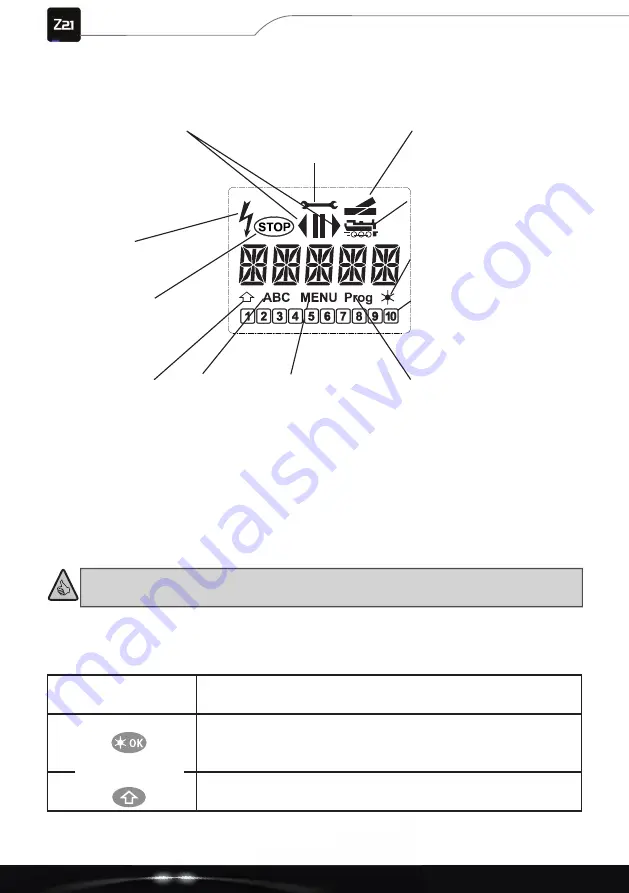
48
multi
MAUS
1.2. The display
All functions of the
multi
MAUS
can be monitored via the large backlit LC display. We will explain the
symbols.
1.3. The buttons
Keeping the number of buttons low is part of the clear concept of the
multi
MAUS
. All the functions
necessary for operation can mostly be called up directly using the respective buttons, which we will
explain here. Also observe „Fig. 1“ on page
42
here.
Notes
: The “arrow buttons” – like all other buttons – only have a single press function, even
though two arrows are printed on them.
For combinations of Shift and another button, the Shift button must be pressed a little earlier, just like
on a computer keyboard. The same applies for the MENU button.
Menu
In locomotive address mode:
• Changes the speed steps
Light / OK
• Switches the light on or off (in driving mode)
•
Confi rms entries (in turnout mode and in the menus)
• Calls up the desired menu level or menu items
Shift
In locomotive address mode:
• Selects another locomotive with direct entry of a locomotive address
Driving symbols
• Arrows show the driving
direction
of the selected locomotive
• “II” displays a standstill of the
locomotive (per control or sel.
emergency stop)
Short circuit
•
Symbol fl ashes in the
event of a short circuit or
overload
Stop
(Stop button)
•
Symbol fl ashes in the
event of an emergency
stop and short circuit
Shift symbol
• Shows operation
of the Shift button
Wrench
• The
multi
MAUS
is in the
“SETTINGS” menu level
Turnout symbol
(locomotive/turnout button)
• The
multi
MAUS
is in turnout
mode
Locomotive symbol
(locomotive/turnout button)
• Driving or turnout mode
• With “MENU”: Loc menu
Light symbol
(Light/OK button)
• Locomotive light switched on
Function symbols
(1 – 10)
• Show the activated special
locomotive functions
• Show the lower levels in the
menu level
Prog
•
Lights up as confi rmation
during programming and in
the “PROGRAMMING”
menu level
MENU
• The
multi
MAUS
is in
the menu level
ABC
• Lights up during
text input
Combined with
Part 1 - Basics






























