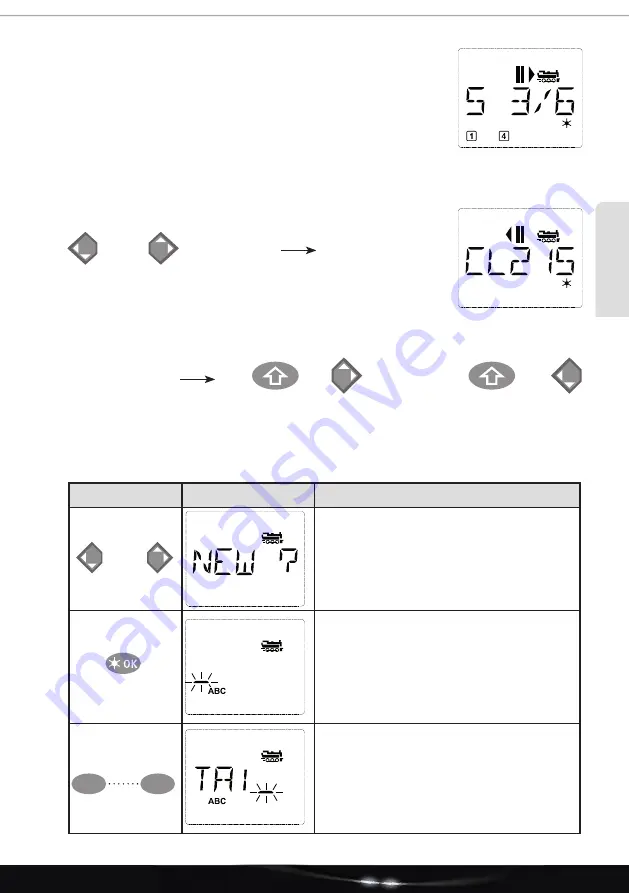
51
ENGLISH
Display
(here, for example, the steam locomotive of class “S 3/6”):
• Locomotive designation (here “S 3/6”) and locomotive symbol
• Direction of travel (here: the locomotive was or is stationary, the last
driving direction is indicated by the arrow)
• Light (here: the illumination of the locomotive is switched on)
• F1 and F4 (here: the activated functions of the locomotive)
Calling up other locomotives already included in the library (“scrolling”)
The locomotives in the library are sorted in the order in which they are entered. You can of
course change this order:
These button combinations (press at the same time) move the locomotive up or down in the
library. You can look through the newly sorted library with the arrow buttons.
2.2.2. New entry of a locomotive
(here e.g. the diesel locomotive of DR class 120 “Taiga drum”):
Input
Display message
Note
You can fi nd the free space marked with “NEW
?” by scrolling through the library using the arrow
buttons.
Confi rm with OK.
The locomotive address is now entered. 5 space
are available for this purpose. In our example,
“Taiga drum” becomes the “TAIGA”.
The fi rst digit is indicated by a fl ashing insertion
mark.
The entry is made with the 1 - 0 function but-
tons and works like writing an SMS on a mobile
phone: Press a button repeatedly until the
desired character appears. The cursor fl ashes
and pauses for a moment after the correct char-
acter is entered before it jumps to the next digit.
/
or
Select locomotive
+
+
/
1
0
Part 2 - Operation of the
multi
MAUS






























