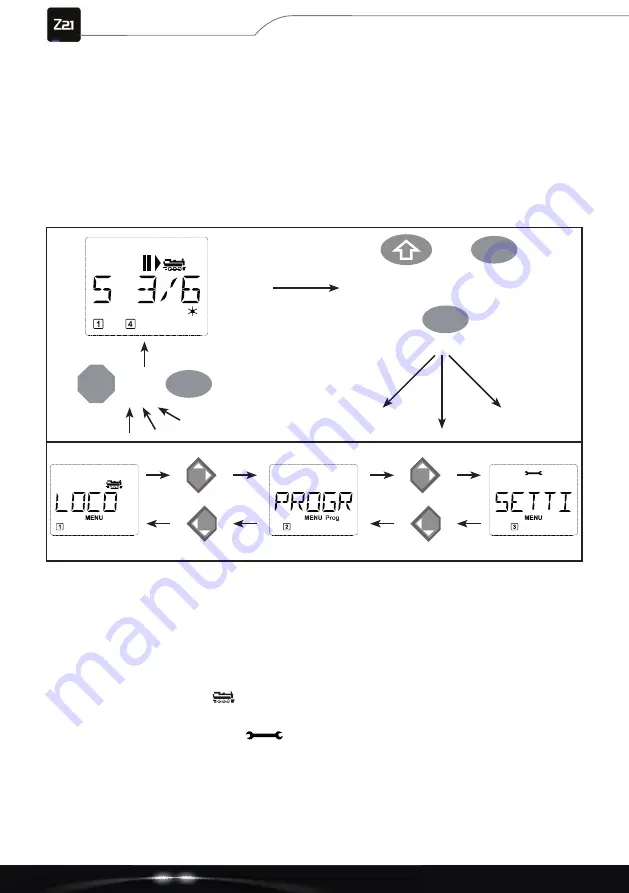
60
multi
MAUS
3. THE MENUS
The menu functions of the
multiMAUS
The
multi
MAUS
has three main menus that you can use to do extensive programming as well as
change the basic settings of the
multi
MAUS
. You can reach this menu level in two ways:
• Approx. 5 seconds of pressing the MENU button only (duration can be set in the “SET-
TINGS” menu), practical for one-handed operation of the
multi
MAUS
• Pressing the Shift button and the MENU button simultaneously.
Control of a locomotive is not possible while the
multi
MAUS
is in menu mode. However, internal com-
munication with another
multi
MAUS
or other DCC devices is ensured.
A ticker program integrated into the
multi
MAUS
displays all menu names that have more than 5 letters
as running text. In the display images in this manual, the menu name is abbreviated; the complete
name is found directly below the image.
Use an arrow button to go to the menu level. Use the Light / OK button to call up the respective sub-
menu. The menus are all numbered; you will fi nd the numbers at the bottom of the display.
For clear identifi cation of the three large main menus, they each have their own pictograms that appear
in addition to the “MENU” lettering. You will also fi nd them in the respective sub-menus:
• Menu 1 “LOC”: Symbol “
”,
• Menu 2 “PROGRAM”: “Prog” lettering,
• Menu 3 “SETTINGS”: Symbol “
”.
You have two options for leaving the menu level:
• Pressing the STOP button. You may have to do this several times depending on which sub-
menu you are in. Each time you press STOP you go back one level.
• Pressing the MENU button (with or without the Shift button) returns you immediately to loco-
motive or turnout mode from all levels (but not if you are currently making an entry).
+
or
Hold for appr. 5
seconds
or
STOP
MENU
MENU
MENU
SETTINGS
PROGRAMMING
Part 3 - The menus






























