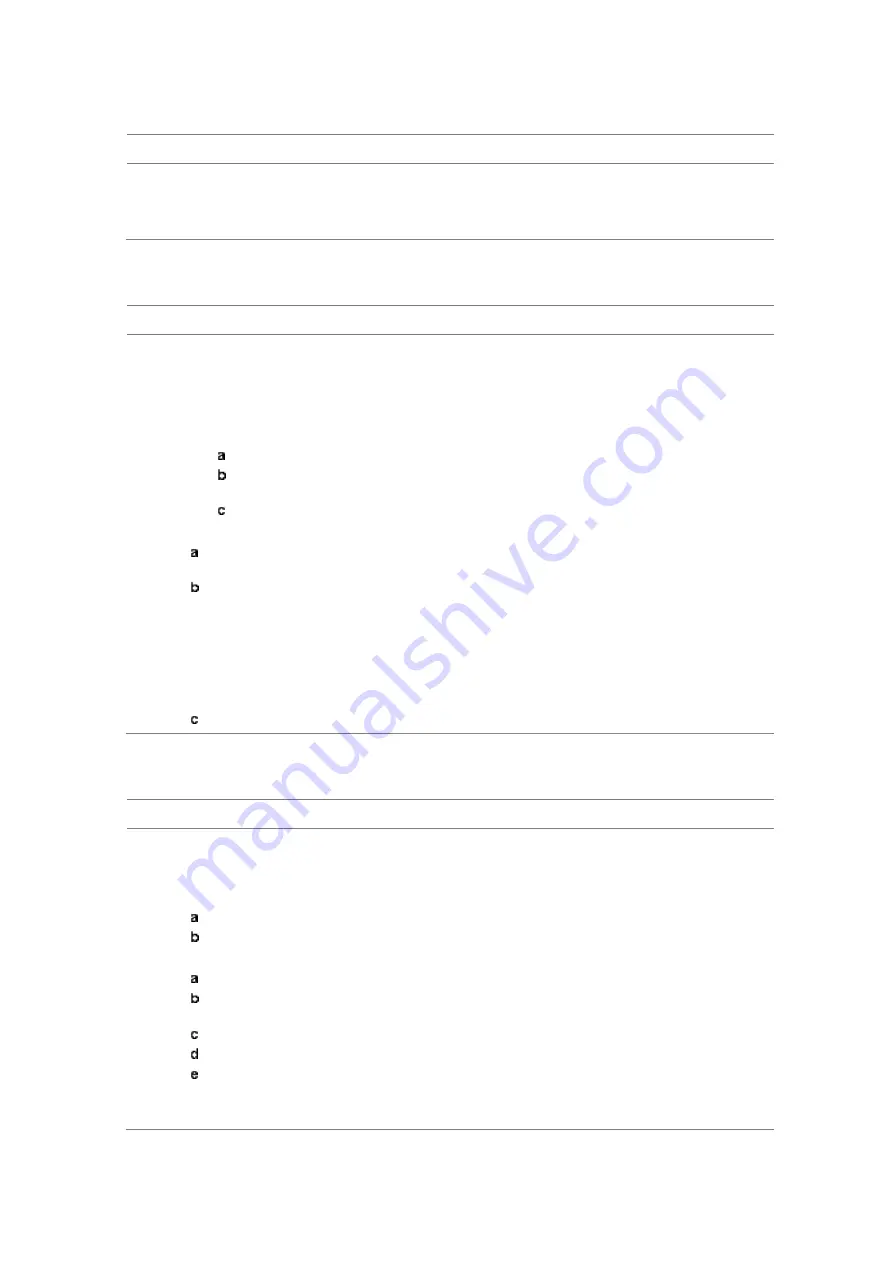
JD700B Series User’s Guide
755
Selecting measurement mode
Procedure
1
Press the
MODE
hard key.
2
Select
More (1/2) > Power Meter > Optical Power Meter
.
The Optical Power Meter screen appears.
Setting measurement parameters
Procedure
1
Press the
MEASURE SETUP
hot key.
2
To select your desired wavelength for testing, do one of the following:
To let your instrument detect the wavelength automatically, toggle the
Wavelength
soft key
and select
Auto
.
To select a wavelength from the wavelength list, complete the following steps:
Toggle the
Wavelength
soft key and select
Manual
.
Press the
Stdwave
soft key.
The wavelength list box appears.
Select the wavelength you want from the list, and then tap the
Apply
button.
3
Optional
. To edit the wavelength list, complete the following steps:
Press the
Stored Wavelength
soft key.
The Stored Wavelength dialog box appears.
Do the following:
To add a new wavelength, enter a value between 780 and 1650 in the input box,
and then tap the
Add
button.
To edit an existing wavelength, highlight a wavelength in the list, enter a new value
between 780 and 1650 in the input box, and then tap the
Edit
button.
To delete an existing wavelength from the list, highlight a wavelength in the list, and
then tap the
Delete
button.
Tap the
Apply
button to save your changes.
Making a power measurement
Procedure
1
After setting the parameters, read the absolute measurement value in dBm on the screen.
Figure 457 is an example of the measurement screen. To view a relative power, see “Reading a
relative power” on page 756.
2
To view the result in mW, complete the following steps:
Press the
AMP/SCALE
hard key.
Press the
Units
soft key, and then select
mW
.
3
To set a threshold and view the result with Pass/Fail indication, complete the following steps:
Press the
LIMIT
hot key.
Toggle the
Threshold
soft key between
On
and
Off
to enable or disable the Pass/Fail
indication.
Press the
Threshold
soft key, and then enter a value.
Press the
dBm
unit soft key.
Toggle the
Alarm
soft key between
On
and
Off
to enable or disable alarming.
4
Optional
. Go to
SAVE/LOAD > Save
, and then select the save option from the choices available
for your measurement mode. See “Using save” on page 35 for more information.
Содержание CellAdvisor JD700B Series
Страница 2: ...CellAdvisorTM JD700B Series FW3 120 User s Guide ...
Страница 105: ...Chapter 4 Using Spectrum Analyzer 104 JD700B Series User s Guide Figure 44 PIM detection for multiple carriers ...
Страница 406: ...Chapter 11 Using EV DO Signal Analyzer JD700B Series User s Guide 405 3 Pilot 4 MAC 64 5 MAC 128 ...
Страница 734: ...Chapter 18 Perfroming BBU Emulation JD700B Series User s Guide 733 Figure 441 Example of verification of link status ...
Страница 763: ...Chapter 21 Performing Fiber Inspection 762 JD700B Series User s Guide Figure 461 Fiber inspection report ...
Страница 808: ...Appendix JD700B Series User s Guide 807 JD740B series ...
Страница 811: ...Appendix 810 JD700B Series User s Guide Figure 470 Append keywords window ...















































