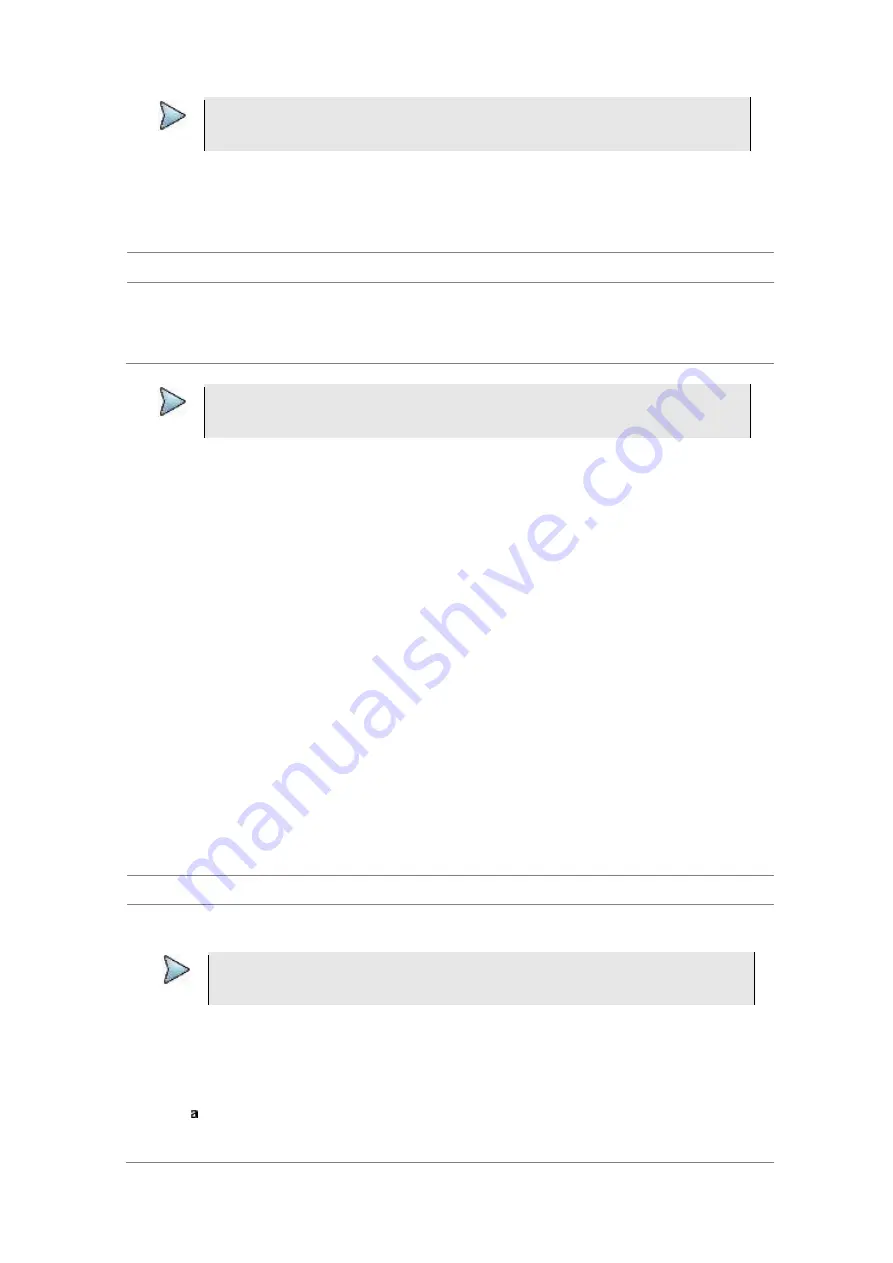
Chapter 2
Getting Started
JD700B Series User’s Guide
57
NOTE
After using the USBTMC mode, you may want to set this setting back to
App SW
if you
use JDViewer mainly for remote controlling your JD700B series.
Setting SCPI mode
You can use SCPI commands to control your JD700B series remotely.
Procedure
1
Press the
SYSTEM
hot key.
2
Select
System Configuration > Remote Interface > LAN
.
3
Press the
SCPI
soft key.
NOTE
After using the SCPI mode, you may want to set this setting back to
App SW
if you use
JDViewer or JDRemote mainly.
Configuring LMF setting
The Local Maintenance Facility (LMF) setting is used in order to perform TX Calibration and TX Audit on
Motorola's CDMA/EV-DO BTS in the RF Power Meter mode. See “Appendix F – Motorola CDMA/EV-DO
LMF” on page 785 for more information.
Enabling Bluetooth connection
If your JD700B series has the Bluetooth Connectivity option installed with a license, you can use the
Bluetooth mode to enable communicate between your instrument and your computer with application
software such as JDRemote and JDViewer or to transfer files to a Bluetooth storage device. See “Appendix
G – Bluetooth connection” on page 787 for more information.
Enabling Wi-Fi connection
Wi-Fi Connectivity is an optional feature that you can activate by installing a purchased license on your
JD700B series. After plugging a USB Wi-Fi LAN card using Realtek NICs into the instrument, you can join a
wireless network from the instrument so that you can have access to StrataSync or control the instrument
from the Web-based remote control on a computer.
Procedure
1
Plug in your USB Wi-Fi LAN card to the USB Host port of the JD700B series.
The Wi-Fi LAN card is detected and the white Wi-Fi indicator appears on the screen to indicate it.
NOTE
CellAdvisor JD700B series is compatible only with a USB LAN card that uses Realtek
NICs (RTL8188eu, RTL8192cu, and RTL8812au).
2
Press the
SYSTEM
hot key.
3
Select
System Configuration > Remote Interface > Wi-Fi
.
The Wi-Fi mode is turned on automatically. After searching nearby networks, the instrument
displays a list of networks.
4
To select a network to join, complete the following steps:
To refresh the networks list, press the
Scan
soft key.
The instrument displays all detected networks as
Detected
and previously connected ones
as
Saved
.
Содержание CellAdvisor JD700B Series
Страница 2: ...CellAdvisorTM JD700B Series FW3 120 User s Guide ...
Страница 105: ...Chapter 4 Using Spectrum Analyzer 104 JD700B Series User s Guide Figure 44 PIM detection for multiple carriers ...
Страница 406: ...Chapter 11 Using EV DO Signal Analyzer JD700B Series User s Guide 405 3 Pilot 4 MAC 64 5 MAC 128 ...
Страница 734: ...Chapter 18 Perfroming BBU Emulation JD700B Series User s Guide 733 Figure 441 Example of verification of link status ...
Страница 763: ...Chapter 21 Performing Fiber Inspection 762 JD700B Series User s Guide Figure 461 Fiber inspection report ...
Страница 808: ...Appendix JD700B Series User s Guide 807 JD740B series ...
Страница 811: ...Appendix 810 JD700B Series User s Guide Figure 470 Append keywords window ...
















































