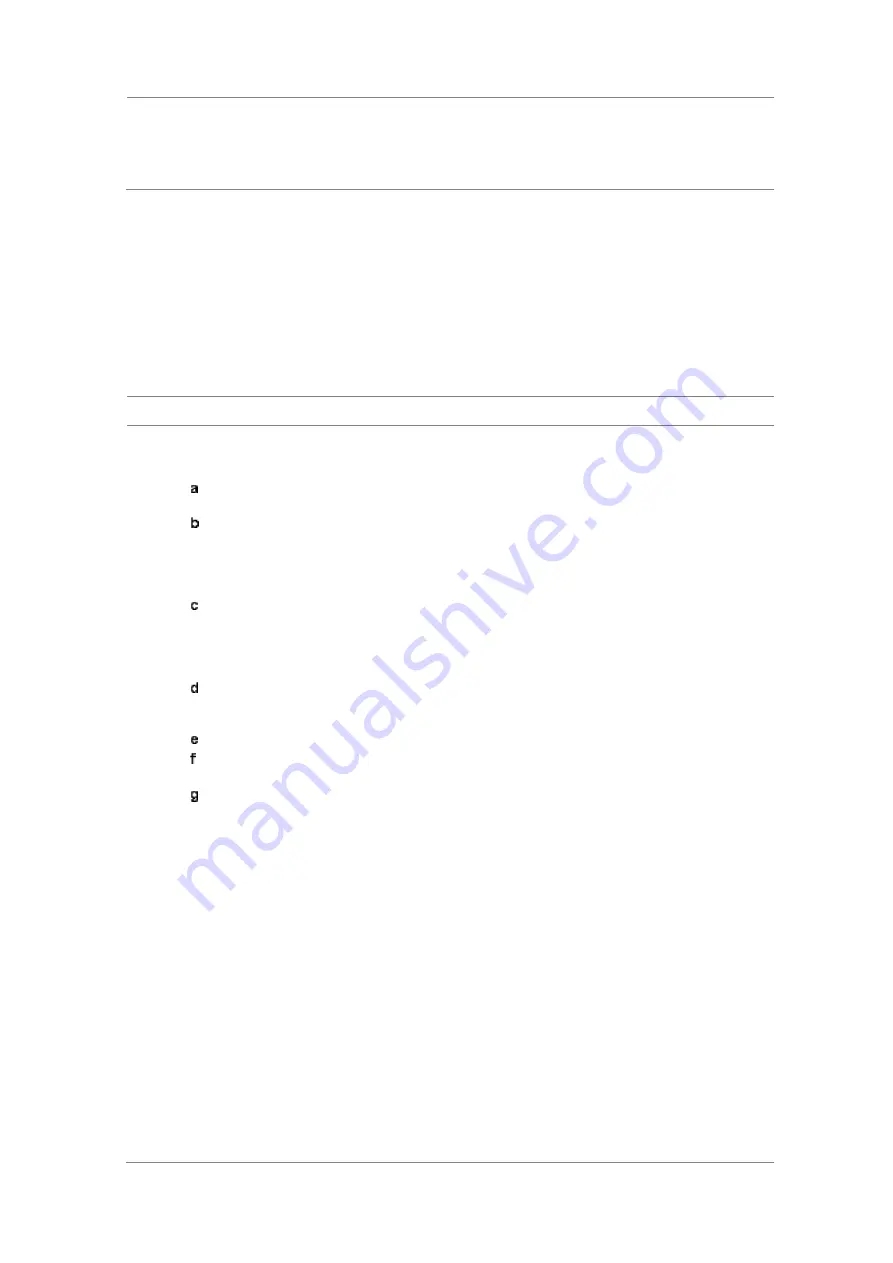
Chapter 8
Using LTE-FDD Signal Analyzer
JD700B Series User’s Guide
253
as TX1 - RS0, TX2 - RS1, and time alignment error.
9
Toggle the
External Offset
soft key and select
On
to set the external offset value.
10
To save your settings and results, go to
SAVE/LOAD > Save
and then perform functions as you
desire. See “Using save” on page 35 for more information.
DAS test
The Distributed Antenna System (DAS) testing enables you to check the degradation of performance in the
signal transmission from a radio band to antennas distributed from it. You can save measurement values at
both the radio band and antennas and then compare results with percentage of changes. You can also save
test results in the
.csv
file format for ease of analysis.
Setting measure setup
Procedure
1
Press the
MEASURE SETUP
hot key.
2
Press the
Settings
soft key and then set the following;
Press the
Bandwidth
soft key and then select the nominal channel bandwidth to be
measured from the choices:
1.4 MHz
,
3 MHz
,
5 MHz
,
10 MHz
,
15 MHz
, and
20 MHz
.
Press the
MIMO
soft key, and then select the antenna number option:
2x2
or
4x4
.
This MIMO (Multiple Input Multiple Output) setting is activated only if the option 030 LTE-
Advanced FDD is installed with a license number. If not, the instrument sets this option to
2x2 by default. A 2x1 or 4x1 RF combiner is also required to able to test on MIMO
channels.
Toggle the
Physical Cell ID
soft key and select
Auto
or
Manual
as desired:
Auto:
Lets the instrument detect the Physical Cell ID for the LTE signal automatically.
Manual:
Sets a specific Physical Cell ID for the LTE signal manually in order to speed
up the synchronization with a BTS.
Press the
Antenna Port
soft key, and then select the option:
Auto
,
0
,
1
,
2
, or
3
.
If the option 030 LTE-Advanced FDD is not installed or if the MIMO is set to 2x2, the
antenna ports 2 and 3 are disabled.
Toggle the
External Offset
soft key and select
On
to set the external offset value.
To turn the Multimedia Broadcast Multicast Service (MBMS) feature on or off, toggle the
MBMS
soft key and select
On
or
Off
.
To set the Multicast Broadcast Single Frequency Network (MBSFN) detection automatically
or manually for MBMS testing, toggle the
MBSFN
soft key and select
Auto
or
Manual
. An
automatically detected or manually entered MBSFN ID appears on the screen.
3
To save your settings, go to
SAVE/LOAD > Save > Save Setup
and then perform functions as
you desire. See “Using save” on page 35 for more information.
4
Press the
Continue
soft key to do the reference test first or press the
Skip Reference Test
soft
key if you already saved test results from the radio band under test.
5
Press the
FREQ/DIST
hard key and then set the frequency to be measured. See “Setting
frequency” on page 284 for more information.
6
Press the
PREV
hard key.
7
Press the
Limit
soft key and then set the limits and allowed percentage change for each test
item. See “Maintenance test” on page 319 for more information on setting limits.
8
Keep pressing the
PREV
hard key until you see the Run Test soft key.
9
Press the
Run Test
soft key.
The instrument runs specified tests to gather reference measurement values. The measurement
table appears when the reference test is done.
10
Press the
Continue
soft key to run the testing on an antenna (Ant 1).
11
Optional
. To change the settings such as
External Offset
, press the
Settings
and then change
the settings as needed.
12
Press the
Continue
soft key.
Содержание CellAdvisor JD700B Series
Страница 2: ...CellAdvisorTM JD700B Series FW3 120 User s Guide ...
Страница 105: ...Chapter 4 Using Spectrum Analyzer 104 JD700B Series User s Guide Figure 44 PIM detection for multiple carriers ...
Страница 406: ...Chapter 11 Using EV DO Signal Analyzer JD700B Series User s Guide 405 3 Pilot 4 MAC 64 5 MAC 128 ...
Страница 734: ...Chapter 18 Perfroming BBU Emulation JD700B Series User s Guide 733 Figure 441 Example of verification of link status ...
Страница 763: ...Chapter 21 Performing Fiber Inspection 762 JD700B Series User s Guide Figure 461 Fiber inspection report ...
Страница 808: ...Appendix JD700B Series User s Guide 807 JD740B series ...
Страница 811: ...Appendix 810 JD700B Series User s Guide Figure 470 Append keywords window ...






























