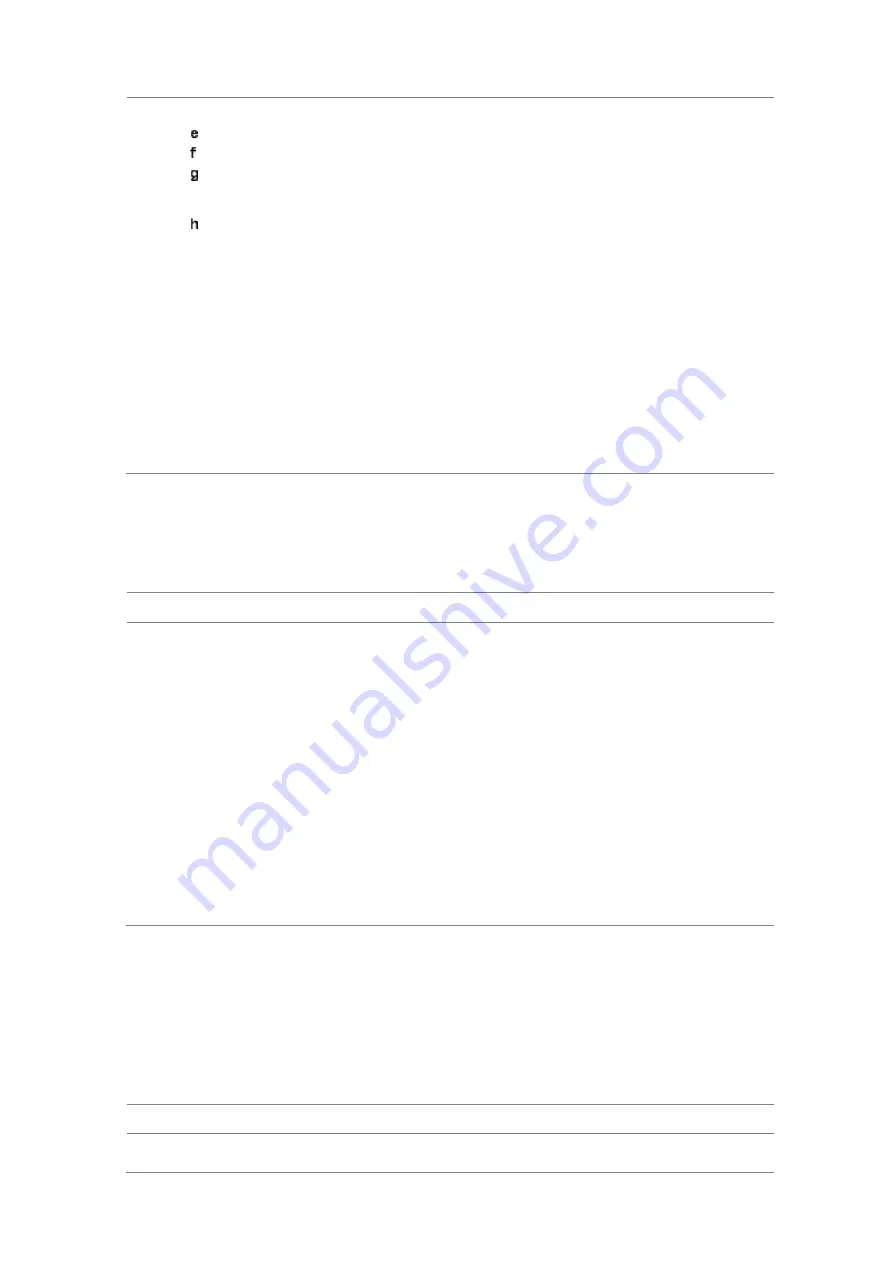
Chapter 9
Using LTE-TDD Signal Analyzer
JD700B Series User’s Guide
321
antenna ports 2 and 3 are disabled.
Toggle the
External Offset
soft key and select
On
.
Enter a value by using the numeric keys, and then press the
dB
soft key.
To turn the Multimedia Broadcast Multicast Service (MBMS) feature on or off, toggle the
MBMS
soft key and select
On
or
Off
. For proper MBMS testing, you need to set the
Subframe No with the same PMCH subframe number.
To set the Multicast Broadcast Single Frequency Network (MBSFN) detection automatically
or manually for MBMS testing, toggle the
MBSFN
soft key and select
Auto
or
Manual
. An
automatically detected or manually entered MBSFN ID appears on the screen.
7
To save your settings and results, go to
SAVE/LOAD > Save
and then perform functions as you
desire. See “Using save” on page 35 for more information.
8
Press the
Run Test
soft key to start to run a test.
The Auto Measure Results window appears at the end of the test.
9
To stop running the test, press the
Abort
soft key.
10
To change the view on the screen during the test, press the
Display
and then select the view
option from the following choices:
Screen:
You can view each measurement screen as the test progresses.
Results:
You can view a measurement result table as the test progresses.
Settings:
You can view a measurement setting table as the test progresses.
Setting display
After completion of the auto measurement, the screen menu changes to Trace/Display so that you can view
the results in different forms.
Procedure
1
Toggle the
Display
soft key and select the display option:
Result:
You can view the result table. The Display Result menu becomes activated.
Settings:
You can view the measurement settings for the auto measurement.
2
Toggle the
Display Result
soft key and select the display result option:
Full:
You can view detailed measurement readings with the pass/fail indication.
Quick:
You can view only the Pass/Fail results.
Compare:
You can compare two measurement values for each test time with the
Allowed % Change setting on. You can view results vs. factory-defined or user-defined
references.
3
To view the measurement results for a different carrier, press the
View Carrier
soft key and then
select the carrier number to view.
4
Press the
Replace Reference
soft key to replace existing reference values for comparison with
new measurement data.
5
Press the
Load From
soft key to select the location from which references file to be loaded.
Signal performance test
Unlike the other auto measurement tests, the Signal Performance Test runs measurements continuously.
Setting limit for signal performance test
You can set test limits for test item(s) in the auto measurement.
Procedure
1
Press the
LIMIT
hot key.
Содержание CellAdvisor JD700B Series
Страница 2: ...CellAdvisorTM JD700B Series FW3 120 User s Guide ...
Страница 105: ...Chapter 4 Using Spectrum Analyzer 104 JD700B Series User s Guide Figure 44 PIM detection for multiple carriers ...
Страница 406: ...Chapter 11 Using EV DO Signal Analyzer JD700B Series User s Guide 405 3 Pilot 4 MAC 64 5 MAC 128 ...
Страница 734: ...Chapter 18 Perfroming BBU Emulation JD700B Series User s Guide 733 Figure 441 Example of verification of link status ...
Страница 763: ...Chapter 21 Performing Fiber Inspection 762 JD700B Series User s Guide Figure 461 Fiber inspection report ...
Страница 808: ...Appendix JD700B Series User s Guide 807 JD740B series ...
Страница 811: ...Appendix 810 JD700B Series User s Guide Figure 470 Append keywords window ...






























