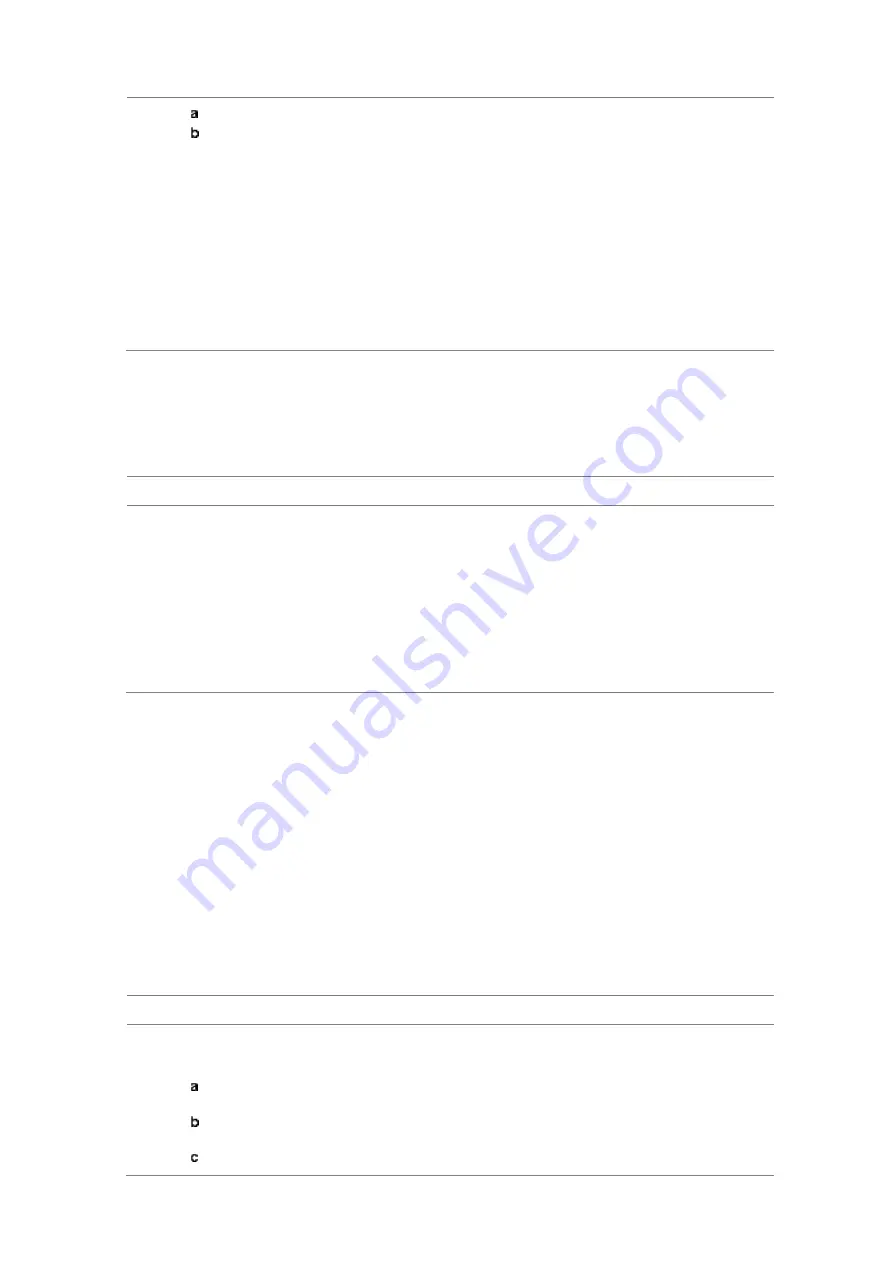
Chapter 6
Using GSM/GPRS/EDGE Signal Analyzer
JD700B Series User’s Guide
163
Toggle the
External Offset
soft key and select
On
.
Enter a value by using the numeric keys, and then press the
dB
soft key.
8
To save your settings and results, go to
SAVE/LOAD > Save
and then perform functions as you
desire. See “Using save” on page 35 for more information.
9
Press the
Run Test
soft key to start to run a test.
The Auto Measure Results window appears at the end of the test.
10
To stop running the test, press the
Abort
soft key.
11
To change the view on the screen during the test, press the
Display
and then select the view
option from the following choices:
Screen:
You can view each measurement screen as the test progresses.
Results:
You can view a measurement result table as the test progresses.
Settings:
You can view a measurement setting table as the test progresses.
Setting display
After completion of the auto measurement, the screen menu changes to Trace/Display so that you can view
the results in different forms.
Procedure
1
Toggle the
Display
soft key and select the display option:
Result:
You can view the result table. The Display Result menu becomes activated.
Settings:
You can view the measurement settings for the auto measurement.
2
Toggle the
Display Result
soft key and select the display result option:
Full:
You can view detailed measurement readings with the pass/fail indication.
Quick:
You can view only the Pass/Fail results.
3
To view the measurement results for a different carrier, press the
View Carrier
soft key and then
select the carrier number to view.
Conducting GSM OTA measurements
This Over-The-Air (OTA) measurement has channel scanner, frequency scanner, multipath profile, and
modulation analyzer screens. The GSM OTA has a function to display channel power and related
information up to 128 GSM down link signals. This channel scanner can quickly identifies improper power
levels that affect network performance. The transmitter performance can be made on a base station from the
convenience of your vehicle without taking the base station out of service. It helps you to determine testing
area's RF environmental condition with the multipath profile.
Channel scanner
Setting channel
Procedure
1
Press the
FREQ/DIST
hard key.
2
To select the standard channel, complete the following steps:
Press the
Channel Std
soft key. The standard channel window appears.
See “Appendix C – Band, frequency & channel standard” on page 780 for more information.
Highlight the band to be measured by using the rotary knob, the arrow keys, or the
Page Up/Page Down
soft keys.
Press the
Select
soft key or the rotary knob to confirm the selection.
Содержание CellAdvisor JD700B Series
Страница 2: ...CellAdvisorTM JD700B Series FW3 120 User s Guide ...
Страница 105: ...Chapter 4 Using Spectrum Analyzer 104 JD700B Series User s Guide Figure 44 PIM detection for multiple carriers ...
Страница 406: ...Chapter 11 Using EV DO Signal Analyzer JD700B Series User s Guide 405 3 Pilot 4 MAC 64 5 MAC 128 ...
Страница 734: ...Chapter 18 Perfroming BBU Emulation JD700B Series User s Guide 733 Figure 441 Example of verification of link status ...
Страница 763: ...Chapter 21 Performing Fiber Inspection 762 JD700B Series User s Guide Figure 461 Fiber inspection report ...
Страница 808: ...Appendix JD700B Series User s Guide 807 JD740B series ...
Страница 811: ...Appendix 810 JD700B Series User s Guide Figure 470 Append keywords window ...
















































