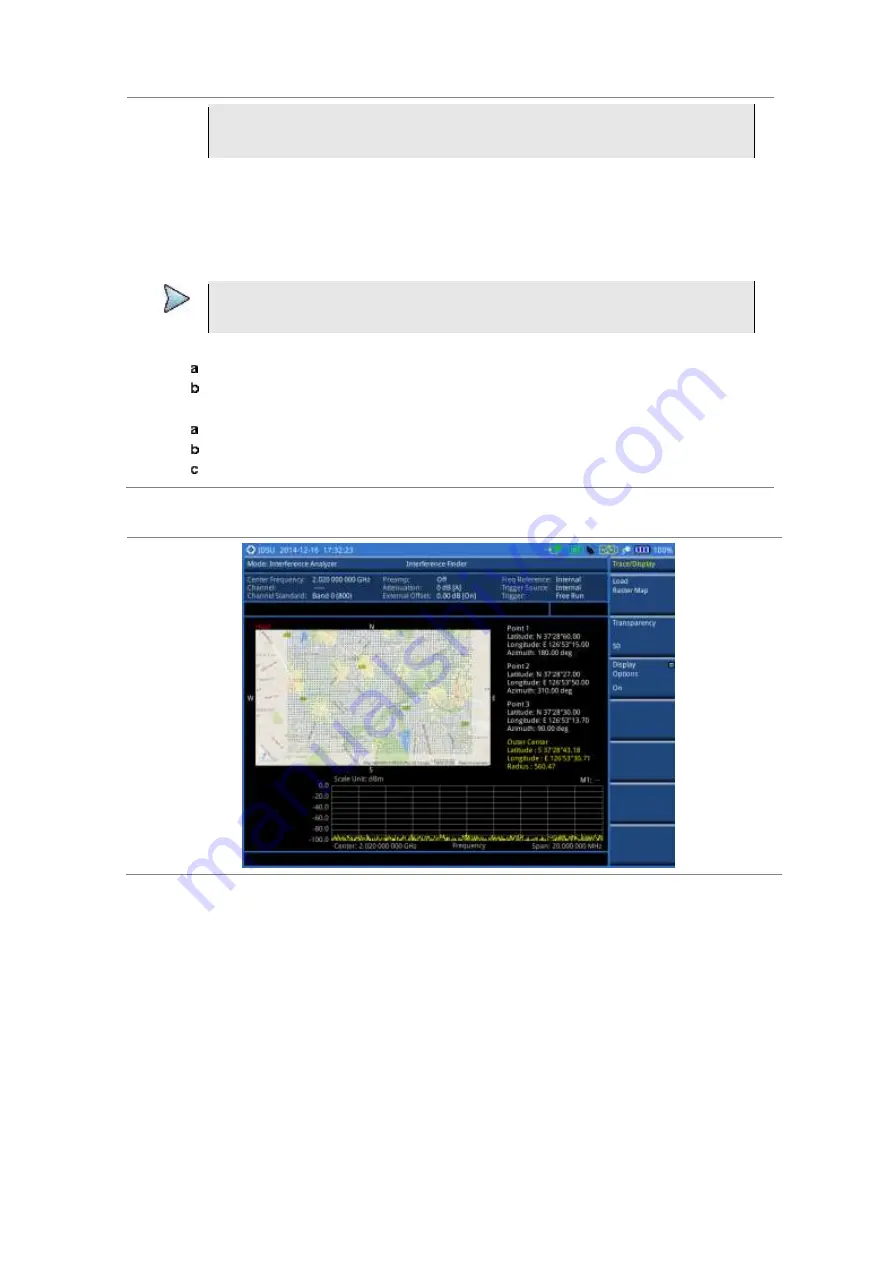
Chapter 5
Using Interference Analyzer
132
JD700B Series User’s Guide
information systems. The color file (
.clr
) is an optional file, but the image will be
displayed as a grayscale image without it. The size of the raster map must be
1024 x 1024
or smaller.
2
Plug in the USB memory drive to your instrument.
3
Press the
TRACE/DISPLAY
hard key.
4
Press the
Load Raster Map
soft key.
The file explorer window appears.
5
Navigate to the raster file (
.tab
) you want to open, and then press the
Load
soft key.
The raster image appears on top of your base map as shown in Figure 59.
NOTE
If the area of the loaded raster data is not within the boundary of the base map, you will
not see the raster image on the screen.
6
To select the display option, complete the following steps:
Press the
Display Options
soft key.
Select the option you desire from the choices:
On
,
Off
, and
Blink
.
7
To adjust the transparency level of the image, complete the following steps:
Press the
Transparency
soft key.
Enter a value between
0
for opaque and
100
for clear.
Press the
Enter
soft key.
Figure 59 Raster image overlaid on the map in interference finder
Содержание CellAdvisor JD700B Series
Страница 2: ...CellAdvisorTM JD700B Series FW3 120 User s Guide ...
Страница 105: ...Chapter 4 Using Spectrum Analyzer 104 JD700B Series User s Guide Figure 44 PIM detection for multiple carriers ...
Страница 406: ...Chapter 11 Using EV DO Signal Analyzer JD700B Series User s Guide 405 3 Pilot 4 MAC 64 5 MAC 128 ...
Страница 734: ...Chapter 18 Perfroming BBU Emulation JD700B Series User s Guide 733 Figure 441 Example of verification of link status ...
Страница 763: ...Chapter 21 Performing Fiber Inspection 762 JD700B Series User s Guide Figure 461 Fiber inspection report ...
Страница 808: ...Appendix JD700B Series User s Guide 807 JD740B series ...
Страница 811: ...Appendix 810 JD700B Series User s Guide Figure 470 Append keywords window ...






























