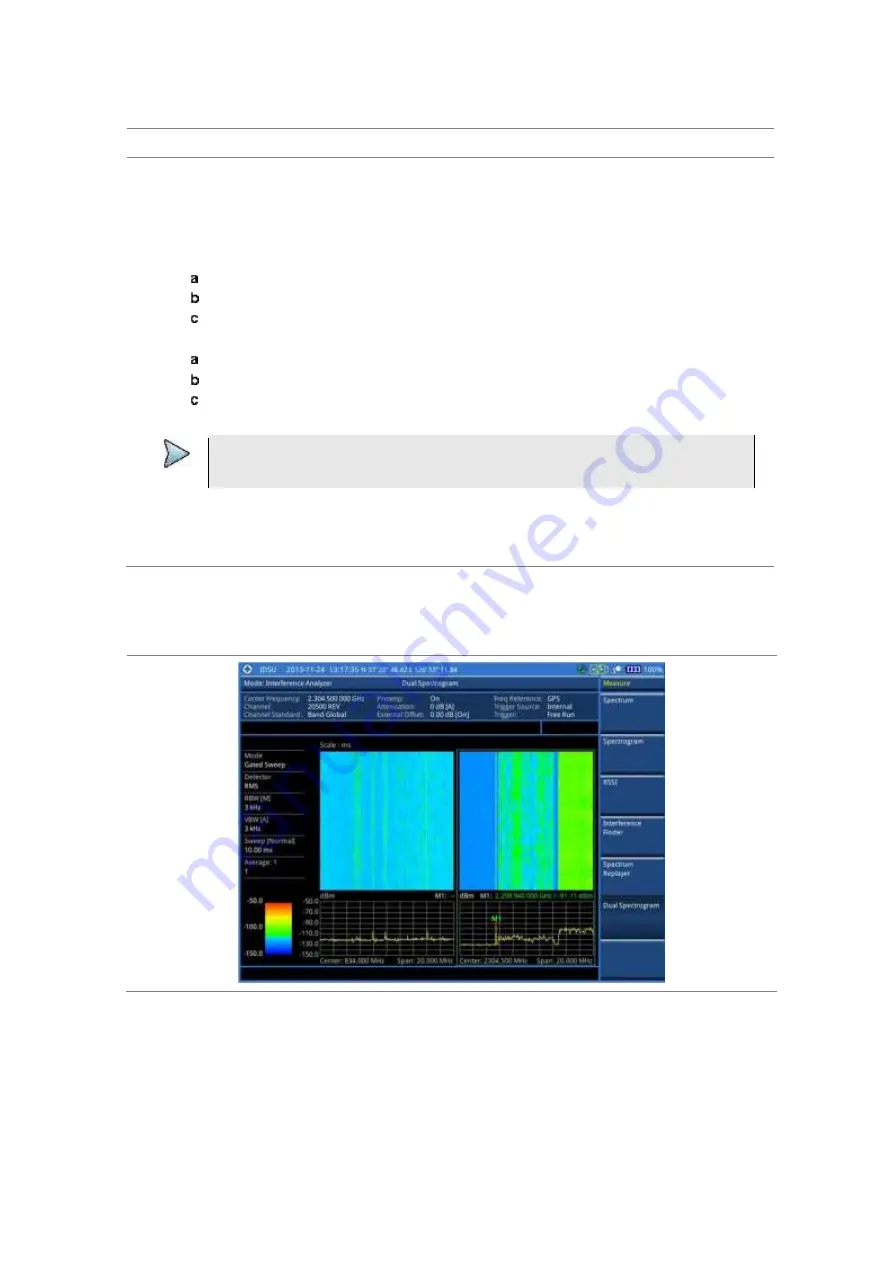
Chapter 5
Using Interference Analyzer
JD700B Series User’s Guide
125
Setting measure setup
Procedure
1
Configure test parameters as described in the “Configuring test parameters” on page 112.
2
Press the
MEASURE SETUP
hot key.
3
Toggle the
Active Window
soft key and select
Left
or
Right
spectrogram to be set up. You can
also tap on the left or right chart on the screen.
4
To set the amount of time between each trace measurement:
Press the
Time Interval
soft key.
Enter a value by using the numeric keys. You can also use the rotary knob.
Press the
Sec
soft key.
5
To set the time cursor on a specific trace position, complete the following steps:
Toggle the
Time Cursor
soft key and select
On
.
Press the
Position
soft key.
Turn the rotary knob to move the time cursor. You can also enter a value and then press the
Enter
soft key.
NOTE
Enabling the time cursor puts the measurement on hold and you can make post-
processing analysis for each measurement over time using the time cursor.
6
To start a new measurement, press the
Reset/Restart
soft key.
7
Optional
. Go to
SAVE/LOAD > Save
, and then select the save option from the choices available
for your measurement mode. See “Using save” on page 35 for more information.
Measurement example
Figure 53 Interference measurement in dual spectrogram view
Содержание CellAdvisor JD700B Series
Страница 2: ...CellAdvisorTM JD700B Series FW3 120 User s Guide ...
Страница 105: ...Chapter 4 Using Spectrum Analyzer 104 JD700B Series User s Guide Figure 44 PIM detection for multiple carriers ...
Страница 406: ...Chapter 11 Using EV DO Signal Analyzer JD700B Series User s Guide 405 3 Pilot 4 MAC 64 5 MAC 128 ...
Страница 734: ...Chapter 18 Perfroming BBU Emulation JD700B Series User s Guide 733 Figure 441 Example of verification of link status ...
Страница 763: ...Chapter 21 Performing Fiber Inspection 762 JD700B Series User s Guide Figure 461 Fiber inspection report ...
Страница 808: ...Appendix JD700B Series User s Guide 807 JD740B series ...
Страница 811: ...Appendix 810 JD700B Series User s Guide Figure 470 Append keywords window ...






























