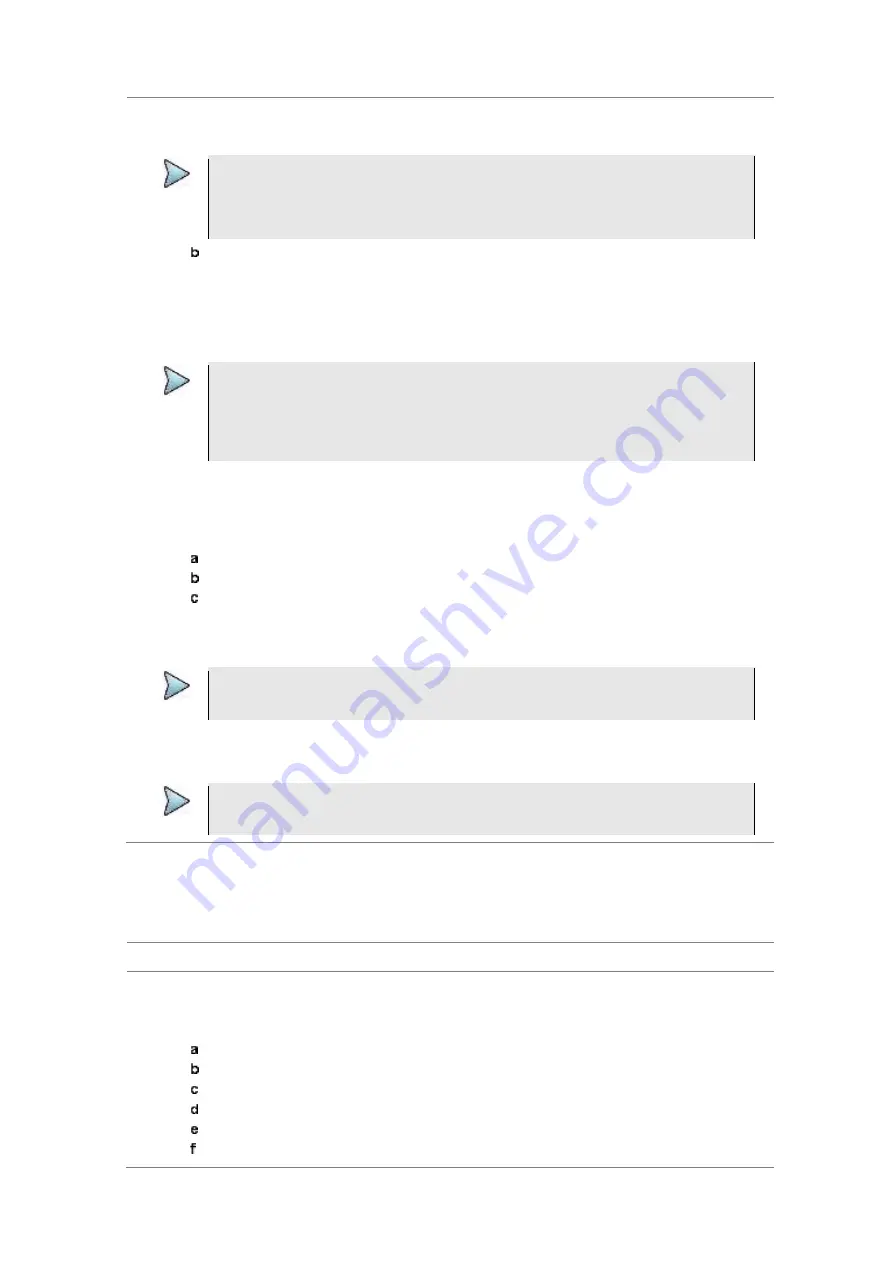
Chapter 10
Using CDMA Signal Analyzer
JD700B Series User’s Guide
381
the JDMapCreator application on your computer is connected to the instrument via USB or
LAN, you can send a map file with a single layer to the instrument directly by using the
Send to EQP
menu in JDMapCreator.
NOTE
The JDMapCreator converts and resizes any scanned floor plan or layout to fit onto your
instrument’s display. JDMapCreator 1.2.0 or later can save a multiple-layered map,
providing
x1
,
x2
, and
x4
views,
as a sizable map file
so that you can zoom in and out
after loading it.
Press
SAVE/LOAD
hot key, and then select
Load > Load Map
. See “Using load” on page
37 for more information.
4
Press the
MEASURE SETUP
hot key.
5
Press the
Plot Point
soft key, and then select the plot point option from the following choices:
To collect data/plot points automatically as you move around in a vehicle or outside, press
the
GPS
soft key and then toggle the
Screen Mode
soft key between
Map
and
Full
.
NOTE
With the
Map
setting, you can view only the collected points that can be seen within the
boundary of the loaded map. If a point is off the map, the instrument displays an arrow to
indicate the direction of the current location on the map and the distance from the center
to the location at the top of the screen. With the
Full
setting, you can view all the
collected points of the route without the loaded map.
To collect data/plot points manually without a GPS antenna in an indoor environment, press
the
Position
soft key.
6
Press the
Plot Item
soft key, and then select the measurement option:
Pilot Power
or
Ec/Io
.
7
To set the incremental step for the PN offset, complete the following steps:
Press the
PN Increment
soft key.
Enter a value by using the numeric keys.
Press the
Enter
soft key.
8
Toggle the
Plot
soft key and select
Start
.
9
Touch directly on the screen or press the
ENTER
hard key to collect data and plot points on the
loaded map for the
Position
setting.
NOTE
For the
Position
setting, you can change the direction of the route with the arrow keys
and the distance with the rotary knob.
10
Toggle the
Plot
soft key and select
Stop
to stop plotting.
11
Press the
SAVE/LOAD
hot key to save the result.
See “Using save” on page 35 for more information.
NOTE
The instrument does not automatically save the collected data. It is recommended that
you save the result. Otherwise, you will lose all the collected data.
Setting limit
You can set the thresholds for the four different color indicators for Pilot power or Ec/Io.
Procedure
1
Press the
LIMIT
hot key.
2
To set the limits for pilot power if you have selected Pilot for the plot item, complete the following
steps:
Press the
Pilot Power
soft key.
Press the
Excellent
soft key to set its threshold.
Enter a value, and then press the
dBm
soft key. You can also use the rotary knob.
Press the
Very Good
soft key to set its threshold.
Enter a value, and then press the
dBm
soft key. You can also use the rotary knob.
Press the
Good
soft key to set its threshold.
Содержание CellAdvisor JD700B Series
Страница 2: ...CellAdvisorTM JD700B Series FW3 120 User s Guide ...
Страница 105: ...Chapter 4 Using Spectrum Analyzer 104 JD700B Series User s Guide Figure 44 PIM detection for multiple carriers ...
Страница 406: ...Chapter 11 Using EV DO Signal Analyzer JD700B Series User s Guide 405 3 Pilot 4 MAC 64 5 MAC 128 ...
Страница 734: ...Chapter 18 Perfroming BBU Emulation JD700B Series User s Guide 733 Figure 441 Example of verification of link status ...
Страница 763: ...Chapter 21 Performing Fiber Inspection 762 JD700B Series User s Guide Figure 461 Fiber inspection report ...
Страница 808: ...Appendix JD700B Series User s Guide 807 JD740B series ...
Страница 811: ...Appendix 810 JD700B Series User s Guide Figure 470 Append keywords window ...
















































