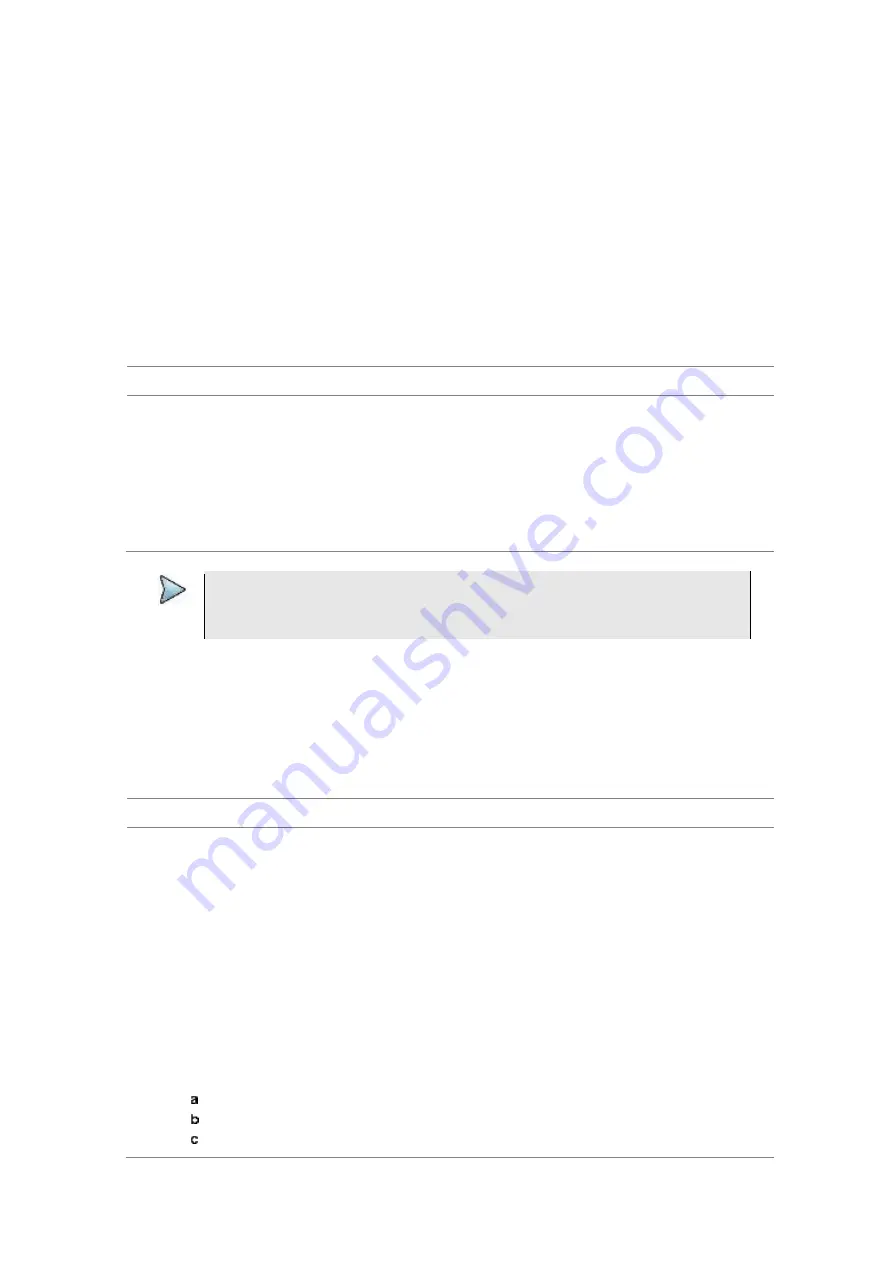
Chapter 8
Using LTE-FDD Signal Analyzer
250
JD700B Series User’s Guide
Maintenance test
The Auto Measure function of the JD700B series allows a complete signal profiling covering RF
characterization and modulation quality parameters of up to 20 different carriers, particularly useful on an
overlay architecture where base stations are transmitting in different frequencies.
Following settings are required only when you run the Auto Measure Maintenance Test on the instrument
using “Current” configuration setting. Additional settings are not required when you run Auto Measure using
a scenario generated in the PC application software, JDViewer.
Setting limit for maintenance test
You can set test limits for test item(s) in the auto measurement.
Procedure
1
Press the
LIMIT
hot key.
2
Press the
RF Test Limits
soft key, and then enable test limits as desired.
3
Press the
Modulation Test Limits
soft key, and then enable test limits as desired.
4
Optional
. You can enable alarm sound that goes off if the measurement falls outside of the limit.
Toggle the
Beep
soft key between
On
and
Off
to enable or disable the beep sound.
5
Optional
. Go to
SAVE/LOAD > Save
, and then select
Limit
to save the limit settings.
See “Using save” on page 35 for more information.
NOTE
You can use the
Allowed % Change
soft key for each test item to compare two
measurement values displayed in the result table. This requires setting the
Display
mode
to
Compare
in advance.
Setting measure setup
After configuring test parameters as described in the “Configuring test parameters” on page 214, you can
continue your measurement. The measurement settings can be saved and recalled as a file. You can also
use JDViewer, PC application software to configure a measure setup, save as a file, and load the file on to
the instrument.
Procedure
1
Press the
MEASURE SETUP
hot key.
2
Toggle the
Configuration
soft key and select the configuration option:
Current:
Lets the instrument use current frequency (single carrier) and determine pass or
fail based on the instrument
’
s limit settings in Auto Measure.
Scenario:
Runs a test with a programmed scenario in JDViewer.
The Scenario menu becomes activated.
3
To load a scenario, press the
Scenario
soft key, and then select a scenario file to load.
4
Toggle the
Test Time
soft key and select the test time option:
Now:
Lets the instrument run a test only once.
Schedule:
Lets the instrument repeat tests as defined in the Set Timing.
The Set Timing menu becomes activated.
5
To define a schedule for an auto measurement, complete the following steps:
Press the
Set Timing
soft key.
Press the
Start Time (HH:MM)
soft key.
Enter the time in the HH:MM format, and then press the
Enter
soft key.
Содержание CellAdvisor JD700B Series
Страница 2: ...CellAdvisorTM JD700B Series FW3 120 User s Guide ...
Страница 105: ...Chapter 4 Using Spectrum Analyzer 104 JD700B Series User s Guide Figure 44 PIM detection for multiple carriers ...
Страница 406: ...Chapter 11 Using EV DO Signal Analyzer JD700B Series User s Guide 405 3 Pilot 4 MAC 64 5 MAC 128 ...
Страница 734: ...Chapter 18 Perfroming BBU Emulation JD700B Series User s Guide 733 Figure 441 Example of verification of link status ...
Страница 763: ...Chapter 21 Performing Fiber Inspection 762 JD700B Series User s Guide Figure 461 Fiber inspection report ...
Страница 808: ...Appendix JD700B Series User s Guide 807 JD740B series ...
Страница 811: ...Appendix 810 JD700B Series User s Guide Figure 470 Append keywords window ...






























