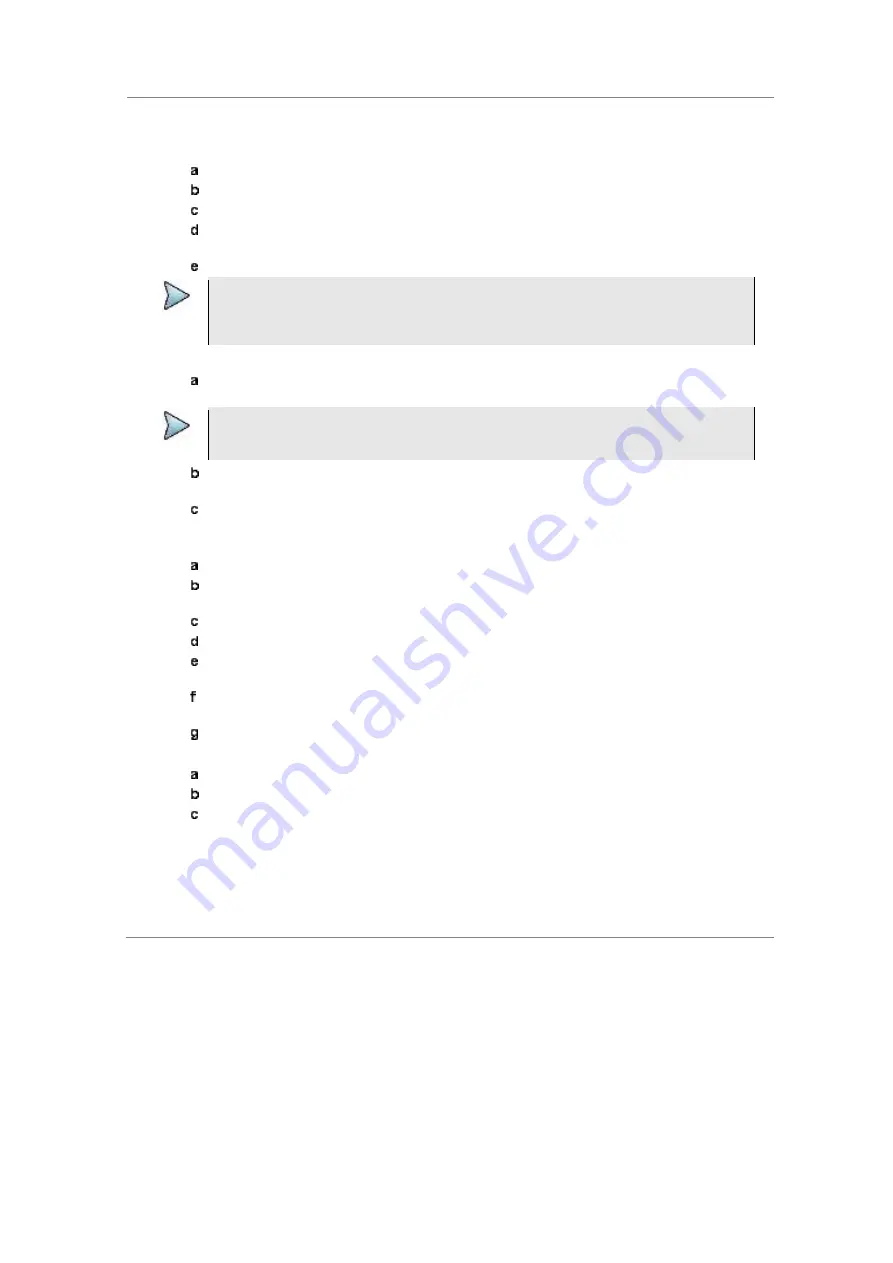
Chapter 16
Performing RFoCPRI Testing
JD700B Series User’s Guide
577
desired chart. You can also tap the chart on the screen.
3
To change the AxC group and map position settings for the selected chart, complete the following
steps:
Press the
Rx Parameters
soft key.
Press the
AxC Group
soft key.
Enter a value between 1 and 24, and then press the
Enter
soft key.
Press the
Map Position
soft key, and then select the AxC Container number you want to
set from:
AxC 0
,
AxC 1
,
AxC 2
,
AxC 3
,
AxC 4
,
AxC 5
,
AxC 6
, or
AxC 7
.
Enter a value, and then press the
Enter
soft key.
NOTE
The AxC Group and Map Position settings for the top and bottom windows work
independently each other while all other parameter settings change concurrently. If you
have selected one of the NEMs, you cannot change the Map Position setting.
4
To view all traces overlaid on a single chart, complete the following steps:
Toggle the
Quad Active Trace
to
On
.
The screen displays the traces overlaid on a single chart.
NOTE
The currently active trace is brought to front of all traces and highlighted in bold. You can
check the currently active trace at the top left of the chart as shown in Figure 354.
To change the active trace, press the
PREV
hard key, and then toggle the
Active Window
soft key to desired trace number.
To exit the overlaid view and return to the quad spectrum view, toggle the
Quad Active
Trace
soft key to
Off
.
5
To view the dual spectrograms of selected traces, complete the following steps:
In the Quad Spectrum view, press the
More (2/3)
soft key.
press the
Dual Spectrogram
soft key.
The Dual Trace Selection window appears.
Select two traces by tapping on the screen, and then tap
OK
.
Press the
More (1/3)
soft key.
Select the active trace by toggling the
Active Window
soft key between
Left
and
Right
.
You can also tap the trace on the screen.
Set the amount of time between each trace measurement by pressing the
Time Interval
soft key and then enter a value.
Enter a value, and the press the
Sec
soft key.
6
To set the time cursor on a specific trace position, complete the following steps:
Toggle the
Time Cursor
soft key to
On
.
Press the
Position
soft key.
Turn the rotary knob to move the time cursor. You can also enter a value and then press the
Enter
soft key.
7
To clear current (C) and history (H) status of CPRI alarm on LOS and LOF and start a new
monitoring, press the
MEASURE SETUP
hot key and then the
Clear History
soft key.
8
Optional
. Go to
SAVE/LOAD > Save
, and then select a desired save option for your
measurement mode. See “Using save” on page 35 for more information.
You can play the saved logging data in the Spectrum Replayer mode.
Содержание CellAdvisor JD700B Series
Страница 2: ...CellAdvisorTM JD700B Series FW3 120 User s Guide ...
Страница 105: ...Chapter 4 Using Spectrum Analyzer 104 JD700B Series User s Guide Figure 44 PIM detection for multiple carriers ...
Страница 406: ...Chapter 11 Using EV DO Signal Analyzer JD700B Series User s Guide 405 3 Pilot 4 MAC 64 5 MAC 128 ...
Страница 734: ...Chapter 18 Perfroming BBU Emulation JD700B Series User s Guide 733 Figure 441 Example of verification of link status ...
Страница 763: ...Chapter 21 Performing Fiber Inspection 762 JD700B Series User s Guide Figure 461 Fiber inspection report ...
Страница 808: ...Appendix JD700B Series User s Guide 807 JD740B series ...
Страница 811: ...Appendix 810 JD700B Series User s Guide Figure 470 Append keywords window ...
















































