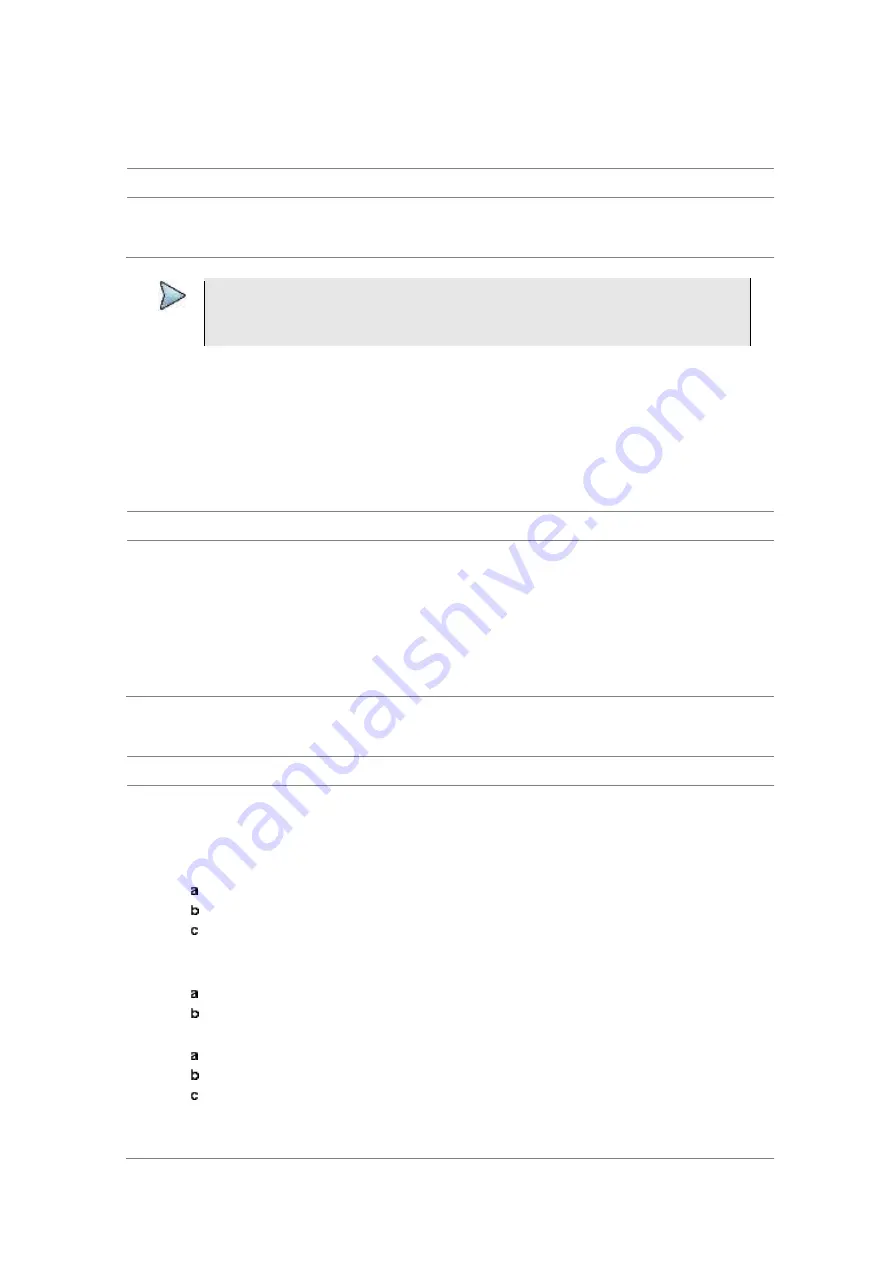
Chapter 16
Performing RFoCPRI Testing
JD700B Series User’s Guide
585
Setting display
You can select the display option to view data in a different mode.
Procedure
1
Press the
TRACE/DISPLAY
hard key.
2
Select the display option from:
Spectrum
,
Spectrogram
, or
RSSI
.
NOTE
You can use the
LIMIT
hot key to analyze your measurements with the display line, multi-
segment line, and channel limit. See “Setting limit for interference analysis” on page 585
for more information.
Setting limit for interference analysis
You can set threshold(s) and display either a single segment line or multi-segment line to analyze the result
better.
Setting a single limit line
Procedure
1
Press the
LIMIT
hot key.
2
Press the
Display Line
soft key for a reference line.
3
Enter a value, and then press the
dBm
unit soft key.
4
Toggle the
Display Line
soft key between
On
and
Off
to display and hide the reference line.
The straight line appears across the screen to be used as a visual reference only.
5
Optional
. Go to
SAVE/LOAD > Save
, and then select
Save Limit
to save the limit settings.
See “Using save” on page 35 for more information.
Setting a multi-segment limit line
Procedure
1
Press the
LIMIT
hot key.
2
Press the
Multi Segment Line
soft key for Pass/Fail indication.
3
Toggle the
Limit
soft key between
Upper
and
Lower
to select the one to be displayed.
4
Set the number of segments for the selected upper or lower limit line, up to 50 segments.
Press the
# of Line
soft key.
Enter a value between 1 and 50 by using the numeric keys.
Press the
Enter
soft key.
5
Press the
Autoset
soft key to let the instrument set the limit for each segment and display the line.
6
To move the limit line, complete the following steps:
Select
Limit Up/Down
or
Limit Left/Right
.
Turn the rotary knob to move the line as desired. You can also manually enter a value.
7
To edit the segment properties, complete the following steps:
Press the
Edit Limit
soft key.
Press the
Move
soft key and then turn the rotary knob to select the segment to edit.
Select the menu option from the following choices:
To hide the line for the selected segment, toggle the
Line
soft key to
Off
.
To add a new point, press the
Add Point
soft key.
Содержание CellAdvisor JD700B Series
Страница 2: ...CellAdvisorTM JD700B Series FW3 120 User s Guide ...
Страница 105: ...Chapter 4 Using Spectrum Analyzer 104 JD700B Series User s Guide Figure 44 PIM detection for multiple carriers ...
Страница 406: ...Chapter 11 Using EV DO Signal Analyzer JD700B Series User s Guide 405 3 Pilot 4 MAC 64 5 MAC 128 ...
Страница 734: ...Chapter 18 Perfroming BBU Emulation JD700B Series User s Guide 733 Figure 441 Example of verification of link status ...
Страница 763: ...Chapter 21 Performing Fiber Inspection 762 JD700B Series User s Guide Figure 461 Fiber inspection report ...
Страница 808: ...Appendix JD700B Series User s Guide 807 JD740B series ...
Страница 811: ...Appendix 810 JD700B Series User s Guide Figure 470 Append keywords window ...






























