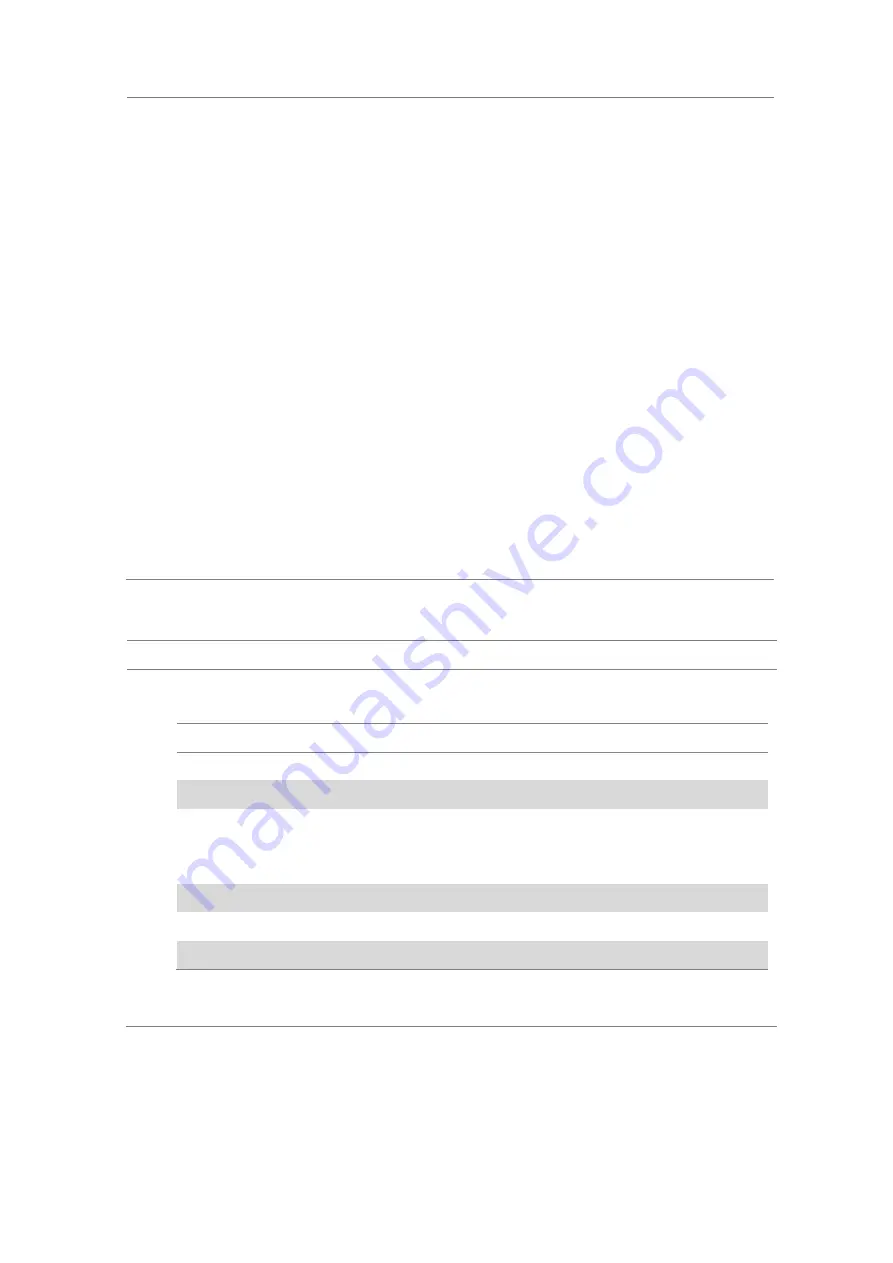
Chapter 9
Using LTE-TDD Signal Analyzer
JD700B Series User’s Guide
335
4
Toggle the
Physical Cell ID
soft key and select
Auto
or
Manual
as desired:
Auto:
Lets the instrument detect the Physical Cell ID for the LTE signal automatically.
Manual:
Sets a specific Physical Cell ID for the LTE signal manually in order to speed up
the synchronization with a BTS.
5
Optional
. Press the
Miscellaneous
soft key, and then do the following as needed:
To select the number of antenna ports, toggle the
MIMO
soft key and select
2x2
or
4x4
.
This MIMO (Multiple Input Multiple Output) setting is activated only if the option 031 LTE-
Advanced TDD is installed with a license number. If not, the instrument sets this option to
2x2 by default. A 2x1 or 4x1 RF combiner is also required to test on MIMO channels.
To assign a antenna port number automatically or manually, press the
Antenna Port
soft
key and select the option:
Auto
,
0
,
1
,
2
, and
3
. If the option 031 LTE-Advanced TDD is not
installed or if the MIMO is set to 2x2, the antenna ports 2 and 3 are disabled.
To select the cyclic prefix, toggle the
Cyclic Prefix
soft key and select
Normal
or
Extended
. See “Appendix E – Cyclic prefix table” on page 784 for OFDM parameter details
by different bandwidth.
To turn the Multimedia Broadcast Multicast Service (MBMS) feature on or off, toggle the
MBMS
soft key and select
On
or
Off
. For proper MBMS testing, you need to set the
Subframe No
with the same PMCH subframe number. If this setting is on, the
measurement item “MBSFN RS” appears in the result table.
To set the Multicast Broadcast Single Frequency Network (MBSFN) detection automatically
or manually for MBMS testing, toggle the
MBSFN
soft key and select
Auto
or
Manual
. An
automatically detected or manually entered MBSFN ID appears on the screen.
6
Go to
SAVE/LOAD > Save
, and then select the save option from the choices available for your
measurement mode. See “Using save” on page 35 for more information.
Setting limit for OTA control channel
Procedure
1
Press the
LIMIT
hot key.
2
Select the test item(s) and set the limit(s) as needed:
To set the limit for
Select
Set
P-SS error vector magnitude
P-SS EVM
High Limit
S-SS error vector magnitude
S-SS EVM
High Limit
RS error vector magnitude
RS EVM > RS0 EVM
RS EVM > RS1 EVM
RS EVM > RS2 EVM
RS EVM > RS3 EVM
High Limit
Frequency error
Frequency Error
High Limit, Low Limit
Time error
Time Error
High Limit, Low Limit
Time alignment error
Time Alignment Error
High Limit
3
Optional
. Go to
SAVE/LOAD > Save
, and then select
Limit
to save the limit settings.
See “Using save” on page 35 for more information.
Содержание CellAdvisor JD700B Series
Страница 2: ...CellAdvisorTM JD700B Series FW3 120 User s Guide ...
Страница 105: ...Chapter 4 Using Spectrum Analyzer 104 JD700B Series User s Guide Figure 44 PIM detection for multiple carriers ...
Страница 406: ...Chapter 11 Using EV DO Signal Analyzer JD700B Series User s Guide 405 3 Pilot 4 MAC 64 5 MAC 128 ...
Страница 734: ...Chapter 18 Perfroming BBU Emulation JD700B Series User s Guide 733 Figure 441 Example of verification of link status ...
Страница 763: ...Chapter 21 Performing Fiber Inspection 762 JD700B Series User s Guide Figure 461 Fiber inspection report ...
Страница 808: ...Appendix JD700B Series User s Guide 807 JD740B series ...
Страница 811: ...Appendix 810 JD700B Series User s Guide Figure 470 Append keywords window ...






























