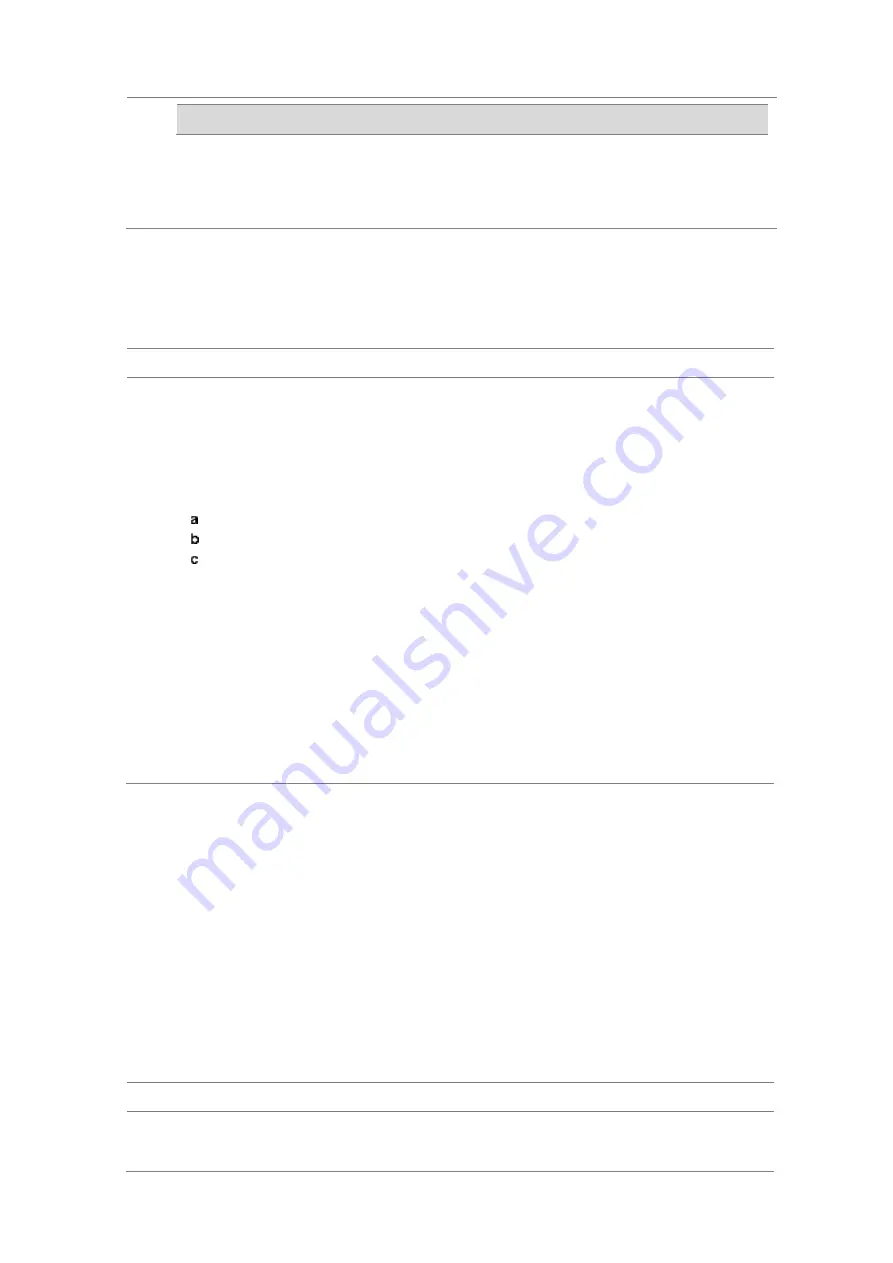
Chapter 9
Using LTE-TDD Signal Analyzer
JD700B Series User’s Guide
319
Spurious emissions
Spurious Emissions
Range Table
7
Optional
. You can enable alarm sound that goes off if the measurement falls outside of the limit.
Toggle the
Beep
soft key between
On
and
Off
to enable or disable the beep sound.
8
Optional
. Go to
SAVE/LOAD > Save
, and then select
Limit
to save the limit settings.
See “Using save” on page 35 for more information.
Setting measure setup
After setting frequency as described in the “Configuring test parameters” on page 283, you can continue
your measurement.
Procedure
1
Press the
MEASURE SETUP
hot key.
2
Press the
Bandwidth
soft key.
3
Select the nominal channel bandwidth to be measured, from the choices:
1.4 MHz
,
3 MHz
,
5 MHz
,
10 MHz
,
15 MHz
, and
20 MHz
.
4
Press the
Sector
soft key, and then select the sector option:
Alpha
,
Beta
, or
Gamma
.
5
To set external offset, complete the following steps:
Toggle the
External Offset
soft key and select
On
.
Enter a value by using the numeric keys.
Press the
dB
soft key.
6
To save your settings and results, go to
SAVE/LOAD > Save
and then perform functions as you
desire. See “Using save” on page 35 for more information.
7
Press the
Run Test
soft key to start to run a test.
The Auto Measure Results window appears at the end of the test.
8
When prompted on the screen, connect the cable from the
Spectrum Analyzer RF In
port of the
instrument to either
Antenna Port 0
or
Antenna Port 1
of the eNode-B, and then change the TM
mode on the eNode-B side.
9
Press the
Continue
soft key to continue testing.
10
Repeat the steps
8-9
until completion of the test.
A conformance test report appears at the end of the test.
11
Optional
. To stop running the test, press the
Abort
soft key.
Maintenance test
The Auto Measure function of the JD700B series allows a complete signal profiling covering RF
characterization and modulation quality parameters of up to 20 different carriers, particularly useful on an
overlay architecture where base stations are transmitting in different frequencies.
Following settings are required only when you run the Auto Measure Maintenance Test on the instrument
using “Current” configuration setting. Additional settings are not required when you run Auto Measure using
a scenario generated in the PC application software, JDViewer.
Setting limit for maintenance test
You can set test limits for test item(s) in the auto measurement.
Procedure
1
Press the
LIMIT
hot key.
2
Press the
RF Test Limits
soft key, and then enable test limits as desired.
Содержание CellAdvisor JD700B Series
Страница 2: ...CellAdvisorTM JD700B Series FW3 120 User s Guide ...
Страница 105: ...Chapter 4 Using Spectrum Analyzer 104 JD700B Series User s Guide Figure 44 PIM detection for multiple carriers ...
Страница 406: ...Chapter 11 Using EV DO Signal Analyzer JD700B Series User s Guide 405 3 Pilot 4 MAC 64 5 MAC 128 ...
Страница 734: ...Chapter 18 Perfroming BBU Emulation JD700B Series User s Guide 733 Figure 441 Example of verification of link status ...
Страница 763: ...Chapter 21 Performing Fiber Inspection 762 JD700B Series User s Guide Figure 461 Fiber inspection report ...
Страница 808: ...Appendix JD700B Series User s Guide 807 JD740B series ...
Страница 811: ...Appendix 810 JD700B Series User s Guide Figure 470 Append keywords window ...
















































