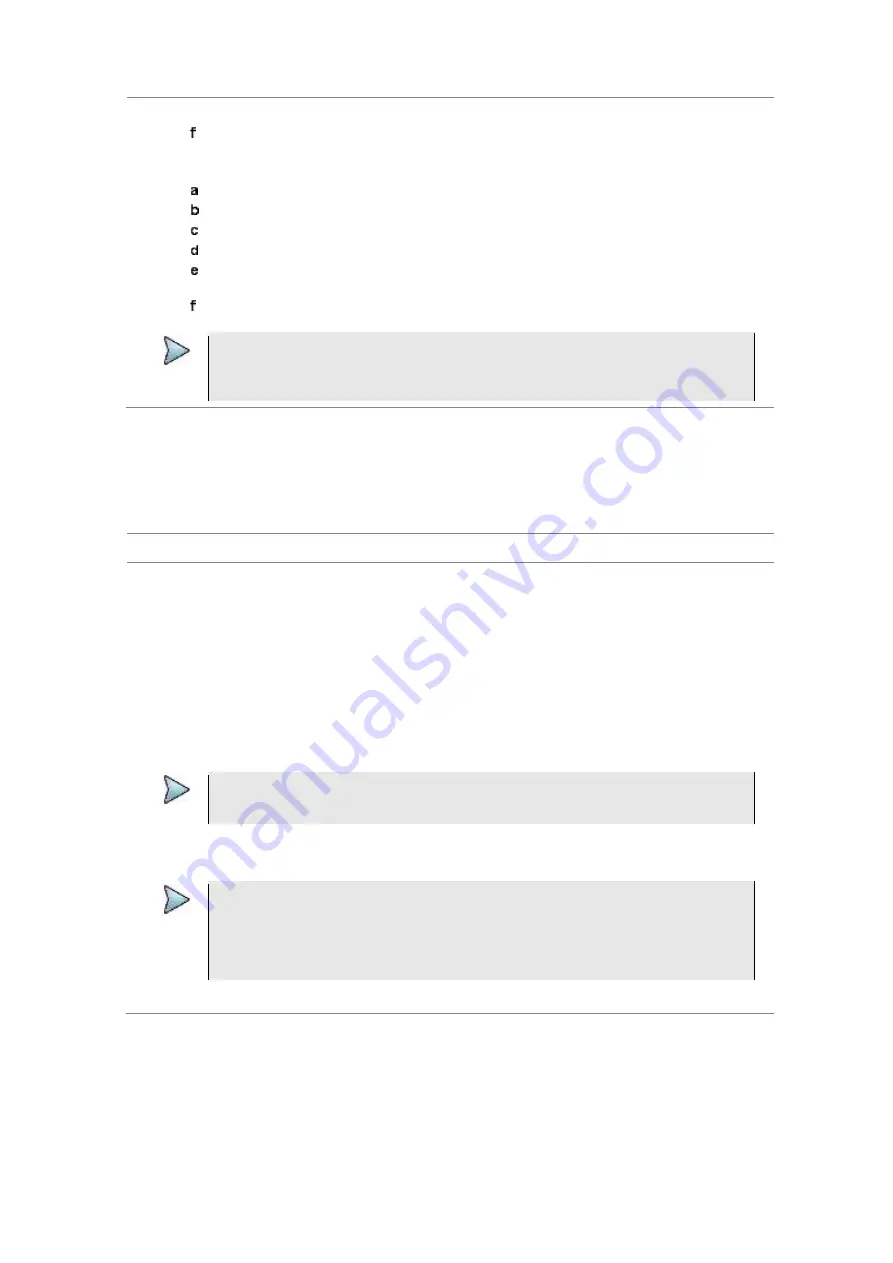
Chapter 9
Using LTE-TDD Signal Analyzer
JD700B Series User’s Guide
345
The pairing dialog box appears on your smartphone.
On your smartphone, enter
0000
and then tap the
OK
button.
If pairing is successful, the status of your device on the list changes to “
Paired
”.
4
Make sure to set your smartphone as a slave by completing the following steps:
On your smartphone, open the
RANAdvisor TrueSite
icon.
Go to
Settings > General
.
Tap the
Automation Control Mode
menu under Automation Control Options.
Select the
Local Bluetooth Control
option.
Tap
Slave
.
The application restart dialog box appears.
Tap
Continue
.
The application closes itself.
NOTE
It is very important for you to set the local Bluetooth control option to
Slave
on the
RANAdvisor TrueSite app in order to give your instrument a control to collect necessary
data from the app over Bluetooth successfully.
Setting parameters on RANAdvisor TrueSite
TM
To specify uplink measurement data that will be transferred to your instrument, you need to set map display
parameters of your choice on the RANAdvisor TrueSite application.
Procedure
1
After you have paired and set your smartphone as a slave, open the
RANAdvisor TrueSite
icon
on your device again.
2
Tap the
(+)
button at the bottom of the Home screen.
The Main Screen appears.
3
Tap the
Customization
menu.
The Choose Operation menu box appears.
4
Select
Map Display Parameters > LTE Serving and Neighbor Parameters
.
5
Make sure to check the checkbox for the following two mandatory parameters:
Serving E-ARFCN
Serving Physical Cell-ID
NOTE
It is very important for you to select these two parameters to identify the Uplink Channel
Number, Physical Cell ID, Group ID, and Sector ID.
6
Select other parameters up to six from the list of parameters supported by the CellAdvisor
instrument. See “Appendix L – Supported map display parameters” on page 811 for more
information.
NOTE
As the RANAdvisor TrueSite app can transfer data of up to eight parameters at a time, it
limits you to select eight parameters in total: two compulsories and six electives. After you
have selected all eight parameters, the app blocks any further selection. In this case, you
need to uncheck any selected optional parameters in order to enable other optional
parameters.
7
Tap the
OK
button and then the
Back
key to return to the Home Screen.
Performing RAN performance testing
After you have set the local Bluetooth control option and selected desired parameters on the app, you need
to connect your instrument to your smartphone via Bluetooth to enable data collection from RANAdvisor
TrueSite so that you can view consolidated measurement results on your instrument and save results as a
file.
Содержание CellAdvisor JD700B Series
Страница 2: ...CellAdvisorTM JD700B Series FW3 120 User s Guide ...
Страница 105: ...Chapter 4 Using Spectrum Analyzer 104 JD700B Series User s Guide Figure 44 PIM detection for multiple carriers ...
Страница 406: ...Chapter 11 Using EV DO Signal Analyzer JD700B Series User s Guide 405 3 Pilot 4 MAC 64 5 MAC 128 ...
Страница 734: ...Chapter 18 Perfroming BBU Emulation JD700B Series User s Guide 733 Figure 441 Example of verification of link status ...
Страница 763: ...Chapter 21 Performing Fiber Inspection 762 JD700B Series User s Guide Figure 461 Fiber inspection report ...
Страница 808: ...Appendix JD700B Series User s Guide 807 JD740B series ...
Страница 811: ...Appendix 810 JD700B Series User s Guide Figure 470 Append keywords window ...






























