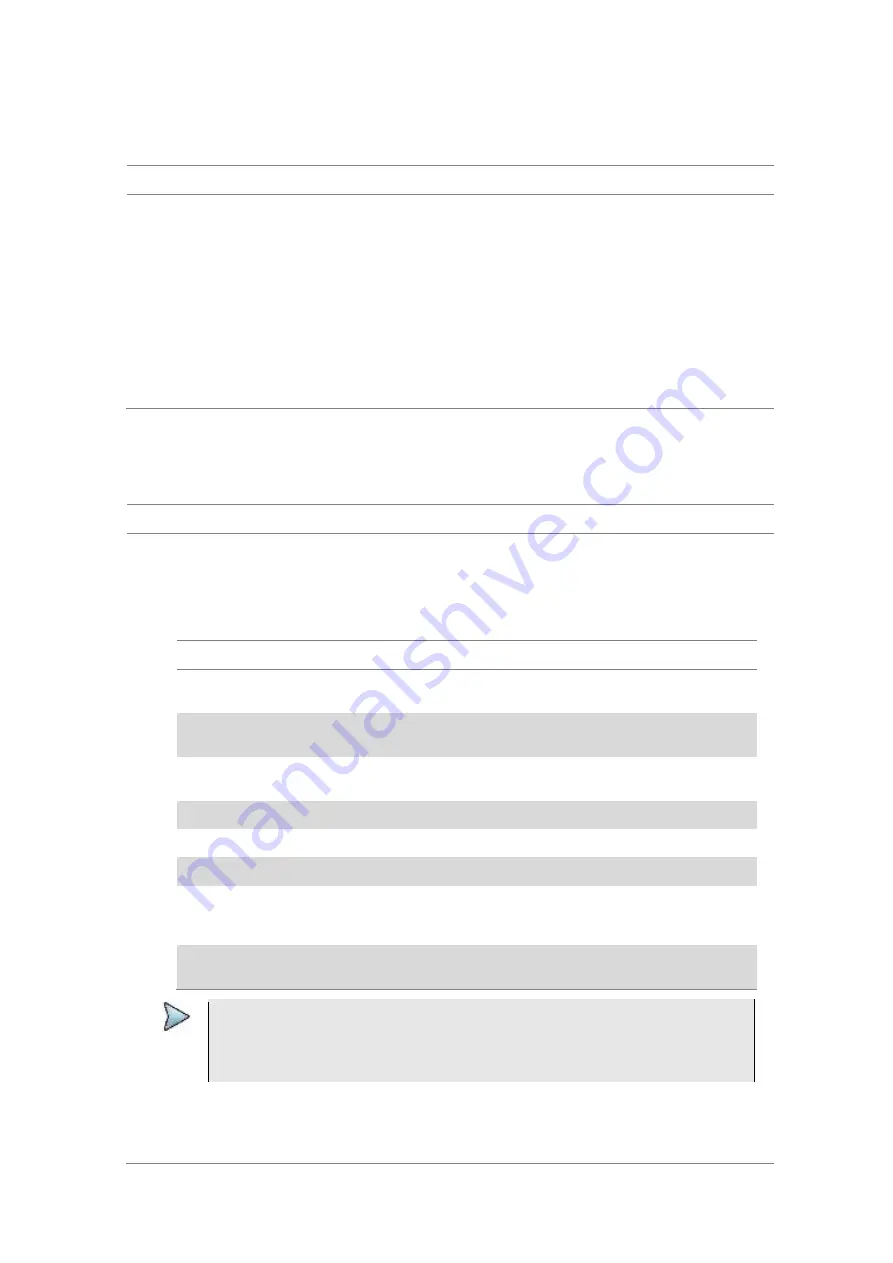
JD700B Series User’s Guide
673
Conducting spectrum measurement
Making a measurement
Procedure
1
Press the
MEASURE
hot key to select the measurement mode.
2
Select
Signal Analyzer > LTE-FDD > Spectrum
.
3
Configure test parameters as described in the “Configuring test parameters” on page 669.
4
Press the
MEASURE SETUP
hot key and set the measurement setups as described in the
“Setting measure setup” on page 671.
5
Check your measurement result displayed on the screen.
6
To clear current (C) and history (H) status of OBSAI alarm on LOS and LOF and start a new
monitoring, press the
MEASURE SETUP
hot key and then the
Clear History
soft key.
7
Optional
. Go to
SAVE/LOAD > Save
, and then select the save option from the choices available
for your measurement mode. See “Using save” on page 35 for more information.
Setting trace
You can display up to six traces on the measurement chart simultaneously.
Procedure
1
Press the
TRACE/DISPLAY
hard key.
2
Press the
Select Trace
soft key, and then select the trace number:
T1
,
T2
,
T3
,
T4
,
T5
, or
T6
.
The legend shape of the selected trace changes from square to round to indicate that the trace is
the active one now.
3
Do one of the following:
To
Select
Trace Legend
Clear current data and display with new
measurements
Clear Write
W
Display the input signal’s maximum response only
(unlimited or for a certain amount of time)
Max Hold
M
Display the input signal’s minimum response only
(unlimited or for a certain amount of time)
Min Hold
m
Capture the selected trace and compare traces
Capture
C
Load a saved trace
More (3/3) > Load
L
Hide the displayed trace
Trace View > Off
F
To set Trace 1, Trace 2, and Trace 3 to Clear
Write, Max Hold, and Min Hold (only available in
Dual and Quad spectrum/spectrogram mode).
More (2/3) > Trace
Set Max/Min Hold
Remove all the traces and initialize the trace
settings
More (2/3) > Trace
Clear All
NOTE
For the
Max Hold
and
Min Hold
, your instrument compares newly acquired data with the
active trace and displays larger maximum values or smaller minimum values on the
screen. You can set it to
Unlimited
to hold and view maximum or minimum data or
specify a certain amount of time up to 60 seconds by using numeric keys or rotary knob.
4
Optional
. Select
More (1/2) > Trace Info
, and then select the trace number to view the trace’s
parameter setting information stored at the time of the measurement or
None
to hide the
information display.
5
Optional.
If you have the two traces T1 and T2, you can perform trace math. To view the power
Содержание CellAdvisor JD700B Series
Страница 2: ...CellAdvisorTM JD700B Series FW3 120 User s Guide ...
Страница 105: ...Chapter 4 Using Spectrum Analyzer 104 JD700B Series User s Guide Figure 44 PIM detection for multiple carriers ...
Страница 406: ...Chapter 11 Using EV DO Signal Analyzer JD700B Series User s Guide 405 3 Pilot 4 MAC 64 5 MAC 128 ...
Страница 734: ...Chapter 18 Perfroming BBU Emulation JD700B Series User s Guide 733 Figure 441 Example of verification of link status ...
Страница 763: ...Chapter 21 Performing Fiber Inspection 762 JD700B Series User s Guide Figure 461 Fiber inspection report ...
Страница 808: ...Appendix JD700B Series User s Guide 807 JD740B series ...
Страница 811: ...Appendix 810 JD700B Series User s Guide Figure 470 Append keywords window ...
















































