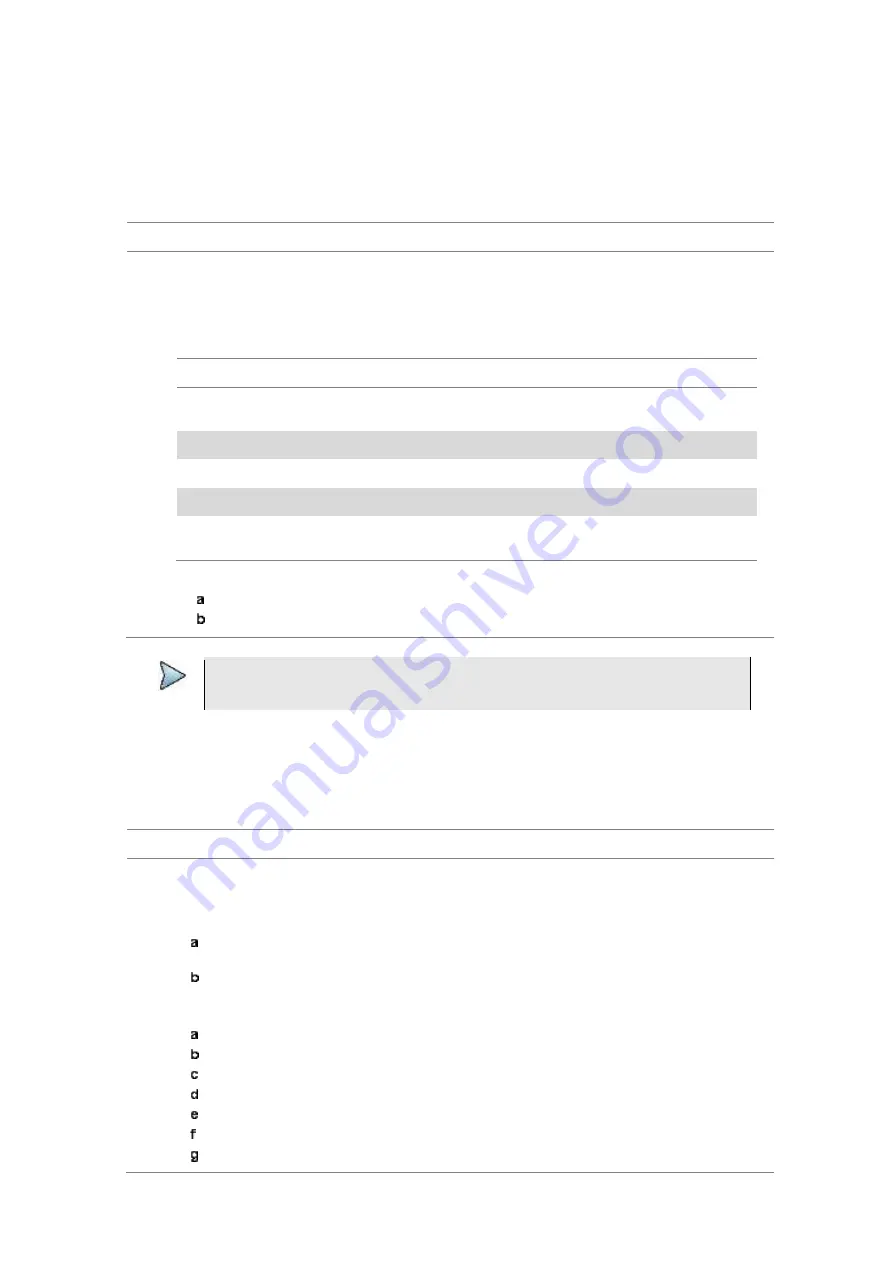
Chapter 15
Using Cable and Antenna Analyzer
JD700B Series User’s Guide
543
Analyzing measurements
Setting trace and display
You can display up to six traces on the measurement chart simultaneously.
Procedure
1
Press the
TRACE/DISPLAY
hard key.
2
Press the
Select Trace
soft key, and then select the trace number:
T1
,
T2
,
T3
,
T4
,
T5
, or
T6
.
The legend shape of the selected trace changes from square to round to indicate that the trace is
the active one now.
3
Do one of the following:
To
Select
Trace Legend
Clear current data and display with new
measurements
Clear Write
W
Capture the selected trace and compare traces
Capture
C
Load a saved trace
Load
L
Hide the selected trace
Trace View > Off
F
Remove all the traces and initialize the trace
settings
Trace Clear All
4
Optional.
If you have at least two traces (T1 and T2), you can perform trace math:
Press the
Trace Math
soft key.
Press the
T1 – T2 -> T5
or
T2 – T1 -> T6
soft key.
NOTE
The trace to be loaded must be in the same measurement mode and has the same
frequency setting as the current measurement.
Setting zoom zones
You can define up to three zoom-in zones so that you can view uplink and downlink frequencies in detail on
a single measurement window for compliance verification.
Procedure
1
Press the
MEASURE SETUP
hot key.
2
Press the
Zoom
soft key.
3
To view a zoom zone in a separate chart, complete the following steps:
Press the
Zoom
soft key, and then select the zone number to zoom in:
Zone 1
,
Zone 2
,
or
Zone 3
.
Toggle the
Zoom
soft key and select
On
.
The zoom-in chart for the selected zone appears under the measurement result.
4
To define a zone range, complete the following steps:
Press the
Zone [1|2|3]
soft key.
Toggle the
Zone [1|2|3]
soft key between
On
and
Off
to view or dismiss the zone.
Press the
Start Frequency
soft key.
Enter a value by using the numeric keys. You can also use the rotary knob.
Select the unit:
GHz
,
MHz
,
kHz
, or
Hz
.
Press the
Stop Frequency
soft key.
Enter a value by using the numeric keys. You can also use the rotary knob.
Содержание CellAdvisor JD700B Series
Страница 2: ...CellAdvisorTM JD700B Series FW3 120 User s Guide ...
Страница 105: ...Chapter 4 Using Spectrum Analyzer 104 JD700B Series User s Guide Figure 44 PIM detection for multiple carriers ...
Страница 406: ...Chapter 11 Using EV DO Signal Analyzer JD700B Series User s Guide 405 3 Pilot 4 MAC 64 5 MAC 128 ...
Страница 734: ...Chapter 18 Perfroming BBU Emulation JD700B Series User s Guide 733 Figure 441 Example of verification of link status ...
Страница 763: ...Chapter 21 Performing Fiber Inspection 762 JD700B Series User s Guide Figure 461 Fiber inspection report ...
Страница 808: ...Appendix JD700B Series User s Guide 807 JD740B series ...
Страница 811: ...Appendix 810 JD700B Series User s Guide Figure 470 Append keywords window ...
















































