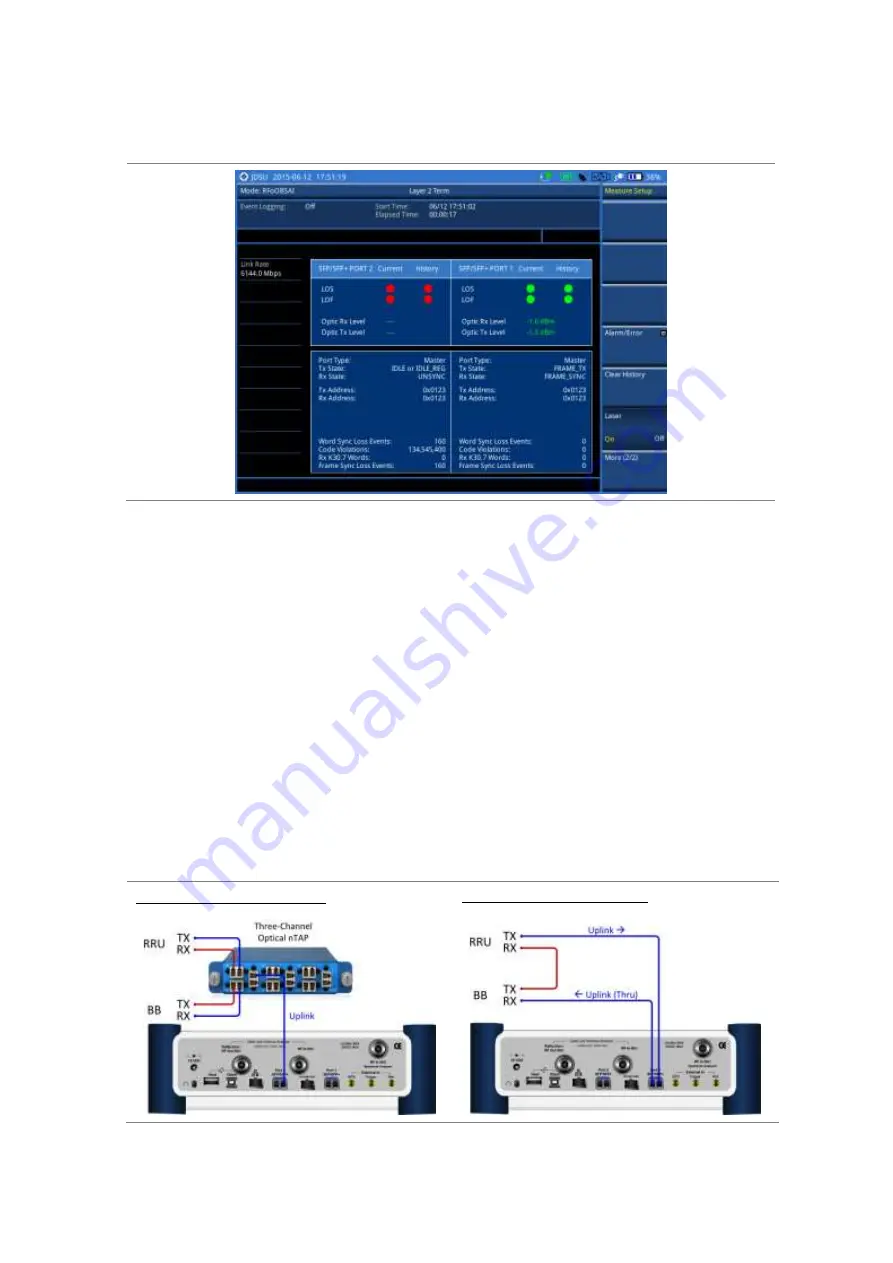
652
JD700B Series User’s Guide
Measurement example
Figure 392 OBSAI layer 2 term test
Performing interference analysis
After checking that the link connection is good with no errors, you can proceed to the interference analysis
activities including spectrum, spectrogram, RSSI, and spectrum replayer. You can also monitor current and
history OBSAI alarm status for LOS and LOF displayed on the interference measurement screen.
Connecting cables
You can connect cables with a tap or without a tap as illustrated in Figure 393. If you have connected cables
directly from RRH and BBU without using the nTap, you must turn on the through mode (Thru) in the
Measure Setup menu.
A SFP/SFP+ transceiver that is connected to your JD700B series must be compatible with your DUT and
you must have your module information such as line rate, wavelength, and mode (MM or SM) handy.
Figure 393 Connection diagram for interference analysis
With nTap (both Thru On/Off):
Without nTap (Thru On only):
Содержание CellAdvisor JD700B Series
Страница 2: ...CellAdvisorTM JD700B Series FW3 120 User s Guide ...
Страница 105: ...Chapter 4 Using Spectrum Analyzer 104 JD700B Series User s Guide Figure 44 PIM detection for multiple carriers ...
Страница 406: ...Chapter 11 Using EV DO Signal Analyzer JD700B Series User s Guide 405 3 Pilot 4 MAC 64 5 MAC 128 ...
Страница 734: ...Chapter 18 Perfroming BBU Emulation JD700B Series User s Guide 733 Figure 441 Example of verification of link status ...
Страница 763: ...Chapter 21 Performing Fiber Inspection 762 JD700B Series User s Guide Figure 461 Fiber inspection report ...
Страница 808: ...Appendix JD700B Series User s Guide 807 JD740B series ...
Страница 811: ...Appendix 810 JD700B Series User s Guide Figure 470 Append keywords window ...
















































