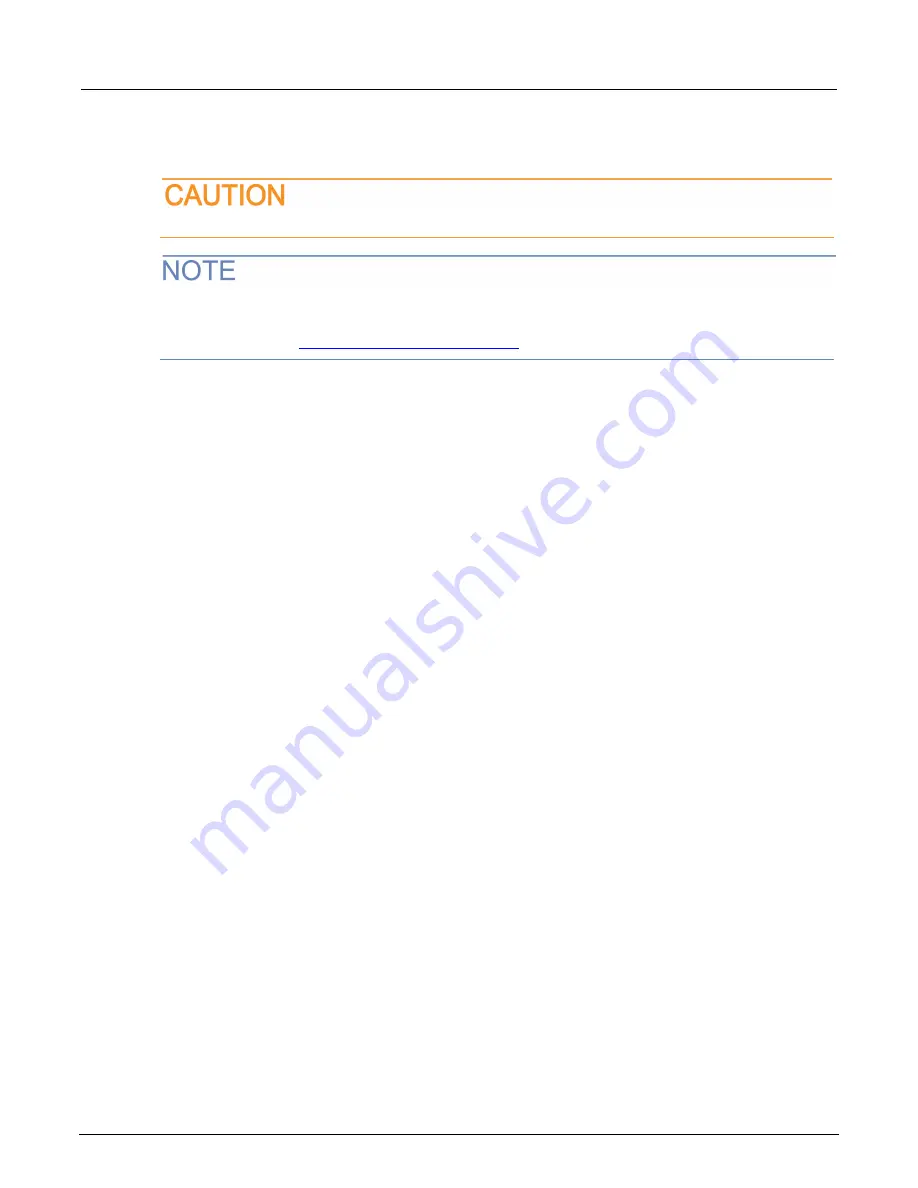
Section 10: Maintenance
2470 High Voltage SourceMeter Instrument Reference Manual
10-4
2470-901-01 Rev. A /
May
2019
From the front panel
Do not turn off power or remove the USB flash drive until the upgrade process is complete.
The firmware file must be in the root subdirectory of the flash drive and must be the only firmware file
in that location. You can upgrade or downgrade the firmware from the front panel or from the virtual
front panel. Refer to
Using the 2470 virtual front panel
(on page 2-33) for information.
From the front panel or virtual front panel:
1.
Copy the firmware file (
.upg
file) to a USB flash drive.
2.
Verify that the firmware file is in the root subdirectory of the flash drive and that it is the only
firmware file in that location.
3.
Disconnect any input and output terminals that are attached to the instrument.
4.
Turn the instrument power off. Wait a few seconds.
5.
Turn the instrument power on.
6.
Insert the flash drive into the USB port on the front panel of the instrument.
7.
From the instrument front panel, press the
MENU
key.
8.
Under System, select
Info/Manage
.
9.
Choose an upgrade option:
To upgrade to a newer version of firmware, select
Upgrade to New
.
To return to a previous version of firmware, select
Downgrade to Older
.
10. If the instrument is controlled remotely, a message is displayed. Select
Yes
to continue.
11. When the upgrade is complete, reboot the instrument.
A message is displayed while the upgrade is in progress.






























